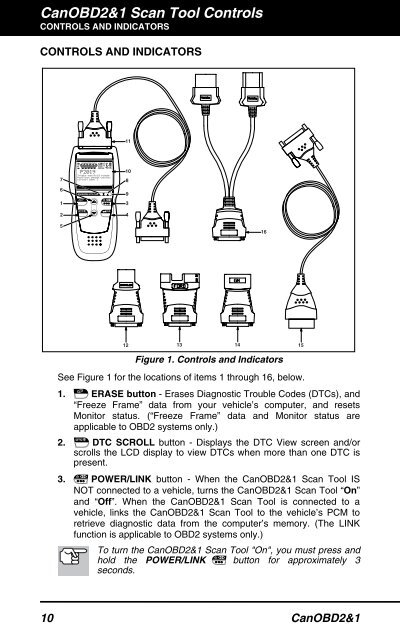Create successful ePaper yourself
Turn your PDF publications into a flip-book with our unique Google optimized e-Paper software.
CanOBD2&1 <strong>Scan</strong> <strong>Tool</strong> Controls<br />
CONTROLS AND INDICATORS<br />
CONTROLS AND INDICATORS<br />
6<br />
1<br />
2<br />
5<br />
11<br />
10<br />
7 8<br />
9<br />
3<br />
4<br />
12 13 14 15<br />
Figure 1. Controls and Indicators<br />
See Figure 1 for the locations of items 1 through 16, below.<br />
1. ERASE button - Erases Diagnostic Trouble Codes (DTCs), and<br />
“Freeze Frame” data from your vehicle’s computer, and resets<br />
Monitor status. (“Freeze Frame” data and Monitor status are<br />
applicable to OBD2 systems only.)<br />
2. DTC SCROLL button - Displays the DTC View screen and/or<br />
scrolls the LCD display to view DTCs when more than one DTC is<br />
present.<br />
3. POWER/LINK button - When the CanOBD2&1 <strong>Scan</strong> <strong>Tool</strong> IS<br />
NOT connected to a vehicle, turns the CanOBD2&1 <strong>Scan</strong> <strong>Tool</strong> “On”<br />
and “Off”. When the CanOBD2&1 <strong>Scan</strong> <strong>Tool</strong> is connected to a<br />
vehicle, links the CanOBD2&1 <strong>Scan</strong> <strong>Tool</strong> to the vehicle’s PCM to<br />
retrieve diagnostic data from the computer’s memory. (The LINK<br />
function is applicable to OBD2 systems only.)<br />
To turn the CanOBD2&1 <strong>Scan</strong> <strong>Tool</strong> "On", you must press and<br />
hold the POWER/LINK button for approximately 3<br />
seconds.<br />
10 CanOBD2&1<br />
16