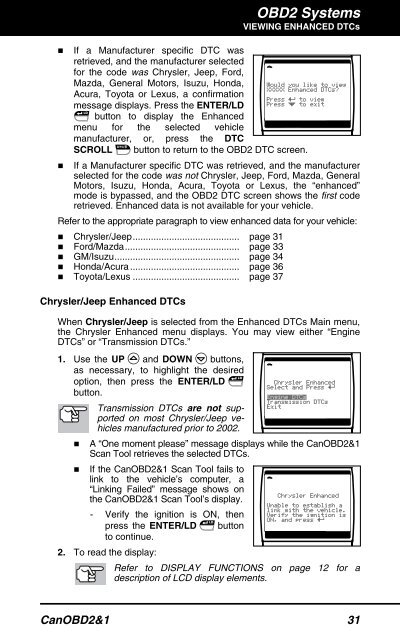You also want an ePaper? Increase the reach of your titles
YUMPU automatically turns print PDFs into web optimized ePapers that Google loves.
OBD2 Systems<br />
VIEWING ENHANCED DTCs<br />
� If a Manufacturer specific DTC was<br />
retrieved, and the manufacturer selected<br />
for the code was Chrysler, Jeep, Ford,<br />
Mazda, General Motors, Isuzu, Honda,<br />
Acura, Toyota or Lexus, a confirmation<br />
message displays. Press the ENTER/LD<br />
button to display the Enhanced<br />
menu for the selected vehicle<br />
manufacturer, or, press the DTC<br />
SCROLL button to return to the OBD2 DTC screen.<br />
� If a Manufacturer specific DTC was retrieved, and the manufacturer<br />
selected for the code was not Chrysler, Jeep, Ford, Mazda, General<br />
Motors, Isuzu, Honda, Acura, Toyota or Lexus, the “enhanced”<br />
mode is bypassed, and the OBD2 DTC screen shows the first code<br />
retrieved. Enhanced data is not available for your vehicle.<br />
Refer to the appropriate paragraph to view enhanced data for your vehicle:<br />
� Chrysler/Jeep......................................... page 31<br />
� Ford/Mazda............................................ page 33<br />
� GM/Isuzu................................................ page 34<br />
� Honda/Acura .......................................... page 36<br />
� Toyota/Lexus ......................................... page 37<br />
Chrysler/Jeep Enhanced DTCs<br />
When Chrysler/Jeep is selected from the Enhanced DTCs Main menu,<br />
the Chrysler Enhanced menu displays. You may view either “Engine<br />
DTCs” or “Transmission DTCs.”<br />
1. Use the UP and DOWN buttons,<br />
as necessary, to highlight the desired<br />
option, then press the ENTER/LD<br />
button.<br />
Transmission DTCs are not supported<br />
on most Chrysler/Jeep vehicles<br />
manufactured prior to 2002.<br />
� A “One moment please” message displays while the CanOBD2&1<br />
<strong>Scan</strong> <strong>Tool</strong> retrieves the selected DTCs.<br />
� If the CanOBD2&1 <strong>Scan</strong> <strong>Tool</strong> fails to<br />
link to the vehicle’s computer, a<br />
“Linking Failed” message shows on<br />
the CanOBD2&1 <strong>Scan</strong> <strong>Tool</strong>’s display.<br />
- Verify the ignition is ON, then<br />
press the ENTER/LD<br />
to continue.<br />
2. To read the display:<br />
button<br />
Refer to DISPLAY FUNCTIONS on page 12 for a<br />
description of LCD display elements.<br />
CanOBD2&1 31