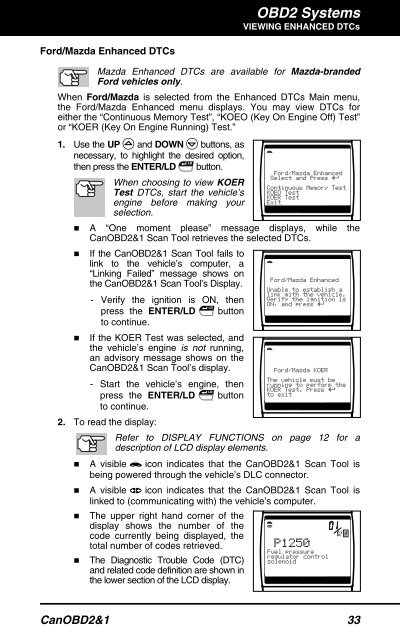Create successful ePaper yourself
Turn your PDF publications into a flip-book with our unique Google optimized e-Paper software.
Ford/Mazda Enhanced DTCs<br />
OBD2 Systems<br />
VIEWING ENHANCED DTCs<br />
Mazda Enhanced DTCs are available for Mazda-branded<br />
Ford vehicles only.<br />
When Ford/Mazda is selected from the Enhanced DTCs Main menu,<br />
the Ford/Mazda Enhanced menu displays. You may view DTCs for<br />
either the “Continuous Memory Test”, “KOEO (Key On Engine Off) Test”<br />
or “KOER (Key On Engine Running) Test.”<br />
1. Use the UP and DOWN buttons, as<br />
necessary, to highlight the desired option,<br />
then press the ENTER/LD button.<br />
When choosing to view KOER<br />
Test DTCs, start the vehicle’s<br />
engine before making your<br />
selection.<br />
� A “One moment please” message displays, while the<br />
�<br />
CanOBD2&1 <strong>Scan</strong> <strong>Tool</strong> retrieves the selected DTCs.<br />
If the CanOBD2&1 <strong>Scan</strong> <strong>Tool</strong> fails to<br />
link to the vehicle’s computer, a<br />
“Linking Failed” message shows on<br />
the CanOBD2&1 <strong>Scan</strong> <strong>Tool</strong>’s Display.<br />
- Verify the ignition is ON, then<br />
press the ENTER/LD<br />
to continue.<br />
button<br />
� If the KOER Test was selected, and<br />
the vehicle’s engine is not running,<br />
an advisory message shows on the<br />
CanOBD2&1 <strong>Scan</strong> <strong>Tool</strong>’s display.<br />
- Start the vehicle’s engine, then<br />
press the ENTER/LD<br />
to continue.<br />
2. To read the display:<br />
button<br />
Refer to DISPLAY FUNCTIONS on page 12 for a<br />
description of LCD display elements.<br />
� A visible icon indicates that the CanOBD2&1 <strong>Scan</strong> <strong>Tool</strong> is<br />
being powered through the vehicle’s DLC connector.<br />
� A visible icon indicates that the CanOBD2&1 <strong>Scan</strong> <strong>Tool</strong> is<br />
�<br />
linked to (communicating with) the vehicle’s computer.<br />
The upper right hand corner of the<br />
display shows the number of the<br />
code currently being displayed, the<br />
total number of codes retrieved.<br />
� The Diagnostic Trouble Code (DTC)<br />
and related code definition are shown in<br />
the lower section of the LCD display.<br />
CanOBD2&1 33