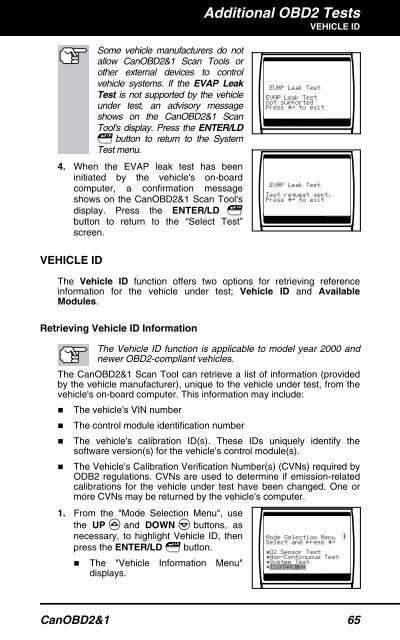Create successful ePaper yourself
Turn your PDF publications into a flip-book with our unique Google optimized e-Paper software.
Some vehicle manufacturers do not<br />
allow CanOBD2&1 <strong>Scan</strong> <strong>Tool</strong>s or<br />
other external devices to control<br />
vehicle systems. If the EVAP Leak<br />
Test is not supported by the vehicle<br />
under test, an advisory message<br />
shows on the CanOBD2&1 <strong>Scan</strong><br />
<strong>Tool</strong>'s display. Press the ENTER/LD<br />
button to return to the System<br />
Test menu.<br />
4. When the EVAP leak test has been<br />
initiated by the vehicle's on-board<br />
computer, a confirmation message<br />
shows on the CanOBD2&1 <strong>Scan</strong> <strong>Tool</strong>'s<br />
display. Press the ENTER/LD<br />
button to return to the “Select Test”<br />
screen.<br />
VEHICLE ID<br />
Additional OBD2 Tests<br />
VEHICLE ID<br />
The Vehicle ID function offers two options for retrieving reference<br />
information for the vehicle under test; Vehicle ID and Available<br />
Modules.<br />
Retrieving Vehicle ID Information<br />
The Vehicle ID function is applicable to model year 2000 and<br />
newer OBD2-compliant vehicles.<br />
The CanOBD2&1 <strong>Scan</strong> <strong>Tool</strong> can retrieve a list of information (provided<br />
by the vehicle manufacturer), unique to the vehicle under test, from the<br />
vehicle's on-board computer. This information may include:<br />
� The vehicle's VIN number<br />
� The control module identification number<br />
� The vehicle's calibration ID(s). These IDs uniquely identify the<br />
software version(s) for the vehicle's control module(s).<br />
� The Vehicle's Calibration Verification Number(s) (CVNs) required by<br />
ODB2 regulations. CVNs are used to determine if emission-related<br />
calibrations for the vehicle under test have been changed. One or<br />
more CVNs may be returned by the vehicle's computer.<br />
1. From the "Mode Selection Menu", use<br />
the UP and DOWN buttons, as<br />
necessary, to highlight Vehicle ID, then<br />
press the ENTER/LD button.<br />
� The "Vehicle Information<br />
displays.<br />
Menu"<br />
CanOBD2&1 65