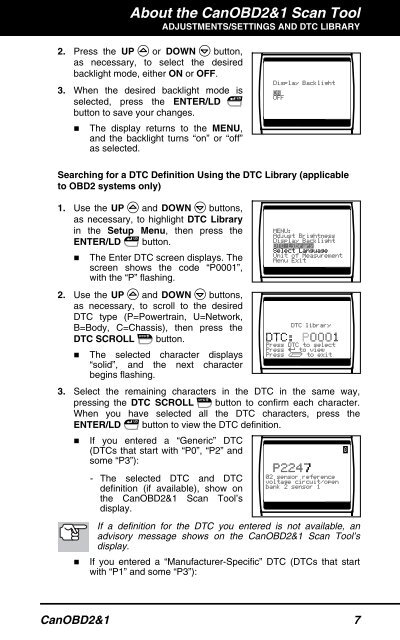You also want an ePaper? Increase the reach of your titles
YUMPU automatically turns print PDFs into web optimized ePapers that Google loves.
About the CanOBD2&1 <strong>Scan</strong> <strong>Tool</strong><br />
ADJUSTMENTS/SETTINGS AND DTC LIBRARY<br />
2. Press the UP or DOWN button,<br />
as necessary, to select the desired<br />
backlight mode, either ON or OFF.<br />
3. When the desired backlight mode is<br />
selected, press the ENTER/LD<br />
button to save your changes.<br />
� The display returns to the MENU,<br />
and the backlight turns “on” or “off”<br />
as selected.<br />
Searching for a DTC Definition Using the DTC Library (applicable<br />
to OBD2 systems only)<br />
1. Use the UP and DOWN buttons,<br />
as necessary, to highlight DTC Library<br />
in the Setup Menu, then press the<br />
ENTER/LD button.<br />
� The Enter DTC screen displays. The<br />
screen shows the code “P0001”,<br />
with the “P” flashing.<br />
2. Use the UP and DOWN buttons,<br />
as necessary, to scroll to the desired<br />
DTC type (P=Powertrain, U=Network,<br />
B=Body, C=Chassis), then press the<br />
DTC SCROLL button.<br />
� The selected character displays<br />
“solid”, and the next character<br />
begins flashing.<br />
3. Select the remaining characters in the DTC in the same way,<br />
pressing the DTC SCROLL button to confirm each character.<br />
When you have selected all the DTC characters, press the<br />
ENTER/LD button to view the DTC definition.<br />
� If you entered a “Generic” DTC<br />
(DTCs that start with “P0”, “P2” and<br />
some “P3”):<br />
- The selected DTC and DTC<br />
definition (if available), show on<br />
the CanOBD2&1 <strong>Scan</strong> <strong>Tool</strong>’s<br />
display.<br />
If a definition for the DTC you entered is not available, an<br />
advisory message shows on the CanOBD2&1 <strong>Scan</strong> <strong>Tool</strong>’s<br />
display.<br />
� If you entered a “Manufacturer-Specific” DTC (DTCs that start<br />
with “P1” and some “P3”):<br />
CanOBD2&1 7