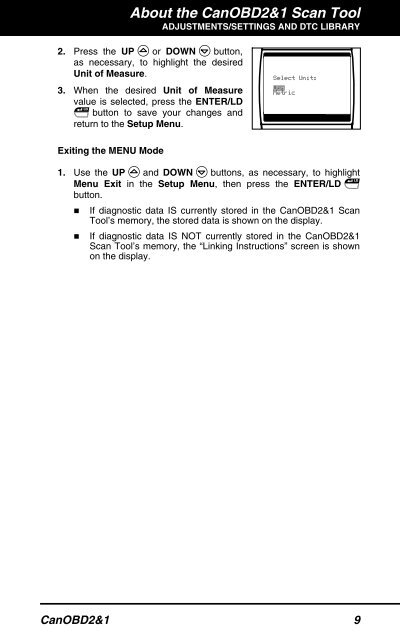Create successful ePaper yourself
Turn your PDF publications into a flip-book with our unique Google optimized e-Paper software.
About the CanOBD2&1 <strong>Scan</strong> <strong>Tool</strong><br />
ADJUSTMENTS/SETTINGS AND DTC LIBRARY<br />
2. Press the UP or DOWN button,<br />
as necessary, to highlight the desired<br />
Unit of Measure.<br />
3. When the desired Unit of Measure<br />
value is selected, press the ENTER/LD<br />
button to save your changes and<br />
return to the Setup Menu.<br />
Exiting the MENU Mode<br />
1. Use the UP and DOWN buttons, as necessary, to highlight<br />
Menu Exit in the Setup Menu, then press the ENTER/LD<br />
button.<br />
� If diagnostic data IS currently stored in the CanOBD2&1 <strong>Scan</strong><br />
<strong>Tool</strong>’s memory, the stored data is shown on the display.<br />
� If diagnostic data IS NOT currently stored in the CanOBD2&1<br />
<strong>Scan</strong> <strong>Tool</strong>’s memory, the “Linking Instructions” screen is shown<br />
on the display.<br />
CanOBD2&1 9