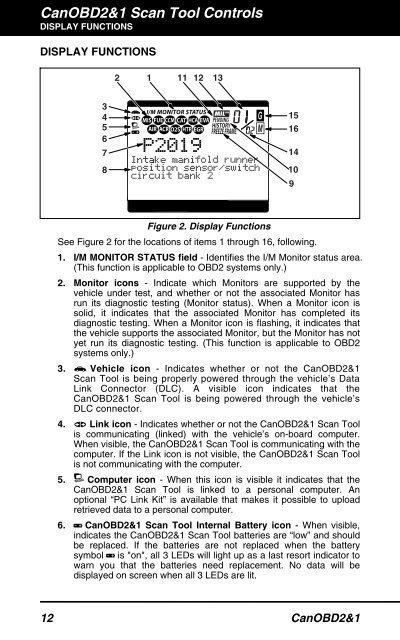You also want an ePaper? Increase the reach of your titles
YUMPU automatically turns print PDFs into web optimized ePapers that Google loves.
CanOBD2&1 <strong>Scan</strong> <strong>Tool</strong> Controls<br />
DISPLAY FUNCTIONS<br />
DISPLAY FUNCTIONS<br />
3<br />
4<br />
5<br />
6<br />
7<br />
8<br />
2 1 11 12 13<br />
Figure 2. Display Functions<br />
See Figure 2 for the locations of items 1 through 16, following.<br />
1. I/M MONITOR STATUS field - Identifies the I/M Monitor status area.<br />
(This function is applicable to OBD2 systems only.)<br />
2. Monitor icons - Indicate which Monitors are supported by the<br />
vehicle under test, and whether or not the associated Monitor has<br />
run its diagnostic testing (Monitor status). When a Monitor icon is<br />
solid, it indicates that the associated Monitor has completed its<br />
diagnostic testing. When a Monitor icon is flashing, it indicates that<br />
the vehicle supports the associated Monitor, but the Monitor has not<br />
yet run its diagnostic testing. (This function is applicable to OBD2<br />
systems only.)<br />
3. Vehicle icon - Indicates whether or not the CanOBD2&1<br />
<strong>Scan</strong> <strong>Tool</strong> is being properly powered through the vehicle’s Data<br />
Link Connector (DLC). A visible icon indicates that the<br />
CanOBD2&1 <strong>Scan</strong> <strong>Tool</strong> is being powered through the vehicle’s<br />
DLC connector.<br />
4. Link icon - Indicates whether or not the CanOBD2&1 <strong>Scan</strong> <strong>Tool</strong><br />
is communicating (linked) with the vehicle’s on-board computer.<br />
When visible, the CanOBD2&1 <strong>Scan</strong> <strong>Tool</strong> is communicating with the<br />
computer. If the Link icon is not visible, the CanOBD2&1 <strong>Scan</strong> <strong>Tool</strong><br />
is not communicating with the computer.<br />
5. Computer icon - When this icon is visible it indicates that the<br />
CanOBD2&1 <strong>Scan</strong> <strong>Tool</strong> is linked to a personal computer. An<br />
optional “PC Link Kit” is available that makes it possible to upload<br />
retrieved data to a personal computer.<br />
6. CanOBD2&1 <strong>Scan</strong> <strong>Tool</strong> Internal Battery icon - When visible,<br />
indicates the CanOBD2&1 <strong>Scan</strong> <strong>Tool</strong> batteries are “low” and should<br />
be replaced. If the batteries are not replaced when the battery<br />
symbol is "on", all 3 LEDs will light up as a last resort indicator to<br />
warn you that the batteries need replacement. No data will be<br />
displayed on screen when all 3 LEDs are lit.<br />
12 CanOBD2&1<br />
15<br />
16<br />
14<br />
10<br />
9