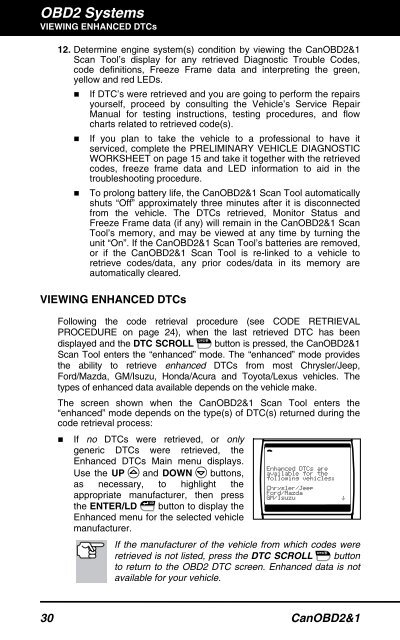Create successful ePaper yourself
Turn your PDF publications into a flip-book with our unique Google optimized e-Paper software.
OBD2 Systems<br />
VIEWING ENHANCED DTCs<br />
12. Determine engine system(s) condition by viewing the CanOBD2&1<br />
<strong>Scan</strong> <strong>Tool</strong>’s display for any retrieved Diagnostic Trouble Codes,<br />
code definitions, Freeze Frame data and interpreting the green,<br />
yellow and red LEDs.<br />
� If DTC’s were retrieved and you are going to perform the repairs<br />
yourself, proceed by consulting the Vehicle’s Service Repair<br />
Manual for testing instructions, testing procedures, and flow<br />
charts related to retrieved code(s).<br />
� If you plan to take the vehicle to a professional to have it<br />
serviced, complete the PRELIMINARY VEHICLE DIAGNOSTIC<br />
WORKSHEET on page 15 and take it together with the retrieved<br />
codes, freeze frame data and LED information to aid in the<br />
troubleshooting procedure.<br />
� To prolong battery life, the CanOBD2&1 <strong>Scan</strong> <strong>Tool</strong> automatically<br />
shuts “Off” approximately three minutes after it is disconnected<br />
from the vehicle. The DTCs retrieved, Monitor Status and<br />
Freeze Frame data (if any) will remain in the CanOBD2&1 <strong>Scan</strong><br />
<strong>Tool</strong>’s memory, and may be viewed at any time by turning the<br />
unit “On”. If the CanOBD2&1 <strong>Scan</strong> <strong>Tool</strong>’s batteries are removed,<br />
or if the CanOBD2&1 <strong>Scan</strong> <strong>Tool</strong> is re-linked to a vehicle to<br />
retrieve codes/data, any prior codes/data in its memory are<br />
automatically cleared.<br />
VIEWING ENHANCED DTCs<br />
Following the code retrieval procedure (see CODE RETRIEVAL<br />
PROCEDURE on page 24), when the last retrieved DTC has been<br />
displayed and the DTC SCROLL button is pressed, the CanOBD2&1<br />
<strong>Scan</strong> <strong>Tool</strong> enters the “enhanced” mode. The “enhanced” mode provides<br />
the ability to retrieve enhanced DTCs from most Chrysler/Jeep,<br />
Ford/Mazda, GM/Isuzu, Honda/Acura and Toyota/Lexus vehicles. The<br />
types of enhanced data available depends on the vehicle make.<br />
The screen shown when the CanOBD2&1 <strong>Scan</strong> <strong>Tool</strong> enters the<br />
“enhanced” mode depends on the type(s) of DTC(s) returned during the<br />
code retrieval process:<br />
� If no DTCs were retrieved, or only<br />
generic DTCs were retrieved, the<br />
Enhanced DTCs Main menu displays.<br />
Use the UP and DOWN buttons,<br />
as necessary, to highlight the<br />
appropriate manufacturer, then press<br />
the ENTER/LD button to display the<br />
Enhanced menu for the selected vehicle<br />
manufacturer.<br />
If the manufacturer of the vehicle from which codes were<br />
retrieved is not listed, press the DTC SCROLL button<br />
to return to the OBD2 DTC screen. Enhanced data is not<br />
available for your vehicle.<br />
30 CanOBD2&1