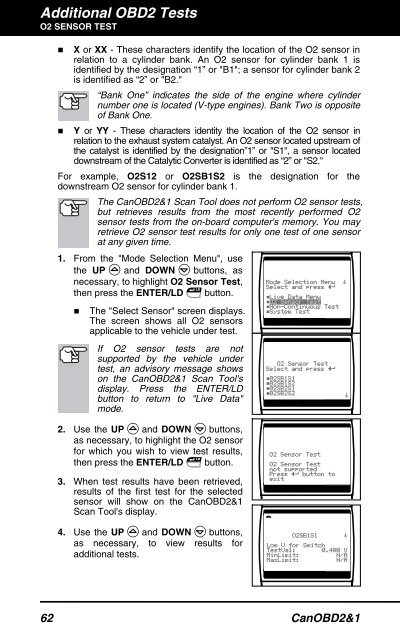Create successful ePaper yourself
Turn your PDF publications into a flip-book with our unique Google optimized e-Paper software.
Additional OBD2 Tests<br />
O2 SENSOR TEST<br />
� X or XX - These characters identify the location of the O2 sensor in<br />
relation to a cylinder bank. An O2 sensor for cylinder bank 1 is<br />
identified by the designation “1” or "B1"; a sensor for cylinder bank 2<br />
is identified as “2” or "B2."<br />
“Bank One” indicates the side of the engine where cylinder<br />
number one is located (V-type engines). Bank Two is opposite<br />
of Bank One.<br />
� Y or YY - These characters identity the location of the O2 sensor in<br />
relation to the exhaust system catalyst. An O2 sensor located upstream of<br />
the catalyst is identified by the designation”1” or "S1", a sensor located<br />
downstream of the Catalytic Converter is identified as “2” or "S2."<br />
For example, O2S12 or O2SB1S2 is the designation for the<br />
downstream O2 sensor for cylinder bank 1.<br />
The CanOBD2&1 <strong>Scan</strong> <strong>Tool</strong> does not perform O2 sensor tests,<br />
but retrieves results from the most recently performed O2<br />
sensor tests from the on-board computer's memory. You may<br />
retrieve O2 sensor test results for only one test of one sensor<br />
at any given time.<br />
1. From the "Mode Selection Menu", use<br />
the UP and DOWN buttons, as<br />
necessary, to highlight O2 Sensor Test,<br />
then press the ENTER/LD button.<br />
� The "Select Sensor" screen displays.<br />
The screen shows all O2 sensors<br />
applicable to the vehicle under test.<br />
If O2 sensor tests are not<br />
supported by the vehicle under<br />
test, an advisory message shows<br />
on the CanOBD2&1 <strong>Scan</strong> <strong>Tool</strong>'s<br />
display. Press the ENTER/LD<br />
button to return to "Live Data"<br />
mode.<br />
2. Use the UP and DOWN buttons,<br />
as necessary, to highlight the O2 sensor<br />
for which you wish to view test results,<br />
then press the ENTER/LD button.<br />
3. When test results have been retrieved,<br />
results of the first test for the selected<br />
sensor will show on the CanOBD2&1<br />
<strong>Scan</strong> <strong>Tool</strong>'s display.<br />
4. Use the UP and DOWN buttons,<br />
as necessary, to view results for<br />
additional tests.<br />
62 CanOBD2&1