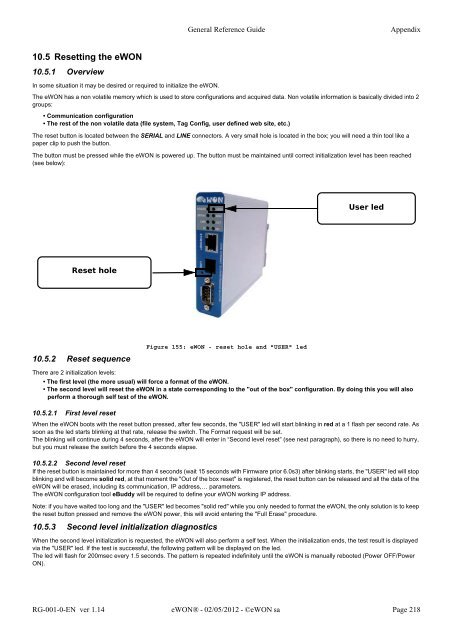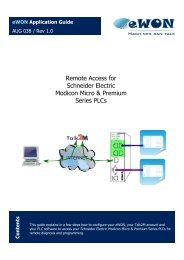eWON General Reference Guide - eWON wiki
eWON General Reference Guide - eWON wiki
eWON General Reference Guide - eWON wiki
You also want an ePaper? Increase the reach of your titles
YUMPU automatically turns print PDFs into web optimized ePapers that Google loves.
10.5 Resetting the <strong>eWON</strong><br />
10.5.1 Overview<br />
<strong>General</strong> <strong>Reference</strong> <strong>Guide</strong> Appendix<br />
In some situation it may be desired or required to initialize the <strong>eWON</strong>.<br />
The <strong>eWON</strong> has a non volatile memory which is used to store configurations and acquired data. Non volatile information is basically divided into 2<br />
groups:<br />
• Communication configuration<br />
• The rest of the non volatile data (file system, Tag Config, user defined web site, etc.)<br />
The reset button is located between the SERIAL and LINE connectors. A very small hole is located in the box; you will need a thin tool like a<br />
paper clip to push the button.<br />
The button must be pressed while the <strong>eWON</strong> is powered up. The button must be maintained until correct initialization level has been reached<br />
(see below):<br />
Reset hole<br />
10.5.2 Reset sequence<br />
Figure 155: <strong>eWON</strong> - reset hole and "USER" led<br />
There are 2 initialization levels:<br />
• The first level (the more usual) will force a format of the <strong>eWON</strong>.<br />
• The second level will reset the <strong>eWON</strong> in a state corresponding to the "out of the box" configuration. By doing this you will also<br />
perform a thorough self test of the <strong>eWON</strong>.<br />
10.5.2.1 First level reset<br />
When the <strong>eWON</strong> boots with the reset button pressed, after few seconds, the "USER" led will start blinking in red at a 1 flash per second rate. As<br />
soon as the led starts blinking at that rate, release the switch. The Format request will be set.<br />
The blinking will continue during 4 seconds, after the <strong>eWON</strong> will enter in “Second level reset” (see next paragraph), so there is no need to hurry,<br />
but you must release the switch before the 4 seconds elapse.<br />
10.5.2.2 Second level reset<br />
If the reset button is maintained for more than 4 seconds (wait 15 seconds with Firmware prior 6.0s3) after blinking starts, the "USER" led will stop<br />
blinking and will become solid red, at that moment the "Out of the box reset" is registered, the reset button can be released and all the data of the<br />
<strong>eWON</strong> will be erased, including its communication, IP address,… parameters.<br />
The <strong>eWON</strong> configuration tool eBuddy will be required to define your <strong>eWON</strong> working IP address.<br />
Note: if you have waited too long and the "USER" led becomes "solid red" while you only needed to format the <strong>eWON</strong>, the only solution is to keep<br />
the reset button pressed and remove the <strong>eWON</strong> power, this will avoid entering the "Full Erase" procedure.<br />
10.5.3 Second level initialization diagnostics<br />
User led<br />
When the second level initialization is requested, the <strong>eWON</strong> will also perform a self test. When the initialization ends, the test result is displayed<br />
via the "USER" led. If the test is successful, the following pattern will be displayed on the led.<br />
The led will flash for 200msec every 1.5 seconds. The pattern is repeated indefinitely until the <strong>eWON</strong> is manually rebooted (Power OFF/Power<br />
ON).<br />
RG-001-0-EN ver 1.14 <strong>eWON</strong>® - 02/05/2012 - ©<strong>eWON</strong> sa Page 218