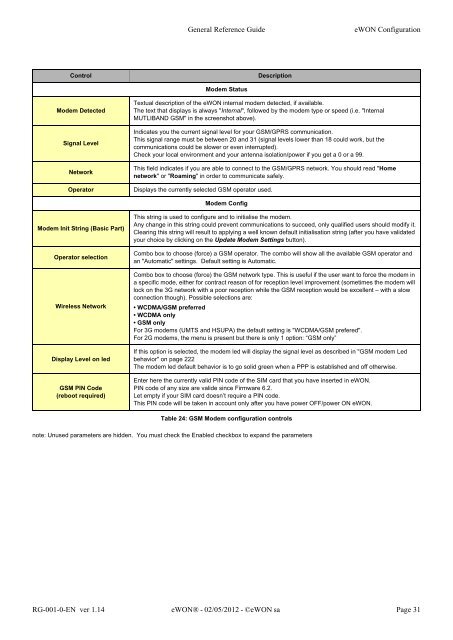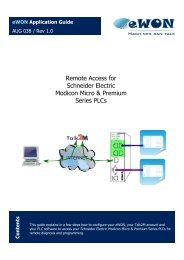eWON General Reference Guide - eWON wiki
eWON General Reference Guide - eWON wiki
eWON General Reference Guide - eWON wiki
You also want an ePaper? Increase the reach of your titles
YUMPU automatically turns print PDFs into web optimized ePapers that Google loves.
Control Description<br />
Modem Detected<br />
Signal Level<br />
Network<br />
<strong>General</strong> <strong>Reference</strong> <strong>Guide</strong> <strong>eWON</strong> Configuration<br />
Modem Status<br />
Textual description of the <strong>eWON</strong> internal modem detected, if available.<br />
The text that displays is always "Internal", followed by the modem type or speed (i.e. "Internal<br />
MUTLIBAND GSM" in the screenshot above).<br />
Indicates you the current signal level for your GSM/GPRS communication.<br />
This signal range must be between 20 and 31 (signal levels lower than 18 could work, but the<br />
communications could be slower or even interrupted).<br />
Check your local environment and your antenna isolation/power if you get a 0 or a 99.<br />
This field indicates if you are able to connect to the GSM/GPRS network. You should read "Home<br />
network" or "Roaming" in order to communicate safely.<br />
Operator Displays the currently selected GSM operator used.<br />
Modem Init String (Basic Part)<br />
Operator selection<br />
Wireless Network<br />
Display Level on led<br />
GSM PIN Code<br />
(reboot required)<br />
Modem Config<br />
This string is used to configure and to initialise the modem.<br />
Any change in this string could prevent communications to succeed, only qualified users should modify it.<br />
Clearing this string will result to applying a well known default initialisation string (after you have validated<br />
your choice by clicking on the Update Modem Settings button).<br />
Combo box to choose (force) a GSM operator. The combo will show all the available GSM operator and<br />
an "Automatic" settings. Default setting is Automatic.<br />
Combo box to choose (force) the GSM network type. This is useful if the user want to force the modem in<br />
a specific mode, either for contract reason of for reception level improvement (sometimes the modem will<br />
lock on the 3G network with a poor reception while the GSM reception would be excellent – with a slow<br />
connection though). Possible selections are:<br />
• WCDMA/GSM preferred<br />
• WCDMA only<br />
• GSM only<br />
For 3G modems (UMTS and HSUPA) the default setting is "WCDMA/GSM prefered".<br />
For 2G modems, the menu is present but there is only 1 option: “GSM only”<br />
If this option is selected, the modem led will display the signal level as described in "GSM modem Led<br />
behavior" on page 222<br />
The modem led default behavior is to go solid green when a PPP is established and off otherwise.<br />
Enter here the currently valid PIN code of the SIM card that you have inserted in <strong>eWON</strong>.<br />
PIN code of any size are valide since Firmware 6.2.<br />
Let empty if your SIM card doesn’t require a PIN code.<br />
This PIN code will be taken in account only after you have power OFF/power ON <strong>eWON</strong>.<br />
Table 24: GSM Modem configuration controls<br />
note: Unused parameters are hidden. You must check the Enabled checkbox to expand the parameters<br />
RG-001-0-EN ver 1.14 <strong>eWON</strong>® - 02/05/2012 - ©<strong>eWON</strong> sa Page 31