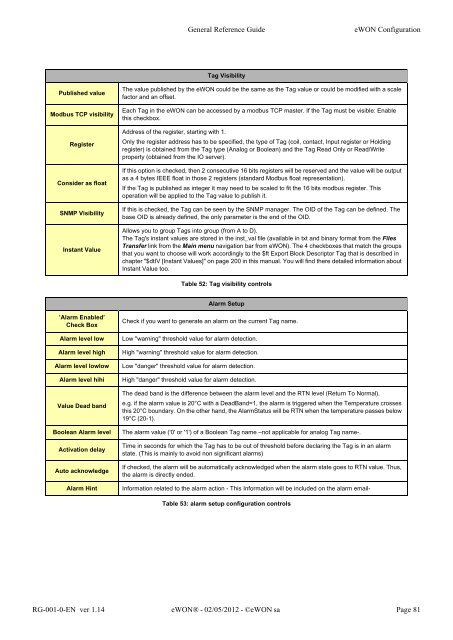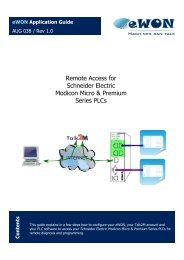eWON General Reference Guide - eWON wiki
eWON General Reference Guide - eWON wiki
eWON General Reference Guide - eWON wiki
Create successful ePaper yourself
Turn your PDF publications into a flip-book with our unique Google optimized e-Paper software.
Published value<br />
Modbus TCP visibility<br />
Register<br />
Consider as float<br />
SNMP Visibility<br />
Instant Value<br />
’Alarm Enabled’<br />
Check Box<br />
<strong>General</strong> <strong>Reference</strong> <strong>Guide</strong> <strong>eWON</strong> Configuration<br />
Tag Visibility<br />
The value published by the <strong>eWON</strong> could be the same as the Tag value or could be modified with a scale<br />
factor and an offset.<br />
Each Tag in the <strong>eWON</strong> can be accessed by a modbus TCP master. If the Tag must be visible: Enable<br />
this checkbox.<br />
Address of the register, starting with 1.<br />
Only the register address has to be specified, the type of Tag (coil, contact, Input register or Holding<br />
register) is obtained from the Tag type (Analog or Boolean) and the Tag Read Only or Read/Write<br />
property (obtained from the IO server).<br />
If this option is checked, then 2 consecutive 16 bits registers will be reserved and the value will be output<br />
as a 4 bytes IEEE float in those 2 registers (standard Modbus float representation).<br />
If the Tag is published as integer it may need to be scaled to fit the 16 bits modbus register. This<br />
operation will be applied to the Tag value to publish it.<br />
If this is checked, the Tag can be seen by the SNMP manager. The OID of the Tag can be defined. The<br />
base OID is already defined, the only parameter is the end of the OID.<br />
Allows you to group Tags into group (from A to D).<br />
The Tag's instant values are stored in the inst_val file (available in txt and binary format from the Files<br />
Transfer link from the Main menu navigation bar from <strong>eWON</strong>). The 4 checkboxes that match the groups<br />
that you want to choose will work accordingly to the $ft Export Block Descriptor Tag that is described in<br />
chapter "$dtIV [Instant Values]" on page 200 in this manual. You will find there detailed information about<br />
Instant Value too.<br />
Table 52: Tag visibility controls<br />
Alarm Setup<br />
Check if you want to generate an alarm on the current Tag name.<br />
Alarm level low Low "warning" threshold value for alarm detection.<br />
Alarm level high High "warning" threshold value for alarm detection.<br />
Alarm level lowlow Low "danger" threshold value for alarm detection.<br />
Alarm level hihi High "danger" threshold value for alarm detection.<br />
Value Dead band<br />
The dead band is the difference between the alarm level and the RTN level (Return To Normal).<br />
e.g. if the alarm value is 20°C with a DeadBand=1, the alarm is triggered when the Temperature crosses<br />
this 20°C boundary. On the other hand, the AlarmStatus will be RTN when the temperature passes below<br />
19°C (20-1).<br />
Boolean Alarm level The alarm value ('0' or '1') of a Boolean Tag name –not applicable for analog Tag name-.<br />
Activation delay<br />
Auto acknowledge<br />
Time in seconds for which the Tag has to be out of threshold before declaring the Tag is in an alarm<br />
state. (This is mainly to avoid non significant alarms)<br />
If checked, the alarm will be automatically acknowledged when the alarm state goes to RTN value. Thus,<br />
the alarm is directly ended.<br />
Alarm Hint Information related to the alarm action - This Information will be included on the alarm email-<br />
Table 53: alarm setup configuration controls<br />
RG-001-0-EN ver 1.14 <strong>eWON</strong>® - 02/05/2012 - ©<strong>eWON</strong> sa Page 81