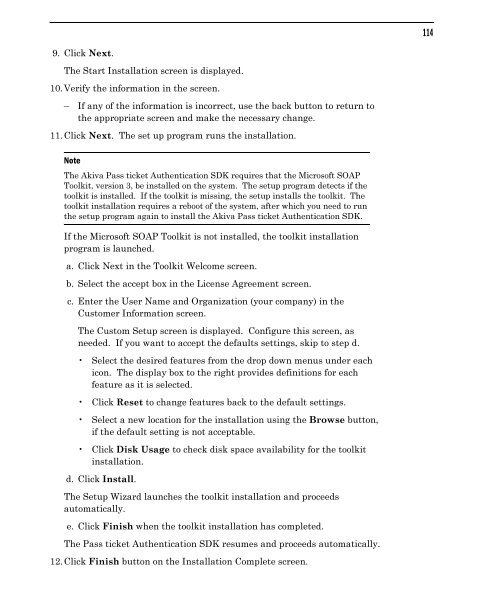Community Building with ChatSpace Server Manual
Community Building with ChatSpace Server Manual
Community Building with ChatSpace Server Manual
Create successful ePaper yourself
Turn your PDF publications into a flip-book with our unique Google optimized e-Paper software.
9. Click Next.<br />
The Start Installation screen is displayed.<br />
10.Verify the information in the screen.<br />
– If any of the information is incorrect, use the back button to return to<br />
the appropriate screen and make the necessary change.<br />
11.Click Next. The set up program runs the installation.<br />
Note<br />
The Akiva Pass ticket Authentication SDK requires that the Microsoft SOAP<br />
Toolkit, version 3, be installed on the system. The setup program detects if the<br />
toolkit is installed. If the toolkit is missing, the setup installs the toolkit. The<br />
toolkit installation requires a reboot of the system, after which you need to run<br />
the setup program again to install the Akiva Pass ticket Authentication SDK.<br />
If the Microsoft SOAP Toolkit is not installed, the toolkit installation<br />
program is launched.<br />
a. Click Next in the Toolkit Welcome screen.<br />
b. Select the accept box in the License Agreement screen.<br />
c. Enter the User Name and Organization (your company) in the<br />
Customer Information screen.<br />
The Custom Setup screen is displayed. Configure this screen, as<br />
needed. If you want to accept the defaults settings, skip to step d.<br />
Select the desired features from the drop down menus under each<br />
icon. The display box to the right provides definitions for each<br />
feature as it is selected.<br />
Click Reset to change features back to the default settings.<br />
Select a new location for the installation using the Browse button,<br />
if the default setting is not acceptable.<br />
Click Disk Usage to check disk space availability for the toolkit<br />
installation.<br />
d. Click Install.<br />
The Setup Wizard launches the toolkit installation and proceeds<br />
automatically.<br />
e. Click Finish when the toolkit installation has completed.<br />
The Pass ticket Authentication SDK resumes and proceeds automatically.<br />
12.Click Finish button on the Installation Complete screen.<br />
114