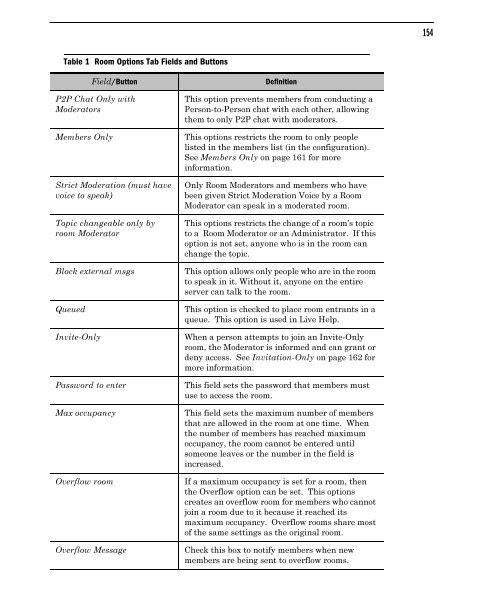Community Building with ChatSpace Server Manual
Community Building with ChatSpace Server Manual
Community Building with ChatSpace Server Manual
You also want an ePaper? Increase the reach of your titles
YUMPU automatically turns print PDFs into web optimized ePapers that Google loves.
Table 1 Room Options Tab Fields and Buttons<br />
Field/Button Definition<br />
P2P Chat Only <strong>with</strong><br />
Moderators<br />
This option prevents members from conducting a<br />
Person-to-Person chat <strong>with</strong> each other, allowing<br />
them to only P2P chat <strong>with</strong> moderators.<br />
Members Only This options restricts the room to only people<br />
listed in the members list (in the configuration).<br />
See Members Only on page 161 for more<br />
information.<br />
Strict Moderation (must have<br />
voice to speak)<br />
Topic changeable only by<br />
room Moderator<br />
Only Room Moderators and members who have<br />
been given Strict Moderation Voice by a Room<br />
Moderator can speak in a moderated room.<br />
This options restricts the change of a room’s topic<br />
to a Room Moderator or an Administrator. If this<br />
option is not set, anyone who is in the room can<br />
change the topic.<br />
Block external msgs This option allows only people who are in the room<br />
to speak in it. Without it, anyone on the entire<br />
server can talk to the room.<br />
Queued This option is checked to place room entrants in a<br />
queue. This option is used in Live Help.<br />
Invite-Only When a person attempts to join an Invite-Only<br />
room, the Moderator is informed and can grant or<br />
deny access. See Invitation-Only on page 162 for<br />
more information.<br />
Password to enter This field sets the password that members must<br />
use to access the room.<br />
Max occupancy This field sets the maximum number of members<br />
that are allowed in the room at one time. When<br />
the number of members has reached maximum<br />
occupancy, the room cannot be entered until<br />
someone leaves or the number in the field is<br />
increased.<br />
Overflow room If a maximum occupancy is set for a room, then<br />
the Overflow option can be set. This options<br />
creates an overflow room for members who cannot<br />
join a room due to it because it reached its<br />
maximum occupancy. Overflow rooms share most<br />
of the same settings as the original room.<br />
Overflow Message Check this box to notify members when new<br />
members are being sent to overflow rooms.<br />
154