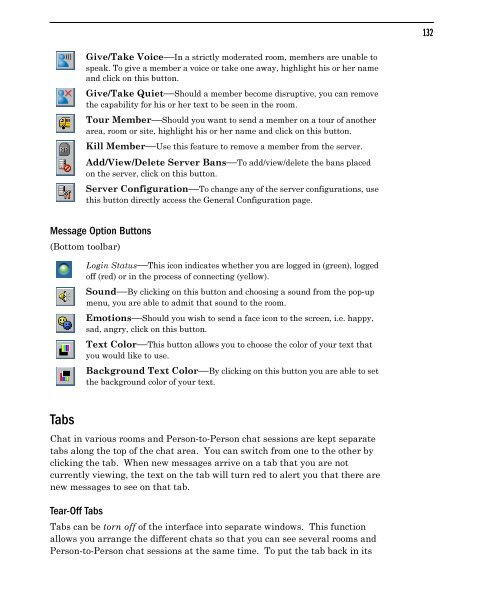Community Building with ChatSpace Server Manual
Community Building with ChatSpace Server Manual
Community Building with ChatSpace Server Manual
You also want an ePaper? Increase the reach of your titles
YUMPU automatically turns print PDFs into web optimized ePapers that Google loves.
Message Option Buttons<br />
(Bottom toolbar)<br />
Tabs<br />
Chat in various rooms and Person-to-Person chat sessions are kept separate<br />
tabs along the top of the chat area. You can switch from one to the other by<br />
clicking the tab. When new messages arrive on a tab that you are not<br />
currently viewing, the text on the tab will turn red to alert you that there are<br />
new messages to see on that tab.<br />
Tear-Off Tabs<br />
Give/Take Voice—In a strictly moderated room, members are unable to<br />
speak. To give a member a voice or take one away, highlight his or her name<br />
and click on this button.<br />
Give/Take Quiet—Should a member become disruptive, you can remove<br />
the capability for his or her text to be seen in the room.<br />
Tour Member—Should you want to send a member on a tour of another<br />
area, room or site, highlight his or her name and click on this button.<br />
Kill Member—Use this feature to remove a member from the server.<br />
Add/View/Delete <strong>Server</strong> Bans—To add/view/delete the bans placed<br />
on the server, click on this button.<br />
<strong>Server</strong> Configuration—To change any of the server configurations, use<br />
this button directly access the General Configuration page.<br />
Login Status—This icon indicates whether you are logged in (green), logged<br />
off (red) or in the process of connecting (yellow).<br />
Sound—By clicking on this button and choosing a sound from the pop-up<br />
menu, you are able to admit that sound to the room.<br />
Emotions—Should you wish to send a face icon to the screen, i.e. happy,<br />
sad, angry, click on this button.<br />
Text Color—This button allows you to choose the color of your text that<br />
you would like to use.<br />
Background Text Color—By clicking on this button you are able to set<br />
the background color of your text.<br />
Tabs can be torn off of the interface into separate windows. This function<br />
allows you arrange the different chats so that you can see several rooms and<br />
Person-to-Person chat sessions at the same time. To put the tab back in its<br />
132