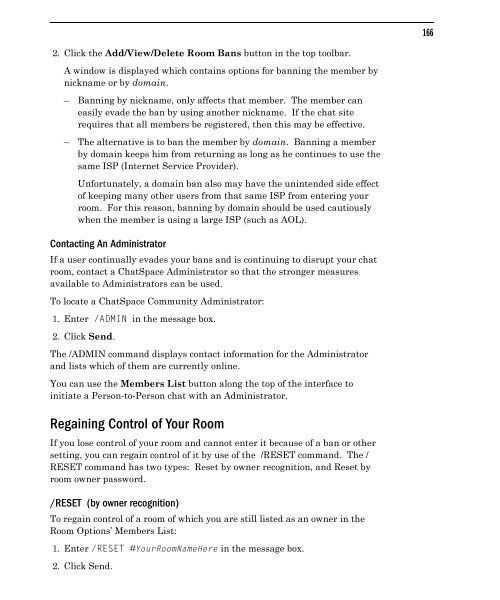Community Building with ChatSpace Server Manual
Community Building with ChatSpace Server Manual
Community Building with ChatSpace Server Manual
You also want an ePaper? Increase the reach of your titles
YUMPU automatically turns print PDFs into web optimized ePapers that Google loves.
2. Click the Add/View/Delete Room Bans button in the top toolbar.<br />
A window is displayed which contains options for banning the member by<br />
nickname or by domain.<br />
– Banning by nickname, only affects that member. The member can<br />
easily evade the ban by using another nickname. If the chat site<br />
requires that all members be registered, then this may be effective.<br />
– The alternative is to ban the member by domain. Banning a member<br />
by domain keeps him from returning as long as he continues to use the<br />
same ISP (Internet Service Provider).<br />
Unfortunately, a domain ban also may have the unintended side effect<br />
of keeping many other users from that same ISP from entering your<br />
room. For this reason, banning by domain should be used cautiously<br />
when the member is using a large ISP (such as AOL).<br />
Contacting An Administrator<br />
If a user continually evades your bans and is continuing to disrupt your chat<br />
room, contact a <strong>ChatSpace</strong> Administrator so that the stronger measures<br />
available to Administrators can be used.<br />
To locate a <strong>ChatSpace</strong> <strong>Community</strong> Administrator:<br />
1. Enter /ADMIN in the message box.<br />
2. Click Send.<br />
The /ADMIN command displays contact information for the Administrator<br />
and lists which of them are currently online.<br />
You can use the Members List button along the top of the interface to<br />
initiate a Person-to-Person chat <strong>with</strong> an Administrator.<br />
Regaining Control of Your Room<br />
If you lose control of your room and cannot enter it because of a ban or other<br />
setting, you can regain control of it by use of the /RESET command. The /<br />
RESET command has two types: Reset by owner recognition, and Reset by<br />
room owner password.<br />
/RESET (by owner recognition)<br />
To regain control of a room of which you are still listed as an owner in the<br />
Room Options’ Members List:<br />
1. Enter /RESET #YourRoomNameHere in the message box.<br />
2. Click Send.<br />
166