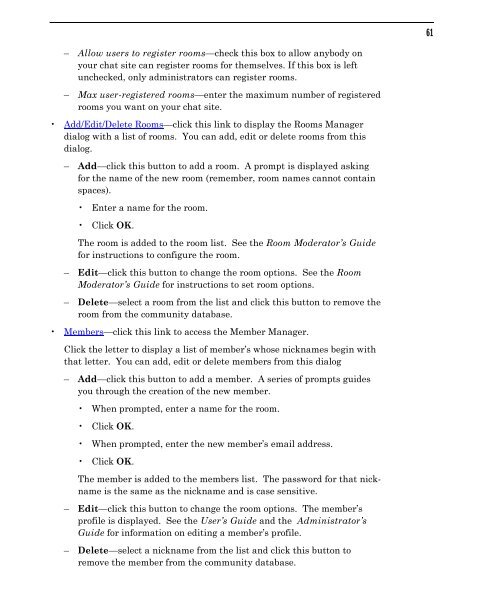Community Building with ChatSpace Server Manual
Community Building with ChatSpace Server Manual
Community Building with ChatSpace Server Manual
Create successful ePaper yourself
Turn your PDF publications into a flip-book with our unique Google optimized e-Paper software.
– Allow users to register rooms—check this box to allow anybody on<br />
your chat site can register rooms for themselves. If this box is left<br />
unchecked, only administrators can register rooms.<br />
– Max user-registered rooms—enter the maximum number of registered<br />
rooms you want on your chat site.<br />
Add/Edit/Delete Rooms—click this link to display the Rooms Manager<br />
dialog <strong>with</strong> a list of rooms. You can add, edit or delete rooms from this<br />
dialog.<br />
– Add—click this button to add a room. A prompt is displayed asking<br />
for the name of the new room (remember, room names cannot contain<br />
spaces).<br />
Enter a name for the room.<br />
Click OK.<br />
The room is added to the room list. See the Room Moderator’s Guide<br />
for instructions to configure the room.<br />
– Edit—click this button to change the room options. See the Room<br />
Moderator’s Guide for instructions to set room options.<br />
– Delete—select a room from the list and click this button to remove the<br />
room from the community database.<br />
Members—click this link to access the Member Manager.<br />
Click the letter to display a list of member’s whose nicknames begin <strong>with</strong><br />
that letter. You can add, edit or delete members from this dialog<br />
– Add—click this button to add a member. A series of prompts guides<br />
you through the creation of the new member.<br />
When prompted, enter a name for the room.<br />
Click OK.<br />
When prompted, enter the new member’s email address.<br />
Click OK.<br />
The member is added to the members list. The password for that nickname<br />
is the same as the nickname and is case sensitive.<br />
– Edit—click this button to change the room options. The member’s<br />
profile is displayed. See the User’s Guide and the Administrator’s<br />
Guide for information on editing a member’s profile.<br />
– Delete—select a nickname from the list and click this button to<br />
remove the member from the community database.<br />
61