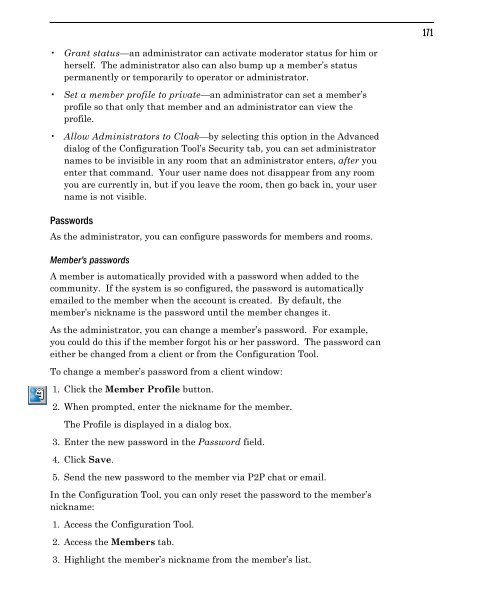Community Building with ChatSpace Server Manual
Community Building with ChatSpace Server Manual
Community Building with ChatSpace Server Manual
Create successful ePaper yourself
Turn your PDF publications into a flip-book with our unique Google optimized e-Paper software.
Grant status—an administrator can activate moderator status for him or<br />
herself. The administrator also can also bump up a member’s status<br />
permanently or temporarily to operator or administrator.<br />
Set a member profile to private—an administrator can set a member’s<br />
profile so that only that member and an administrator can view the<br />
profile.<br />
Allow Administrators to Cloak—by selecting this option in the Advanced<br />
dialog of the Configuration Tool’s Security tab, you can set administrator<br />
names to be invisible in any room that an administrator enters, after you<br />
enter that command. Your user name does not disappear from any room<br />
you are currently in, but if you leave the room, then go back in, your user<br />
name is not visible.<br />
Passwords<br />
As the administrator, you can configure passwords for members and rooms.<br />
Member’s passwords<br />
A member is automatically provided <strong>with</strong> a password when added to the<br />
community. If the system is so configured, the password is automatically<br />
emailed to the member when the account is created. By default, the<br />
member’s nickname is the password until the member changes it.<br />
As the administrator, you can change a member’s password. For example,<br />
you could do this if the member forgot his or her password. The password can<br />
either be changed from a client or from the Configuration Tool.<br />
To change a member’s password from a client window:<br />
1. Click the Member Profile button.<br />
2. When prompted, enter the nickname for the member.<br />
The Profile is displayed in a dialog box.<br />
3. Enter the new password in the Password field.<br />
4. Click Save.<br />
5. Send the new password to the member via P2P chat or email.<br />
In the Configuration Tool, you can only reset the password to the member’s<br />
nickname:<br />
1. Access the Configuration Tool.<br />
2. Access the Members tab.<br />
3. Highlight the member’s nickname from the member’s list.<br />
171