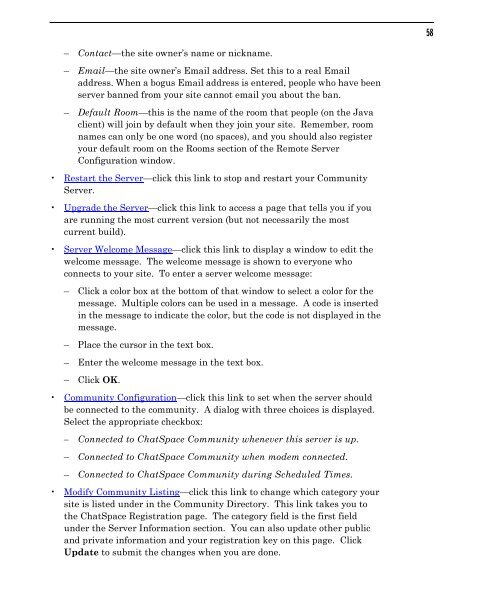Community Building with ChatSpace Server Manual
Community Building with ChatSpace Server Manual
Community Building with ChatSpace Server Manual
Create successful ePaper yourself
Turn your PDF publications into a flip-book with our unique Google optimized e-Paper software.
– Contact—the site owner’s name or nickname.<br />
– Email—the site owner’s Email address. Set this to a real Email<br />
address. When a bogus Email address is entered, people who have been<br />
server banned from your site cannot email you about the ban.<br />
– Default Room—this is the name of the room that people (on the Java<br />
client) will join by default when they join your site. Remember, room<br />
names can only be one word (no spaces), and you should also register<br />
your default room on the Rooms section of the Remote <strong>Server</strong><br />
Configuration window.<br />
Restart the <strong>Server</strong>—click this link to stop and restart your <strong>Community</strong><br />
<strong>Server</strong>.<br />
Upgrade the <strong>Server</strong>—click this link to access a page that tells you if you<br />
are running the most current version (but not necessarily the most<br />
current build).<br />
<strong>Server</strong> Welcome Message—click this link to display a window to edit the<br />
welcome message. The welcome message is shown to everyone who<br />
connects to your site. To enter a server welcome message:<br />
– Click a color box at the bottom of that window to select a color for the<br />
message. Multiple colors can be used in a message. A code is inserted<br />
in the message to indicate the color, but the code is not displayed in the<br />
message.<br />
– Place the cursor in the text box.<br />
– Enter the welcome message in the text box.<br />
– Click OK.<br />
<strong>Community</strong> Configuration—click this link to set when the server should<br />
be connected to the community. A dialog <strong>with</strong> three choices is displayed.<br />
Select the appropriate checkbox:<br />
– Connected to <strong>ChatSpace</strong> <strong>Community</strong> whenever this server is up.<br />
– Connected to <strong>ChatSpace</strong> <strong>Community</strong> when modem connected.<br />
– Connected to <strong>ChatSpace</strong> <strong>Community</strong> during Scheduled Times.<br />
Modify <strong>Community</strong> Listing—click this link to change which category your<br />
site is listed under in the <strong>Community</strong> Directory. This link takes you to<br />
the <strong>ChatSpace</strong> Registration page. The category field is the first field<br />
under the <strong>Server</strong> Information section. You can also update other public<br />
and private information and your registration key on this page. Click<br />
Update to submit the changes when you are done.<br />
58