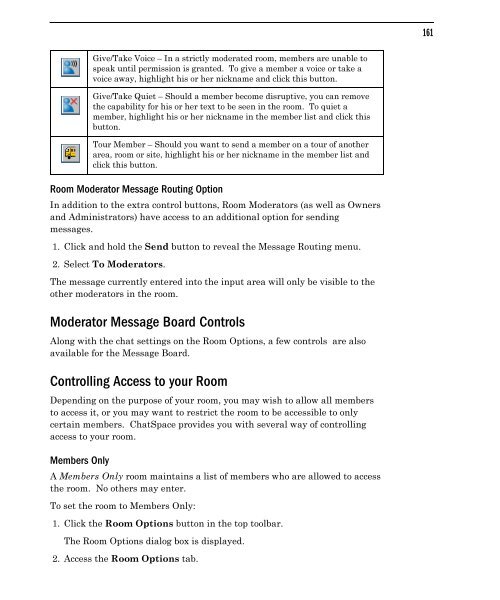Community Building with ChatSpace Server Manual
Community Building with ChatSpace Server Manual
Community Building with ChatSpace Server Manual
Create successful ePaper yourself
Turn your PDF publications into a flip-book with our unique Google optimized e-Paper software.
Room Moderator Message Routing Option<br />
In addition to the extra control buttons, Room Moderators (as well as Owners<br />
and Administrators) have access to an additional option for sending<br />
messages.<br />
1. Click and hold the Send button to reveal the Message Routing menu.<br />
2. Select To Moderators.<br />
The message currently entered into the input area will only be visible to the<br />
other moderators in the room.<br />
Moderator Message Board Controls<br />
Along <strong>with</strong> the chat settings on the Room Options, a few controls are also<br />
available for the Message Board.<br />
Controlling Access to your Room<br />
Depending on the purpose of your room, you may wish to allow all members<br />
to access it, or you may want to restrict the room to be accessible to only<br />
certain members. <strong>ChatSpace</strong> provides you <strong>with</strong> several way of controlling<br />
access to your room.<br />
Members Only<br />
Give/Take Voice – In a strictly moderated room, members are unable to<br />
speak until permission is granted. To give a member a voice or take a<br />
voice away, highlight his or her nickname and click this button.<br />
Give/Take Quiet – Should a member become disruptive, you can remove<br />
the capability for his or her text to be seen in the room. To quiet a<br />
member, highlight his or her nickname in the member list and click this<br />
button.<br />
Tour Member – Should you want to send a member on a tour of another<br />
area, room or site, highlight his or her nickname in the member list and<br />
click this button.<br />
A Members Only room maintains a list of members who are allowed to access<br />
the room. No others may enter.<br />
To set the room to Members Only:<br />
1. Click the Room Options button in the top toolbar.<br />
The Room Options dialog box is displayed.<br />
2. Access the Room Options tab.<br />
161