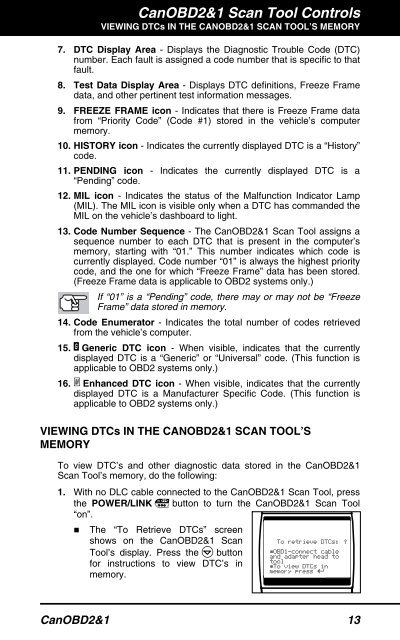You also want an ePaper? Increase the reach of your titles
YUMPU automatically turns print PDFs into web optimized ePapers that Google loves.
CanOBD2&1 <strong>Scan</strong> <strong>Tool</strong> Controls<br />
VIEWING DTCs IN THE CANOBD2&1 SCAN TOOL’S MEMORY<br />
7. DTC Display Area - Displays the Diagnostic Trouble Code (DTC)<br />
number. Each fault is assigned a code number that is specific to that<br />
fault.<br />
8. Test Data Display Area - Displays DTC definitions, Freeze Frame<br />
data, and other pertinent test information messages.<br />
9. FREEZE FRAME icon - Indicates that there is Freeze Frame data<br />
from “Priority Code” (Code #1) stored in the vehicle’s computer<br />
memory.<br />
10. HISTORY icon - Indicates the currently displayed DTC is a “History”<br />
code.<br />
11. PENDING icon - Indicates the currently displayed DTC is a<br />
“Pending” code.<br />
12. MIL icon - Indicates the status of the Malfunction Indicator Lamp<br />
(MIL). The MIL icon is visible only when a DTC has commanded the<br />
MIL on the vehicle’s dashboard to light.<br />
13. Code Number Sequence - The CanOBD2&1 <strong>Scan</strong> <strong>Tool</strong> assigns a<br />
sequence number to each DTC that is present in the computer’s<br />
memory, starting with “01.” This number indicates which code is<br />
currently displayed. Code number “01” is always the highest priority<br />
code, and the one for which “Freeze Frame” data has been stored.<br />
(Freeze Frame data is applicable to OBD2 systems only.)<br />
If “01” is a “Pending” code, there may or may not be “Freeze<br />
Frame” data stored in memory.<br />
14. Code Enumerator - Indicates the total number of codes retrieved<br />
from the vehicle’s computer.<br />
15. Generic DTC icon - When visible, indicates that the currently<br />
displayed DTC is a “Generic” or “Universal” code. (This function is<br />
applicable to OBD2 systems only.)<br />
16. Enhanced DTC icon - When visible, indicates that the currently<br />
displayed DTC is a Manufacturer Specific Code. (This function is<br />
applicable to OBD2 systems only.)<br />
VIEWING DTCs IN THE CANOBD2&1 SCAN TOOL’S<br />
MEMORY<br />
To view DTC’s and other diagnostic data stored in the CanOBD2&1<br />
<strong>Scan</strong> <strong>Tool</strong>’s memory, do the following:<br />
1. With no DLC cable connected to the CanOBD2&1 <strong>Scan</strong> <strong>Tool</strong>, press<br />
the POWER/LINK button to turn the CanOBD2&1 <strong>Scan</strong> <strong>Tool</strong><br />
“on”.<br />
� The “To Retrieve DTCs” screen<br />
shows on the CanOBD2&1 <strong>Scan</strong><br />
<strong>Tool</strong>’s display. Press the button<br />
for instructions to view DTC’s in<br />
memory.<br />
CanOBD2&1 13