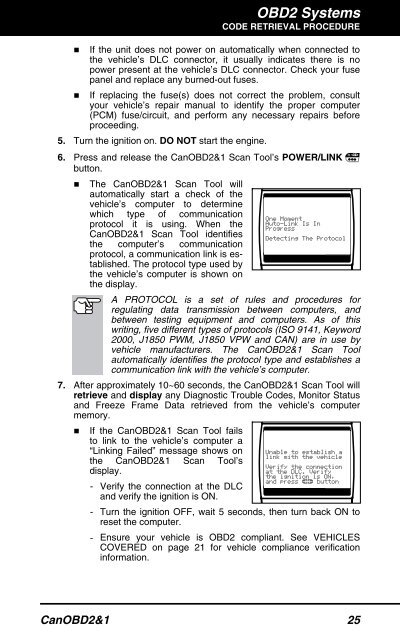Create successful ePaper yourself
Turn your PDF publications into a flip-book with our unique Google optimized e-Paper software.
OBD2 Systems<br />
CODE RETRIEVAL PROCEDURE<br />
� If the unit does not power on automatically when connected to<br />
the vehicle’s DLC connector, it usually indicates there is no<br />
power present at the vehicle’s DLC connector. Check your fuse<br />
panel and replace any burned-out fuses.<br />
� If replacing the fuse(s) does not correct the problem, consult<br />
your vehicle’s repair manual to identify the proper computer<br />
(PCM) fuse/circuit, and perform any necessary repairs before<br />
proceeding.<br />
5. Turn the ignition on. DO NOT start the engine.<br />
6. Press and release the CanOBD2&1 <strong>Scan</strong> <strong>Tool</strong>’s POWER/LINK<br />
button.<br />
� The CanOBD2&1 <strong>Scan</strong> <strong>Tool</strong> will<br />
automatically start a check of the<br />
vehicle’s computer to determine<br />
which type of communication<br />
protocol it is using. When the<br />
CanOBD2&1 <strong>Scan</strong> <strong>Tool</strong> identifies<br />
the computer’s communication<br />
protocol, a communication link is established.<br />
The protocol type used by<br />
the vehicle’s computer is shown on<br />
the display.<br />
A PROTOCOL is a set of rules and procedures for<br />
regulating data transmission between computers, and<br />
between testing equipment and computers. As of this<br />
writing, five different types of protocols (ISO 9141, Keyword<br />
2000, J1850 PWM, J1850 VPW and CAN) are in use by<br />
vehicle manufacturers. The CanOBD2&1 <strong>Scan</strong> <strong>Tool</strong><br />
automatically identifies the protocol type and establishes a<br />
communication link with the vehicle’s computer.<br />
7. After approximately 10~60 seconds, the CanOBD2&1 <strong>Scan</strong> <strong>Tool</strong> will<br />
retrieve and display any Diagnostic Trouble Codes, Monitor Status<br />
and Freeze Frame Data retrieved from the vehicle’s computer<br />
memory.<br />
� If the CanOBD2&1 <strong>Scan</strong> <strong>Tool</strong> fails<br />
to link to the vehicle’s computer a<br />
“Linking Failed” message shows on<br />
the CanOBD2&1 <strong>Scan</strong> <strong>Tool</strong>’s<br />
display.<br />
- Verify the connection at the DLC<br />
and verify the ignition is ON.<br />
- Turn the ignition OFF, wait 5 seconds, then turn back ON to<br />
reset the computer.<br />
- Ensure your vehicle is OBD2 compliant. See VEHICLES<br />
COVERED on page 21 for vehicle compliance verification<br />
information.<br />
CanOBD2&1 25