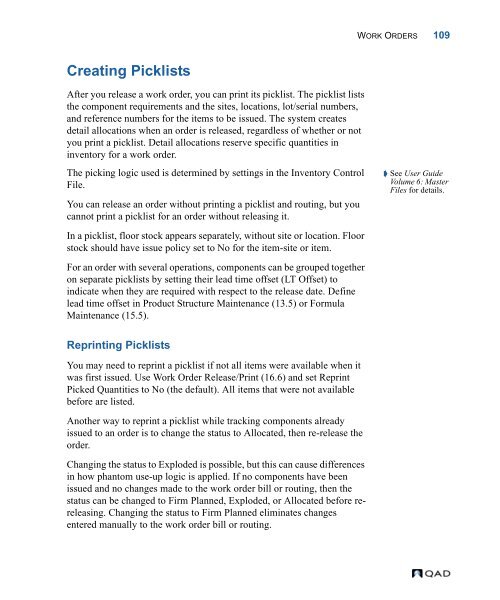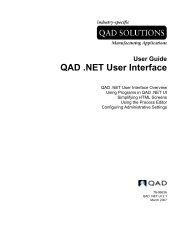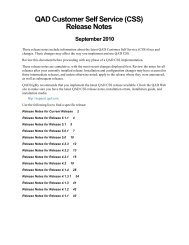- Page 1 and 2:
User Guide Volume 3 MANUFACTURING P
- Page 3 and 4:
Contents ABOUT THIS GUIDE . . . . .
- Page 5 and 6:
CONTENTS V Defining Processes . . .
- Page 7 and 8:
CONTENTS VII Lead Time Calculations
- Page 9 and 10:
CONTENTS IX Common Transaction Data
- Page 11 and 12:
CONTENTS XI Maintaining Master Sche
- Page 13 and 14:
What Is in This Guide? 2 Windows Ke
- Page 15 and 16:
QAD Web Site or MFG/PRO users with
- Page 17 and 18:
Navigation Commands User Menu F6 Ct
- Page 19 and 20:
CHAPTER 1 Introduction to Manufactu
- Page 21 and 22:
Formula/Process The Formula/Process
- Page 23 and 24:
CHAPTER 2 Product Structures This c
- Page 25 and 26:
If a single company manufactures th
- Page 27 and 28:
Alternate Structures/Formulas An it
- Page 29 and 30:
Setting Up a Product Structure Defi
- Page 31 and 32:
equired, consider changing the comp
- Page 33 and 34:
Relationship with Configured Produc
- Page 35 and 36:
Assembly or Component Lead Time Sun
- Page 37 and 38:
CHAPTER 3 Routings/Work Centers Thi
- Page 39 and 40:
Some of these capabilities are espe
- Page 41 and 42:
Account Type Use Burden Usage Var E
- Page 43 and 44:
Machines. Enter the number of machi
- Page 45 and 46:
Yield %. Enter the order percentage
- Page 47 and 48:
Planning Maintenance (1.4.7) or Ite
- Page 49 and 50:
Work Center Routing Standards Somet
- Page 51 and 52:
If you examine this formula, severa
- Page 53 and 54:
Set the work center labor and burde
- Page 55 and 56:
CHAPTER 4 Formula/Process The Formu
- Page 57 and 58:
The Formula/Process module works in
- Page 59 and 60:
BOM/Formula as an alternate using A
- Page 61 and 62:
Use this frame to specify which scr
- Page 63 and 64:
CHAPTER 5 Co-products/ By-products
- Page 65 and 66:
Overview A base process is a manufa
- Page 67 and 68:
More About Co-products and By-produ
- Page 69 and 70: Setting Up Mix Variance Accounts If
- Page 71 and 72: Order Policy. Enter POQ or FOQ. MRP
- Page 73 and 74: Qty Type. Enter B for batch, P for
- Page 75 and 76: To set up a structure for a recycla
- Page 77 and 78: Only a base process can have altern
- Page 79 and 80: Although prune juice is a significa
- Page 81 and 82: Rolling Up Costs Roll up lower-leve
- Page 83 and 84: Allocation by Price The percentage
- Page 85 and 86: • Closed. Co-product costs are re
- Page 87 and 88: ecord for its base process. This de
- Page 89 and 90: When a planned purchase order is ap
- Page 91 and 92: Accessing and Modifying Joint Order
- Page 93 and 94: Mix Variance Acct. Enter the accoun
- Page 95 and 96: Backflush Calculation Methods Speci
- Page 97 and 98: Receiving Unplanned Items Use Unpla
- Page 99 and 100: (Supplier) Schedule Update from MRP
- Page 101 and 102: CHAPTER 6 Work Orders The Work Orde
- Page 103 and 104: • Schedule operations with Capaci
- Page 105 and 106: Creating Work Orders Work orders ar
- Page 107 and 108: Table 6.2 lists work order type cod
- Page 109 and 110: Scheduled Work Orders Scheduled wor
- Page 111 and 112: Planned Bills Bill created Routings
- Page 113 and 114: Released A released order is like a
- Page 115 and 116: • The release date is the date wh
- Page 117 and 118: the average order quantity, the les
- Page 119: Modifying Work Order Routings Use W
- Page 123 and 124: Issues are not restricted to what t
- Page 125 and 126: Subcontract Operations Work orders
- Page 127 and 128: Receiving and Backflushing When you
- Page 129 and 130: Example Ten phantoms are in stock.
- Page 131 and 132: Generating Reports Many of the Work
- Page 133 and 134: Closing Work Orders To close a work
- Page 135 and 136: 6 Print Work Order WIP Cost Report
- Page 137 and 138: CHAPTER 7 Shop Floor Control The Sh
- Page 139 and 140: You can calculate employee efficien
- Page 141 and 142: Times You can enter setup times, ru
- Page 143 and 144: You can review recorded downtime us
- Page 145 and 146: Downtime Review recorded downtime b
- Page 147 and 148: CHAPTER 8 Advanced Repetitive Repet
- Page 149 and 150: • Batches can overlap and visibil
- Page 151 and 152: Setting Up Advanced Repetitive Repe
- Page 153 and 154: • PO Shipper Receipt (5.5.5.5) Wh
- Page 155 and 156: production lines. To set up multipl
- Page 157 and 158: is 700 units per shift. If a second
- Page 159 and 160: Milestone and Non-Milestone Operati
- Page 161 and 162: In the first, there is a primary st
- Page 163 and 164: Whenever you create or modify a seq
- Page 165 and 166: Creating Repetitive Schedules A rep
- Page 167 and 168: The schedule explodes automatically
- Page 169 and 170: The Net Available is the material a
- Page 171 and 172:
Transfer the Inventory Use Repetiti
- Page 173 and 174:
• Cumulative Order Close (18.22.1
- Page 175 and 176:
Processing Steps Cumulative Order C
- Page 177 and 178:
Common Transaction Data All repetit
- Page 179 and 180:
Rate Variance All transactions cons
- Page 181 and 182:
Repetitive Transaction Programs The
- Page 183 and 184:
The component backflush logic looks
- Page 185 and 186:
Scrap Transaction Use Backflush Tra
- Page 187 and 188:
cumulative order. The amounts to po
- Page 189 and 190:
Generating Repetitive Reports Table
- Page 191 and 192:
Using Scheduled Orders You can hand
- Page 193 and 194:
If there is no WIP item number ente
- Page 195 and 196:
CHAPTER 9 Repetitive The Repetitive
- Page 197 and 198:
Defining Control File Settings Sett
- Page 199 and 200:
Operation Reporting The reporting o
- Page 201 and 202:
• If the remainder is positive, t
- Page 203 and 204:
CHAPTER 10 Quality Management MFG/P
- Page 205 and 206:
Setting Up Quality Management Befor
- Page 207 and 208:
A comparative symbol (, =) and a nu
- Page 209 and 210:
Defining Sampling Patterns Define s
- Page 211 and 212:
Type. Specify the type of testing t
- Page 213 and 214:
Conducting Process Inspections When
- Page 215 and 216:
Use inventory sampling patterns to
- Page 217 and 218:
CHAPTER 11 Forecasting/Master Sched
- Page 219 and 220:
6 Load the detail forecast records
- Page 221 and 222:
FORECASTING/MASTER SCHEDULE PLANNIN
- Page 223 and 224:
Forecast Methods FORECASTING/MASTER
- Page 225 and 226:
FORECASTING/MASTER SCHEDULE PLANNIN
- Page 227 and 228:
FORECASTING/MASTER SCHEDULE PLANNIN
- Page 229 and 230:
Copying and Combining Forecasts FOR
- Page 231 and 232:
FORECASTING/MASTER SCHEDULE PLANNIN
- Page 233 and 234:
Generating Reports FORECASTING/MAST
- Page 235 and 236:
FORECASTING/MASTER SCHEDULE PLANNIN
- Page 237 and 238:
FORECASTING/MASTER SCHEDULE PLANNIN
- Page 239 and 240:
FORECASTING/MASTER SCHEDULE PLANNIN
- Page 241 and 242:
Fully Automatic Scheduling FORECAST
- Page 243 and 244:
Available-to-Promise FORECASTING/MA
- Page 245 and 246:
FORECASTING/MASTER SCHEDULE PLANNIN
- Page 247 and 248:
FORECASTING/MASTER SCHEDULE PLANNIN
- Page 249 and 250:
Generating Master Schedule Reports
- Page 251 and 252:
CHAPTER 12 Material Requirements Pl
- Page 253 and 254:
Sources of Demand MRP considers the
- Page 255 and 256:
Item Planning Data MATERIAL REQUIRE
- Page 257 and 258:
Order Policy Description Order Modi
- Page 259 and 260:
Time Fence MATERIAL REQUIREMENTS PL
- Page 261 and 262:
Component Effective Dates MATERIAL
- Page 263 and 264:
MRP Pegged Requirements MATERIAL RE
- Page 265 and 266:
MATERIAL REQUIREMENTS PLANNING 253
- Page 267 and 268:
Message Meaning Shipment Past Due I
- Page 269 and 270:
CHAPTER 13 Capacity Requirements Pl
- Page 271 and 272:
CAPACITY REQUIREMENTS PLANNING 259
- Page 273 and 274:
Generating Load Reports You can gen
- Page 275 and 276:
Adjusting Capacity and Load If a wo
- Page 277 and 278:
Numerics 1.1.5 58 1.1.13 57 1.2.1 5
- Page 279 and 280:
A Account Code Maintenance co-produ
- Page 281 and 282:
defined 53 demand for 77 material r
- Page 283 and 284:
Formula Maintenance 45 co-products/
- Page 285 and 286:
MPS. See master production scheduli
- Page 287 and 288:
epetitive 154, 183-189 completions
- Page 289 and 290:
sources for MRP 241 System/Account