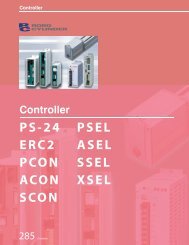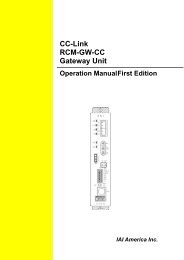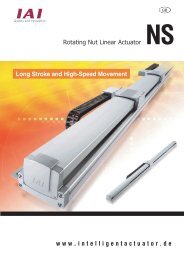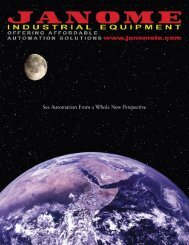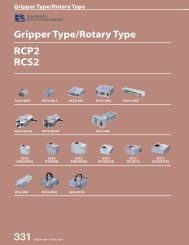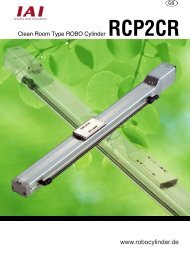Download Adept Cobra i600 User's Guide - pulsar.com.tr
Download Adept Cobra i600 User's Guide - pulsar.com.tr
Download Adept Cobra i600 User's Guide - pulsar.com.tr
Create successful ePaper yourself
Turn your PDF publications into a flip-book with our unique Google optimized e-Paper software.
Connecting Customer-Supplied Safety and Power Con<strong>tr</strong>ol Equipment<br />
Remote High Power On/Off Con<strong>tr</strong>ol<br />
The easiest and most effective way to provide the high power on/off con<strong>tr</strong>ol in a remote<br />
location is to mount the <s<strong>tr</strong>ong>Adept</s<strong>tr</strong>ong> Front Panel in the desired location with an extension cable.<br />
However, if the user needs to con<strong>tr</strong>ol high power on/off from other con<strong>tr</strong>ol equipment or<br />
from a location other than the <s<strong>tr</strong>ong>Adept</s<strong>tr</strong>ong> Front Panel, then a custom splitter cable or <s<strong>tr</strong>ong>com</s<strong>tr</strong>ong>plete<br />
replacement of the <s<strong>tr</strong>ong>Adept</s<strong>tr</strong>ong> Front Panel will be required. See the Front Panel schematic<br />
(Figure 5-8 on page 63) for details of the Front Panel’s wiring. In this situation, a second<br />
momentary contact for high power on/off would be placed in parallel with the <s<strong>tr</strong>ong>Adept</s<strong>tr</strong>ong> Front<br />
Panel push button contact. This second contact should be suppressed when in Manual<br />
mode (see the note on “Single Point of Con<strong>tr</strong>ol” below).<br />
This method allows relocating the push button switch to a more convenient location.<br />
Implementation of this method must conform to EN standard re<s<strong>tr</strong>ong>com</s<strong>tr</strong>ong>mendations.<br />
The European standard, EN 775, Ind. Robots, Part 6, Re<s<strong>tr</strong>ong>com</s<strong>tr</strong>ong>mendations for Safety: Item<br />
7.2.5 Emergency Stop, reads: “Each robot system operator station shall have a readily<br />
accessible emergency stop device. The manual intervention and reset procedure to restart<br />
the robot system after an emergency stop shall take place outside the res<strong>tr</strong>icted space”.<br />
Thus, it is important that the remote High Power push button be located outside of the<br />
protected space of the robot.<br />
Pins 6 and 14 and 5 and 13 of the XFP connector provide this remote capability. Pins 5 and<br />
13 provide power for the lamp, +5VDC and ground, respectively. Pins 6 and 14 are inputs<br />
for voltage-free N/O contacts from a customer-supplied momentary push button switch.<br />
WARNING: To fulfill the “Single Point of Con<strong>tr</strong>ol”<br />
requirement, do not place the Manual/Automatic and<br />
High Power On con<strong>tr</strong>ols in multiple locations. To put the<br />
robot into Manual mode, the operator should remove the<br />
key for safety purposes. The system should not be wired<br />
so that a PLC or another operator can put the system back<br />
into Automatic mode.<br />
High Power On/Off Lamp<br />
The Front Panel High Power On/Off Lamp (P/N 27400-29006) will cause a MicroV + error<br />
if the lamp burns out. This error prevents High Power from being turned on. This safety<br />
feature prevents a user from not realizing that High Power is enabled because the High<br />
Power indicator is burned out. See the Maintenance chapter in the <s<strong>tr</strong>ong>Adept</s<strong>tr</strong>ong> SmartCon<strong>tr</strong>oller<br />
User’s <s<strong>tr</strong>ong>Guide</s<strong>tr</strong>ong> for information on changing this lamp.<br />
Remote Front Panel or User-Supplied Replacement<br />
Users can mount the Front Panel remotely by using an extension cable or by wiring a<br />
user-supplied Front Panel (con<strong>tr</strong>ol panel) to the robot using the 15-pin XFP connector. The<br />
Front Panel contains no active <s<strong>tr</strong>ong>com</s<strong>tr</strong>ong>ponents, only switches and lights. Users should be able<br />
to adapt the Front Panel’s functionality into their own Front Panel design. To<br />
automatically con<strong>tr</strong>ol the Front Panel’s signals, use relay contacts instead of switches. See<br />
Figure 5-8 on page 63 for a schematic drawing of the Front Panel and Table 5-8 on page 60<br />
for a summary of connections and pin numbers.<br />
<s<strong>tr</strong>ong>Adept</s<strong>tr</strong>ong> <s<strong>tr</strong>ong>Cobra</s<strong>tr</strong>ong> <s<strong>tr</strong>ong>i600</s<strong>tr</strong>ong>/i800 Robot User’s <s<strong>tr</strong>ong>Guide</s<strong>tr</strong>ong>, Rev B 65