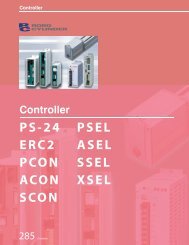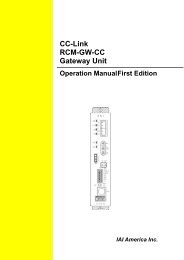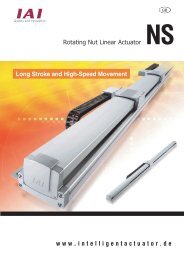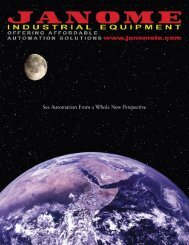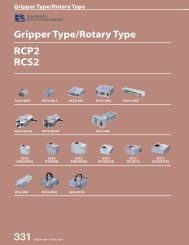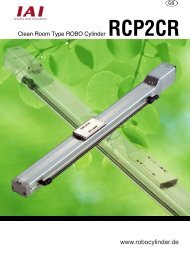Download Adept Cobra i600 User's Guide - pulsar.com.tr
Download Adept Cobra i600 User's Guide - pulsar.com.tr
Download Adept Cobra i600 User's Guide - pulsar.com.tr
Create successful ePaper yourself
Turn your PDF publications into a flip-book with our unique Google optimized e-Paper software.
Installing Adjustable Hardstops<br />
6.6 Installing Adjustable Hardstops<br />
<s<strong>tr</strong>ong>Adept</s<strong>tr</strong>ong> offers an adjustable hardstop kit for Joint 1 and Joint 2 on the <s<strong>tr</strong>ong>Adept</s<strong>tr</strong>ong> <s<strong>tr</strong>ong>Cobra</s<strong>tr</strong>ong><br />
<s<strong>tr</strong>ong>i600</s<strong>tr</strong>ong>/i800 robots. These are user-installed options that can be used to limit the work<br />
envelope of the robot. The <s<strong>tr</strong>ong>Adept</s<strong>tr</strong>ong> part number for the kit is 02592-000.<br />
Joint 1 Adjustable Hardstops<br />
The Joint 1 Adjustable Hardstops consist of two black rubber stop cylinders, and the<br />
required screws to install them. There are two locations for the hardstops on each side of<br />
the robot, Position 1 and Position 2. See Figure 6-7.<br />
Location for<br />
Position 1<br />
Joint 1 Adjustable<br />
Hardstop<br />
installed in<br />
Position 2<br />
Installation Procedure<br />
Figure 6-7. Joint 1 Adjustable Hardstops<br />
1. Remove the plug from desired threaded hole, Position 1 or 2, on each side of the<br />
robot.<br />
2. Install the adjustable hardstop into the threaded hole using an 8 mm Allen<br />
wrench. Tighten to a torque of 45 ft-lbs.<br />
3. Repeat the process on the other side of the robot.<br />
Modifying Joint Limit Softstop Locations for Joint 1<br />
After installing the adjustable hardstops, you must modify the softstop locations using the<br />
Configuration Manager utility. See the online help for more details on this utility.<br />
1. In <s<strong>tr</strong>ong>Adept</s<strong>tr</strong>ong> Desktop, under the Utilities menu, select Configuration Manager.<br />
2. Click on Joint 1. The screen similar to Figure 6-7 on page 81 opens to allow editing<br />
the limits.<br />
<s<strong>tr</strong>ong>Adept</s<strong>tr</strong>ong> <s<strong>tr</strong>ong>Cobra</s<strong>tr</strong>ong> <s<strong>tr</strong>ong>i600</s<strong>tr</strong>ong>/i800 Robot User’s <s<strong>tr</strong>ong>Guide</s<strong>tr</strong>ong>, Rev B 81