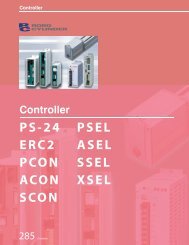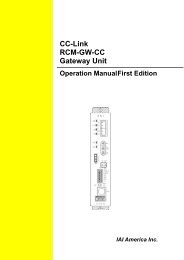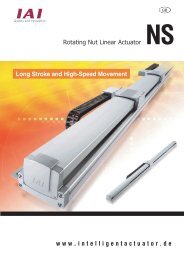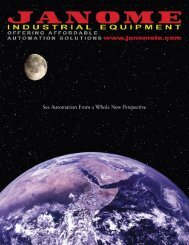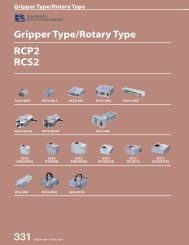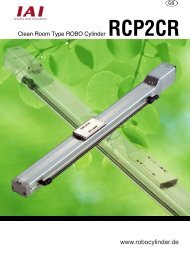Download Adept Cobra i600 User's Guide - pulsar.com.tr
Download Adept Cobra i600 User's Guide - pulsar.com.tr
Download Adept Cobra i600 User's Guide - pulsar.com.tr
Create successful ePaper yourself
Turn your PDF publications into a flip-book with our unique Google optimized e-Paper software.
Turning On the System<br />
Turning on Power and Starting <s<strong>tr</strong>ong>Adept</s<strong>tr</strong>ong> DeskTop<br />
After the system installation has been verified, you are ready to turn on AC and DC<br />
power to the system and start up <s<strong>tr</strong>ong>Adept</s<strong>tr</strong>ong> DeskTop.<br />
1. Manually move the robot joints away from the folded shipping position.<br />
2. Turn on the 200/240VAC power. See Section 4.8 on page 43<br />
3. Turn on the 24VDC power to the robot. See Section 4.7 on page 40. The Robot<br />
Status LED blinks green slowly, and the code on the Diagnostic Panel reads OK.<br />
4. Verify the Auto/Manual switch on the Front Panel is set to Auto Mode. See<br />
Figure 5-12 on page 68.<br />
5. Turn on the user-supplied PC and start <s<strong>tr</strong>ong>Adept</s<strong>tr</strong>ong> DeskTop. Double-click the <s<strong>tr</strong>ong>Adept</s<strong>tr</strong>ong><br />
DeskTop icon on your Windows Desktop; or, from the Windows Start menu bar,<br />
select Start > Programs > <s<strong>tr</strong>ong>Adept</s<strong>tr</strong>ong> Technology > <s<strong>tr</strong>ong>Adept</s<strong>tr</strong>ong> DeskTop 2.1.<br />
6. Connect to the robot. From the <s<strong>tr</strong>ong>Adept</s<strong>tr</strong>ong> DeskTop menu bar, select File > Connect.<br />
7. The first time you connect to the con<strong>tr</strong>oller, in the Connect to Con<strong>tr</strong>oller dialog<br />
(see Figure 5-9), click Configure to establish the connection properties. In the<br />
Connection Properties dialog (see Figure 5-10), select Serial, Com Port number (1<br />
is default), Amp In Base, and then click OK. (On subsequent connections, you will<br />
not need this step.)<br />
8. In the Connect to Con<strong>tr</strong>oller dialog, click Connect to make the connection. You<br />
will see the message "Connecting, Please stand by..."<br />
Figure 5-9. Connect to Con<strong>tr</strong>oller<br />
Figure 5-10. Connection Properties<br />
Enabling High Power<br />
After you have started <s<strong>tr</strong>ong>Adept</s<strong>tr</strong>ong> DeskTop and connected to the internal con<strong>tr</strong>oller, choose<br />
one of two options below to enable high power to the robot motors:<br />
• Option 1 (re<s<strong>tr</strong>ong>com</s<strong>tr</strong>ong>mended): use the Diagnostics Wizard, which steps you through<br />
the process of bringing up your system. See page 68.<br />
• Option 2: enable high power directly from <s<strong>tr</strong>ong>Adept</s<strong>tr</strong>ong> DeskTop. See page 70.<br />
<s<strong>tr</strong>ong>Adept</s<strong>tr</strong>ong> <s<strong>tr</strong>ong>Cobra</s<strong>tr</strong>ong> <s<strong>tr</strong>ong>i600</s<strong>tr</strong>ong>/i800 Robot User’s <s<strong>tr</strong>ong>Guide</s<strong>tr</strong>ong>, Rev B 67