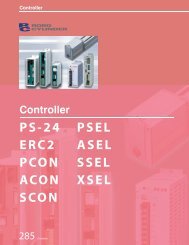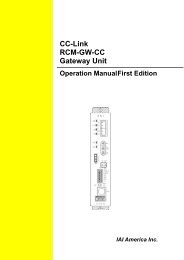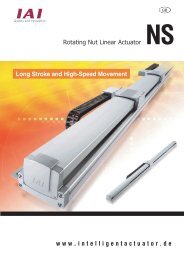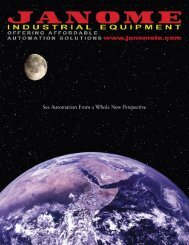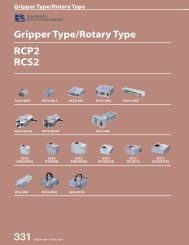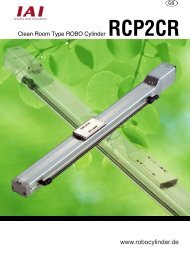Download Adept Cobra i600 User's Guide - pulsar.com.tr
Download Adept Cobra i600 User's Guide - pulsar.com.tr
Download Adept Cobra i600 User's Guide - pulsar.com.tr
You also want an ePaper? Increase the reach of your titles
YUMPU automatically turns print PDFs into web optimized ePapers that Google loves.
Moving a Robot or Motion Device With the MCP<br />
7.3 Moving a Robot or Motion Device With the MCP<br />
In<strong>tr</strong>oduction<br />
The MCP is used with a robot or motion device primarily to teach robot locations for use<br />
in application programs. The MCP is also used with custom applications that employ<br />
teach routines that pause execution at specified points and allow an operator to teach or<br />
reteach the robot locations used by the program. The <s<strong>tr</strong>ong>Adept</s<strong>tr</strong>ong> AIM software system makes<br />
extensive use of the pendant for teaching robot locations.<br />
When you move the robot using the MCP, motion will be in world state, tool state, or joint<br />
state.<br />
When moving in World state, directions are sent from the MCP to move the robot in a<br />
Cartesian coordinate system centered at the base of the robot. When moving in Tool state,<br />
directions are sent from the MCP to move the robot in a Cartesian coordinate system<br />
centered at the robot’s end-of-arm tooling location.<br />
In Joint state, directions are sent from the MCP to move individual robot joints.<br />
Mode Con<strong>tr</strong>ol Buttons<br />
The mode con<strong>tr</strong>ol buttons, Figure 7-7, change the state being used to move the robot,<br />
switch con<strong>tr</strong>ol of the robot between the MCP and application programs, and enable High<br />
Power (when necessary).<br />
USER<br />
WORLD TOOL JOINT FREE DEV<br />
-<br />
+<br />
MAN<br />
HALT<br />
Y<br />
2<br />
X<br />
1<br />
RUN<br />
HOLD<br />
DIS<br />
PWR<br />
COMP<br />
PWR<br />
Z<br />
3<br />
Emergency Stop Switch<br />
Figure 7-7. Mode Con<strong>tr</strong>ol Buttons<br />
The emergency stop switch will stop program execution and turn off High Power. If your<br />
robot is equipped with brakes, they will be activated.<br />
COMP/PWR Button<br />
If High Power is enabled, the COMP/PWR button selects <s<strong>tr</strong>ong>com</s<strong>tr</strong>ong>puter mode. If the system is<br />
in AUTO mode and High Power is disabled, the COMP/PWR button enables High Power<br />
and selects <s<strong>tr</strong>ong>com</s<strong>tr</strong>ong>puter mode. In <s<strong>tr</strong>ong>com</s<strong>tr</strong>ong>puter mode, an executing program or the system<br />
terminal has con<strong>tr</strong>ol of the robot. (If the robot has not been calibrated and High Power is<br />
turned on, the MCP emergency stop switch LED will be lit, and both the COMP/PWR<br />
and MAN/HALT LEDs will be off.)<br />
<s<strong>tr</strong>ong>Adept</s<strong>tr</strong>ong> <s<strong>tr</strong>ong>Cobra</s<strong>tr</strong>ong> <s<strong>tr</strong>ong>i600</s<strong>tr</strong>ong>/i800 Robot User’s <s<strong>tr</strong>ong>Guide</s<strong>tr</strong>ong>, Rev B 95