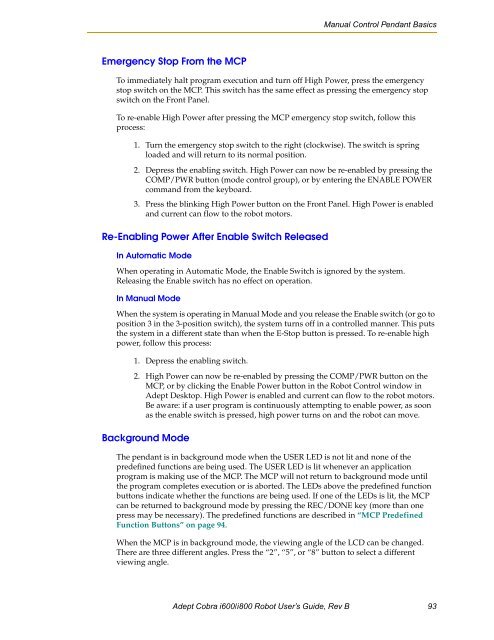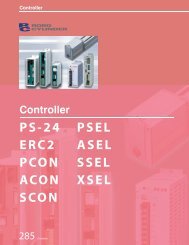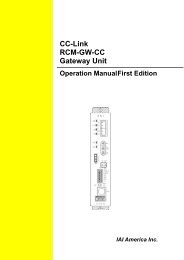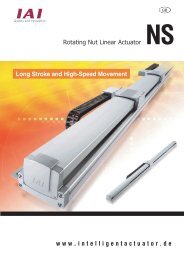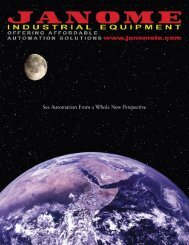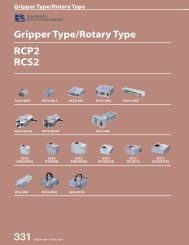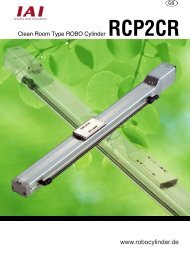Download Adept Cobra i600 User's Guide - pulsar.com.tr
Download Adept Cobra i600 User's Guide - pulsar.com.tr
Download Adept Cobra i600 User's Guide - pulsar.com.tr
Create successful ePaper yourself
Turn your PDF publications into a flip-book with our unique Google optimized e-Paper software.
Manual Con<strong>tr</strong>ol Pendant Basics<br />
Emergency Stop From the MCP<br />
To immediately halt program execution and turn off High Power, press the emergency<br />
stop switch on the MCP. This switch has the same effect as pressing the emergency stop<br />
switch on the Front Panel.<br />
To re-enable High Power after pressing the MCP emergency stop switch, follow this<br />
process:<br />
1. Turn the emergency stop switch to the right (clockwise). The switch is spring<br />
loaded and will return to its normal position.<br />
2. Depress the enabling switch. High Power can now be re-enabled by pressing the<br />
COMP/PWR button (mode con<strong>tr</strong>ol group), or by entering the ENABLE POWER<br />
<s<strong>tr</strong>ong>com</s<strong>tr</strong>ong>mand from the keyboard.<br />
3. Press the blinking High Power button on the Front Panel. High Power is enabled<br />
and current can flow to the robot motors.<br />
Re-Enabling Power After Enable Switch Released<br />
In Automatic Mode<br />
When operating in Automatic Mode, the Enable Switch is ignored by the system.<br />
Releasing the Enable switch has no effect on operation.<br />
In Manual Mode<br />
When the system is operating in Manual Mode and you release the Enable switch (or go to<br />
position 3 in the 3-position switch), the system turns off in a con<strong>tr</strong>olled manner. This puts<br />
the system in a different state than when the E-Stop button is pressed. To re-enable high<br />
power, follow this process:<br />
1. Depress the enabling switch.<br />
2. High Power can now be re-enabled by pressing the COMP/PWR button on the<br />
MCP, or by clicking the Enable Power button in the Robot Con<strong>tr</strong>ol window in<br />
<s<strong>tr</strong>ong>Adept</s<strong>tr</strong>ong> Desktop. High Power is enabled and current can flow to the robot motors.<br />
Be aware: if a user program is continuously attempting to enable power, as soon<br />
as the enable switch is pressed, high power turns on and the robot can move.<br />
Background Mode<br />
The pendant is in background mode when the USER LED is not lit and none of the<br />
predefined functions are being used. The USER LED is lit whenever an application<br />
program is making use of the MCP. The MCP will not return to background mode until<br />
the program <s<strong>tr</strong>ong>com</s<strong>tr</strong>ong>pletes execution or is aborted. The LEDs above the predefined function<br />
buttons indicate whether the functions are being used. If one of the LEDs is lit, the MCP<br />
can be returned to background mode by pressing the REC/DONE key (more than one<br />
press may be necessary). The predefined functions are described in “MCP Predefined<br />
Function Buttons” on page 94.<br />
When the MCP is in background mode, the viewing angle of the LCD can be changed.<br />
There are three different angles. Press the “2”, “5”, or “8” button to select a different<br />
viewing angle.<br />
<s<strong>tr</strong>ong>Adept</s<strong>tr</strong>ong> <s<strong>tr</strong>ong>Cobra</s<strong>tr</strong>ong> <s<strong>tr</strong>ong>i600</s<strong>tr</strong>ong>/i800 Robot User’s <s<strong>tr</strong>ong>Guide</s<strong>tr</strong>ong>, Rev B 93