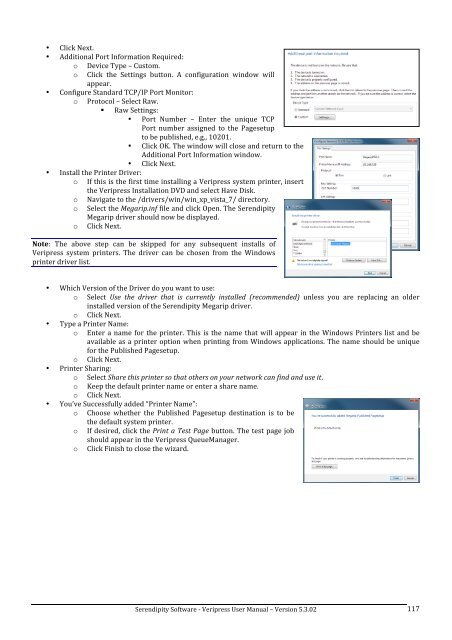Version 5.3.02 - Serendipity Software
Version 5.3.02 - Serendipity Software
Version 5.3.02 - Serendipity Software
Create successful ePaper yourself
Turn your PDF publications into a flip-book with our unique Google optimized e-Paper software.
• Click Next. <br />
• Additional Port Information Required: <br />
o Device Type – Custom. <br />
o Click the Settings button. A configuration window will <br />
appear. <br />
• Configure Standard TCP/IP Port Monitor: <br />
o Protocol – Select Raw. <br />
Raw Settings: <br />
• Port Number – Enter the unique TCP <br />
Port number assigned to the Pagesetup <br />
to be published, e.g., 10201. <br />
• Click OK. The window will close and return to the <br />
Additional Port Information window. <br />
• Click Next. <br />
• Install the Printer Driver: <br />
o If this is the first time installing a Veripress system printer, insert <br />
the Veripress Installation DVD and select Have Disk. <br />
o Navigate to the /drivers/win/win_xp_vista_7/ directory. <br />
o Select the Megarip.inf file and click Open. The <strong>Serendipity</strong> <br />
Megarip driver should now be displayed. <br />
o Click Next. <br />
Note: The above step can be skipped for any subsequent installs of <br />
Veripress system printers. The driver can be chosen from the Windows <br />
printer driver list. <br />
• Which <strong>Version</strong> of the Driver do you want to use: <br />
o Select Use the driver that is currently installed (recommended) unless you are replacing an older <br />
installed version of the <strong>Serendipity</strong> Megarip driver. <br />
o Click Next. <br />
• Type a Printer Name: <br />
o Enter a name for the printer. This is the name that will appear in the Windows Printers list and be <br />
available as a printer option when printing from Windows applications. The name should be unique <br />
for the Published Pagesetup. <br />
o Click Next. <br />
• Printer Sharing: <br />
o Select Share this printer so that others on your network can find and use it. <br />
o Keep the default printer name or enter a share name. <br />
o Click Next. <br />
• You’ve Successfully added “Printer Name”: <br />
o Choose whether the Published Pagesetup destination is to be <br />
the default system printer. <br />
o If desired, click the Print a Test Page button. The test page job <br />
should appear in the Veripress QueueManager. <br />
o Click Finish to close the wizard. <br />
<strong>Serendipity</strong> <strong>Software</strong> -‐ Veripress User Manual – <strong>Version</strong> <strong>5.3.02</strong> <br />
117