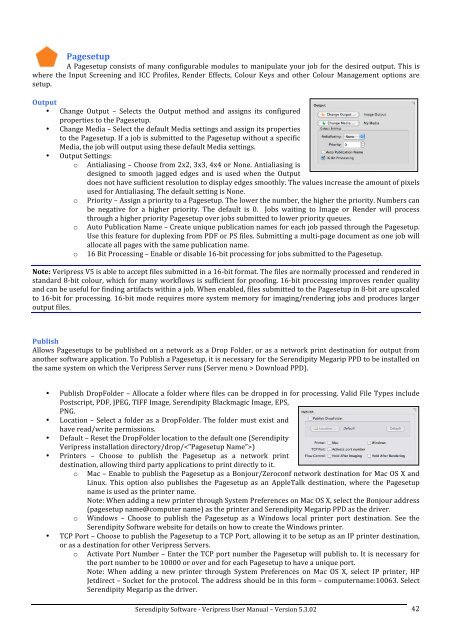Version 5.3.02 - Serendipity Software
Version 5.3.02 - Serendipity Software
Version 5.3.02 - Serendipity Software
You also want an ePaper? Increase the reach of your titles
YUMPU automatically turns print PDFs into web optimized ePapers that Google loves.
Pagesetup <br />
A Pagesetup consists of many configurable modules to manipulate your job for the desired output. This is <br />
where the Input Screening and ICC Profiles, Render Effects, Colour Keys and other Colour Management options are <br />
setup. <br />
Output <br />
• Change Output – Selects the Output method and assigns its configured <br />
properties to the Pagesetup. <br />
• Change Media – Select the default Media settings and assign its properties <br />
to the Pagesetup. If a job is submitted to the Pagesetup without a specific <br />
Media, the job will output using these default Media settings. <br />
• Output Settings: <br />
o Antialiasing – Choose from 2x2, 3x3, 4x4 or None. Antialiasing is <br />
designed to smooth jagged edges and is used when the Output <br />
does not have sufficient resolution to display edges smoothly. The values increase the amount of pixels <br />
used for Antialiasing. The default setting is None. <br />
o Priority – Assign a priority to a Pagesetup. The lower the number, the higher the priority. Numbers can <br />
be negative for a higher priority. The default is 0. Jobs waiting to Image or Render will process <br />
through a higher priority Pagesetup over jobs submitted to lower priority queues. <br />
o Auto Publication Name – Create unique publication names for each job passed through the Pagesetup. <br />
Use this feature for duplexing from PDF or PS files. Submitting a multi-‐page document as one job will <br />
allocate all pages with the same publication name. <br />
o 16 Bit Processing – Enable or disable 16-‐bit processing for jobs submitted to the Pagesetup. <br />
Note: Veripress V5 is able to accept files submitted in a 16-‐bit format. The files are normally processed and rendered in <br />
standard 8-‐bit colour, which for many workflows is sufficient for proofing. 16-‐bit processing improves render quality <br />
and can be useful for finding artifacts within a job. When enabled, files submitted to the Pagesetup in 8-‐bit are upscaled <br />
to 16-‐bit for processing. 16-‐bit mode requires more system memory for imaging/rendering jobs and produces larger <br />
output files. <br />
Publish <br />
Allows Pagesetups to be published on a network as a Drop Folder, or as a network print destination for output from <br />
another software application. To Publish a Pagesetup, it is necessary for the <strong>Serendipity</strong> Megarip PPD to be installed on <br />
the same system on which the Veripress Server runs (Server menu > Download PPD). <br />
• Publish DropFolder – Allocate a folder where files can be dropped in for processing. Valid File Types include <br />
Postscript, PDF, JPEG, TIFF Image, <strong>Serendipity</strong> Blackmagic Image, EPS, <br />
PNG. <br />
• Location – Select a folder as a DropFolder. The folder must exist and <br />
have read/write permissions. <br />
• Default – Reset the DropFolder location to the default one (<strong>Serendipity</strong> <br />
Veripress installation directory/drop/) <br />
• Printers – Choose to publish the Pagesetup as a network print <br />
destination, allowing third party applications to print directly to it. <br />
o Mac – Enable to publish the Pagesetup as a Bonjour/Zeroconf network destination for Mac OS X and <br />
Linux. This option also publishes the Pagesetup as an AppleTalk destination, where the Pagesetup <br />
name is used as the printer name. <br />
Note: When adding a new printer through System Preferences on Mac OS X, select the Bonjour address <br />
(pagesetup name@computer name) as the printer and <strong>Serendipity</strong> Megarip PPD as the driver. <br />
o Windows – Choose to publish the Pagesetup as a Windows local printer port destination. See the <br />
<strong>Serendipity</strong> <strong>Software</strong> website for details on how to create the Windows printer. <br />
• TCP Port – Choose to publish the Pagesetup to a TCP Port, allowing it to be setup as an IP printer destination, <br />
or as a destination for other Veripress Servers. <br />
o Activate Port Number – Enter the TCP port number the Pagesetup will publish to. It is necessary for <br />
the port number to be 10000 or over and for each Pagesetup to have a unique port. <br />
Note: When adding a new printer through System Preferences on Mac OS X, select IP printer, HP <br />
Jetdirect – Socket for the protocol. The address should be in this form – computername:10063. Select <br />
<strong>Serendipity</strong> Megarip as the driver. <br />
<strong>Serendipity</strong> <strong>Software</strong> -‐ Veripress User Manual – <strong>Version</strong> <strong>5.3.02</strong> <br />
42