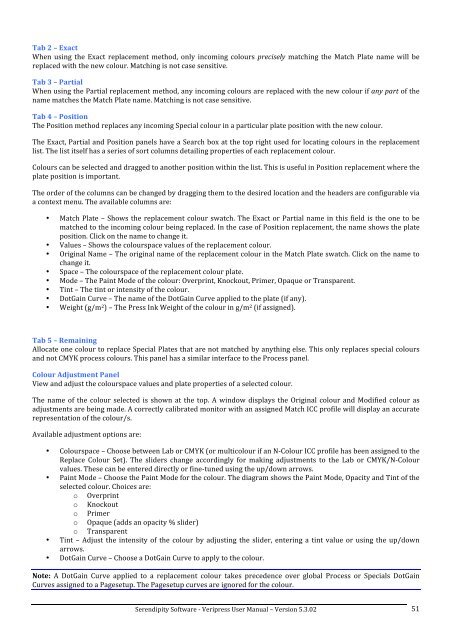Version 5.3.02 - Serendipity Software
Version 5.3.02 - Serendipity Software
Version 5.3.02 - Serendipity Software
Create successful ePaper yourself
Turn your PDF publications into a flip-book with our unique Google optimized e-Paper software.
Tab 2 – Exact <br />
When using the Exact replacement method, only incoming colours precisely matching the Match Plate name will be <br />
replaced with the new colour. Matching is not case sensitive. <br />
Tab 3 – Partial <br />
When using the Partial replacement method, any incoming colours are replaced with the new colour if any part of the <br />
name matches the Match Plate name. Matching is not case sensitive. <br />
Tab 4 – Position <br />
The Position method replaces any incoming Special colour in a particular plate position with the new colour. <br />
The Exact, Partial and Position panels have a Search box at the top right used for locating colours in the replacement <br />
list. The list itself has a series of sort columns detailing properties of each replacement colour. <br />
Colours can be selected and dragged to another position within the list. This is useful in Position replacement where the <br />
plate position is important. <br />
The order of the columns can be changed by dragging them to the desired location and the headers are configurable via <br />
a context menu. The available columns are: <br />
• Match Plate – Shows the replacement colour swatch. The Exact or Partial name in this field is the one to be <br />
matched to the incoming colour being replaced. In the case of Position replacement, the name shows the plate <br />
position. Click on the name to change it. <br />
• Values – Shows the colourspace values of the replacement colour. <br />
• Original Name – The original name of the replacement colour in the Match Plate swatch. Click on the name to <br />
change it. <br />
• Space – The colourspace of the replacement colour plate. <br />
• Mode – The Paint Mode of the colour: Overprint, Knockout, Primer, Opaque or Transparent. <br />
• Tint – The tint or intensity of the colour. <br />
• DotGain Curve – The name of the DotGain Curve applied to the plate (if any). <br />
• Weight (g/m 2 ) – The Press Ink Weight of the colour in g/m 2 (if assigned). <br />
Tab 5 – Remaining <br />
Allocate one colour to replace Special Plates that are not matched by anything else. This only replaces special colours <br />
and not CMYK process colours. This panel has a similar interface to the Process panel. <br />
Colour Adjustment Panel <br />
View and adjust the colourspace values and plate properties of a selected colour. <br />
The name of the colour selected is shown at the top. A window displays the Original colour and Modified colour as <br />
adjustments are being made. A correctly calibrated monitor with an assigned Match ICC profile will display an accurate <br />
representation of the colour/s. <br />
Available adjustment options are: <br />
• Colourspace – Choose between Lab or CMYK (or multicolour if an N-‐Colour ICC profile has been assigned to the <br />
Replace Colour Set). The sliders change accordingly for making adjustments to the Lab or CMYK/N-‐Colour <br />
values. These can be entered directly or fine-‐tuned using the up/down arrows. <br />
• Paint Mode – Choose the Paint Mode for the colour. The diagram shows the Paint Mode, Opacity and Tint of the <br />
selected colour. Choices are: <br />
o Overprint <br />
o Knockout <br />
o Primer <br />
o Opaque (adds an opacity % slider) <br />
o Transparent <br />
• Tint – Adjust the intensity of the colour by adjusting the slider, entering a tint value or using the up/down <br />
arrows. <br />
• DotGain Curve – Choose a DotGain Curve to apply to the colour. <br />
Note: A DotGain Curve applied to a replacement colour takes precedence over global Process or Specials DotGain <br />
Curves assigned to a Pagesetup. The Pagesetup curves are ignored for the colour. <br />
<strong>Serendipity</strong> <strong>Software</strong> -‐ Veripress User Manual – <strong>Version</strong> <strong>5.3.02</strong> <br />
51