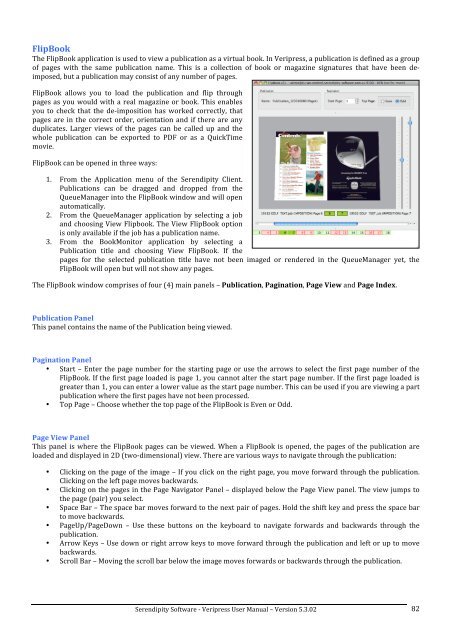Version 5.3.02 - Serendipity Software
Version 5.3.02 - Serendipity Software
Version 5.3.02 - Serendipity Software
You also want an ePaper? Increase the reach of your titles
YUMPU automatically turns print PDFs into web optimized ePapers that Google loves.
FlipBook <br />
The FlipBook application is used to view a publication as a virtual book. In Veripress, a publication is defined as a group <br />
of pages with the same publication name. This is a collection of book or magazine signatures that have been de-imposed,<br />
but a publication may consist of any number of pages. <br />
FlipBook allows you to load the publication and flip through <br />
pages as you would with a real magazine or book. This enables <br />
you to check that the de-‐imposition has worked correctly, that <br />
pages are in the correct order, orientation and if there are any <br />
duplicates. Larger views of the pages can be called up and the <br />
whole publication can be exported to PDF or as a QuickTime <br />
movie. <br />
FlipBook can be opened in three ways: <br />
1. From the Application menu of the <strong>Serendipity</strong> Client. <br />
Publications can be dragged and dropped from the <br />
QueueManager into the FlipBook window and will open <br />
automatically. <br />
2. From the QueueManager application by selecting a job <br />
and choosing View Flipbook. The View FlipBook option <br />
is only available if the job has a publication name. <br />
3. From the BookMonitor application by selecting a <br />
Publication title and choosing View FlipBook. If the <br />
pages for the selected publication title have not been imaged or rendered in the QueueManager yet, the <br />
FlipBook will open but will not show any pages. <br />
The FlipBook window comprises of four (4) main panels – Publication, Pagination, Page View and Page Index. <br />
Publication Panel <br />
This panel contains the name of the Publication being viewed. <br />
Pagination Panel <br />
• Start – Enter the page number for the starting page or use the arrows to select the first page number of the <br />
FlipBook. If the first page loaded is page 1, you cannot alter the start page number. If the first page loaded is <br />
greater than 1, you can enter a lower value as the start page number. This can be used if you are viewing a part <br />
publication where the first pages have not been processed. <br />
• Top Page – Choose whether the top page of the FlipBook is Even or Odd. <br />
Page View Panel <br />
This panel is where the FlipBook pages can be viewed. When a FlipBook is opened, the pages of the publication are <br />
loaded and displayed in 2D (two-‐dimensional) view. There are various ways to navigate through the publication: <br />
• Clicking on the page of the image – If you click on the right page, you move forward through the publication. <br />
Clicking on the left page moves backwards. <br />
• Clicking on the pages in the Page Navigator Panel – displayed below the Page View panel. The view jumps to <br />
the page (pair) you select. <br />
• Space Bar – The space bar moves forward to the next pair of pages. Hold the shift key and press the space bar <br />
to move backwards. <br />
• PageUp/PageDown – Use these buttons on the keyboard to navigate forwards and backwards through the <br />
publication. <br />
• Arrow Keys – Use down or right arrow keys to move forward through the publication and left or up to move <br />
backwards. <br />
• Scroll Bar – Moving the scroll bar below the image moves forwards or backwards through the publication. <br />
<strong>Serendipity</strong> <strong>Software</strong> -‐ Veripress User Manual – <strong>Version</strong> <strong>5.3.02</strong> <br />
82