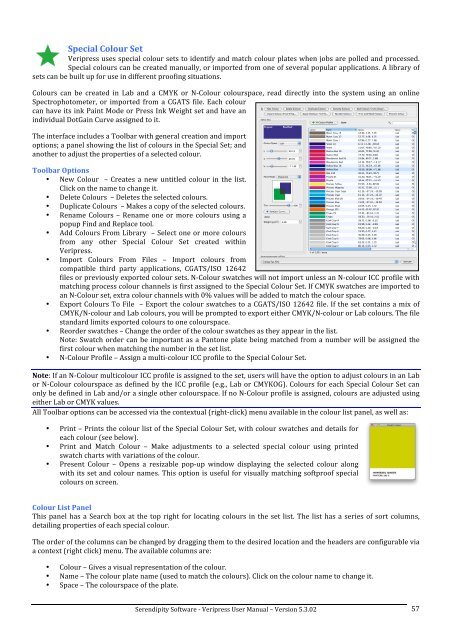Version 5.3.02 - Serendipity Software
Version 5.3.02 - Serendipity Software
Version 5.3.02 - Serendipity Software
Create successful ePaper yourself
Turn your PDF publications into a flip-book with our unique Google optimized e-Paper software.
Special Colour Set <br />
Veripress uses special colour sets to identify and match colour plates when jobs are polled and processed. <br />
Special colours can be created manually, or imported from one of several popular applications. A library of <br />
sets can be built up for use in different proofing situations. <br />
Colours can be created in Lab and a CMYK or N-‐Colour colourspace, read directly into the system using an online <br />
Spectrophotometer, or imported from a CGATS file. Each colour <br />
can have its ink Paint Mode or Press Ink Weight set and have an <br />
individual DotGain Curve assigned to it. <br />
The interface includes a Toolbar with general creation and import <br />
options; a panel showing the list of colours in the Special Set; and <br />
another to adjust the properties of a selected colour. <br />
Toolbar Options <br />
• New Colour – Creates a new untitled colour in the list. <br />
Click on the name to change it. <br />
• Delete Colours – Deletes the selected colours. <br />
• Duplicate Colours – Makes a copy of the selected colours. <br />
• Rename Colours – Rename one or more colours using a <br />
popup Find and Replace tool. <br />
• Add Colours From Library – Select one or more colours <br />
from any other Special Colour Set created within <br />
Veripress. <br />
• Import Colours From Files – Import colours from <br />
compatible third party applications, CGATS/ISO 12642 <br />
files or previously exported colour sets. N-‐Colour swatches will not import unless an N-‐colour ICC profile with <br />
matching process colour channels is first assigned to the Special Colour Set. If CMYK swatches are imported to <br />
an N-‐Colour set, extra colour channels with 0% values will be added to match the colour space. <br />
• Export Colours To File – Export the colour swatches to a CGATS/ISO 12642 file. If the set contains a mix of <br />
CMYK/N-‐colour and Lab colours, you will be prompted to export either CMYK/N-‐colour or Lab colours. The file <br />
standard limits exported colours to one colourspace. <br />
• Reorder swatches – Change the order of the colour swatches as they appear in the list. <br />
Note: Swatch order can be important as a Pantone plate being matched from a number will be assigned the <br />
first colour when matching the number in the set list. <br />
• N-‐Colour Profile – Assign a multi-‐colour ICC profile to the Special Colour Set. <br />
Note: If an N-‐Colour multicolour ICC profile is assigned to the set, users will have the option to adjust colours in an Lab <br />
or N-‐Colour colourspace as defined by the ICC profile (e.g., Lab or CMYKOG). Colours for each Special Colour Set can <br />
only be defined in Lab and/or a single other colourspace. If no N-‐Colour profile is assigned, colours are adjusted using <br />
either Lab or CMYK values. <br />
All Toolbar options can be accessed via the contextual (right-‐click) menu available in the colour list panel, as well as: <br />
• Print – Prints the colour list of the Special Colour Set, with colour swatches and details for <br />
each colour (see below). <br />
• Print and Match Colour – Make adjustments to a selected special colour using printed <br />
swatch charts with variations of the colour. <br />
• Present Colour – Opens a resizable pop-‐up window displaying the selected colour along <br />
with its set and colour names. This option is useful for visually matching softproof special <br />
colours on screen. <br />
Colour List Panel <br />
This panel has a Search box at the top right for locating colours in the set list. The list has a series of sort columns, <br />
detailing properties of each special colour. <br />
The order of the columns can be changed by dragging them to the desired location and the headers are configurable via <br />
a context (right click) menu. The available columns are: <br />
• Colour – Gives a visual representation of the colour. <br />
• Name – The colour plate name (used to match the colours). Click on the colour name to change it. <br />
• Space – The colourspace of the plate. <br />
<strong>Serendipity</strong> <strong>Software</strong> -‐ Veripress User Manual – <strong>Version</strong> <strong>5.3.02</strong> <br />
57