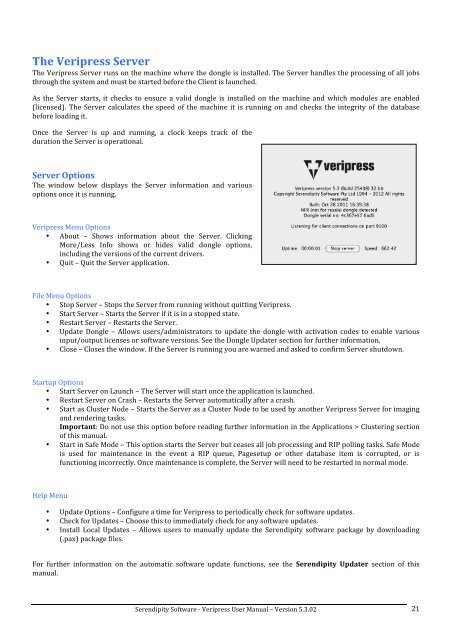Version 5.3.02 - Serendipity Software
Version 5.3.02 - Serendipity Software
Version 5.3.02 - Serendipity Software
Create successful ePaper yourself
Turn your PDF publications into a flip-book with our unique Google optimized e-Paper software.
The Veripress Server <br />
The Veripress Server runs on the machine where the dongle is installed. The Server handles the processing of all jobs <br />
through the system and must be started before the Client is launched. <br />
As the Server starts, it checks to ensure a valid dongle is installed on the machine and which modules are enabled <br />
(licensed). The Server calculates the speed of the machine it is running on and checks the integrity of the database <br />
before loading it. <br />
Once the Server is up and running, a clock keeps track of the <br />
duration the Server is operational. <br />
Server Options <br />
The window below displays the Server information and various <br />
options once it is running. <br />
Veripress Menu Options <br />
• About – Shows information about the Server. Clicking <br />
More/Less Info shows or hides valid dongle options, <br />
including the versions of the current drivers. <br />
• Quit – Quit the Server application. <br />
File Menu Options <br />
• Stop Server – Stops the Server from running without quitting Veripress. <br />
• Start Server – Starts the Server if it is in a stopped state. <br />
• Restart Server – Restarts the Server. <br />
• Update Dongle – Allows users/administrators to update the dongle with activation codes to enable various <br />
input/output licenses or software versions. See the Dongle Updater section for further information. <br />
• Close – Closes the window. If the Server is running you are warned and asked to confirm Server shutdown. <br />
Startup Options <br />
• Start Server on Launch – The Server will start once the application is launched. <br />
• Restart Server on Crash – Restarts the Server automatically after a crash. <br />
• Start as Cluster Node – Starts the Server as a Cluster Node to be used by another Veripress Server for imaging <br />
and rendering tasks. <br />
Important: Do not use this option before reading further information in the Applications > Clustering section <br />
of this manual. <br />
• Start in Safe Mode – This option starts the Server but ceases all job processing and RIP polling tasks. Safe Mode <br />
is used for maintenance in the event a RIP queue, Pagesetup or other database item is corrupted, or is <br />
functioning incorrectly. Once maintenance is complete, the Server will need to be restarted in normal mode. <br />
Help Menu <br />
• Update Options – Configure a time for Veripress to periodically check for software updates. <br />
• Check for Updates – Choose this to immediately check for any software updates. <br />
• Install Local Updates – Allows users to manually update the <strong>Serendipity</strong> software package by downloading <br />
(.pax) package files. <br />
For further information on the automatic software update functions, see the <strong>Serendipity</strong> Updater section of this <br />
manual. <br />
<strong>Serendipity</strong> <strong>Software</strong> -‐ Veripress User Manual – <strong>Version</strong> <strong>5.3.02</strong> <br />
21