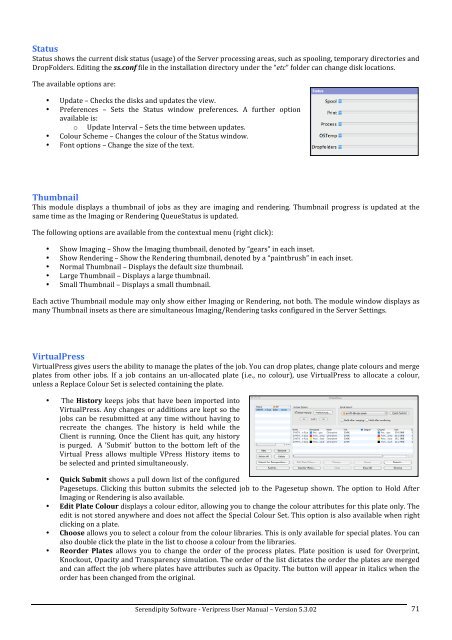Version 5.3.02 - Serendipity Software
Version 5.3.02 - Serendipity Software
Version 5.3.02 - Serendipity Software
You also want an ePaper? Increase the reach of your titles
YUMPU automatically turns print PDFs into web optimized ePapers that Google loves.
Status <br />
Status shows the current disk status (usage) of the Server processing areas, such as spooling, temporary directories and <br />
DropFolders. Editing the ss.conf file in the installation directory under the “etc” folder can change disk locations. <br />
The available options are: <br />
• Update – Checks the disks and updates the view. <br />
• Preferences – Sets the Status window preferences. A further option <br />
available is: <br />
o Update Interval – Sets the time between updates. <br />
• Colour Scheme – Changes the colour of the Status window. <br />
• Font options – Change the size of the text. <br />
Thumbnail <br />
This module displays a thumbnail of jobs as they are imaging and rendering. Thumbnail progress is updated at the <br />
same time as the Imaging or Rendering QueueStatus is updated. <br />
The following options are available from the contextual menu (right click): <br />
• Show Imaging – Show the Imaging thumbnail, denoted by “gears” in each inset. <br />
• Show Rendering – Show the Rendering thumbnail, denoted by a “paintbrush” in each inset. <br />
• Normal Thumbnail – Displays the default size thumbnail. <br />
• Large Thumbnail – Displays a large thumbnail. <br />
• Small Thumbnail – Displays a small thumbnail. <br />
Each active Thumbnail module may only show either Imaging or Rendering, not both. The module window displays as <br />
many Thumbnail insets as there are simultaneous Imaging/Rendering tasks configured in the Server Settings. <br />
VirtualPress <br />
VirtualPress gives users the ability to manage the plates of the job. You can drop plates, change plate colours and merge <br />
plates from other jobs. If a job contains an un-‐allocated plate (i.e., no colour), use VirtualPress to allocate a colour, <br />
unless a Replace Colour Set is selected containing the plate. <br />
• The History keeps jobs that have been imported into <br />
VirtualPress. Any changes or additions are kept so the <br />
jobs can be resubmitted at any time without having to <br />
recreate the changes. The history is held while the <br />
Client is running. Once the Client has quit, any history <br />
is purged. A 'Submit' button to the bottom left of the <br />
Virtual Press allows multiple VPress History items to <br />
be selected and printed simultaneously. <br />
• Quick Submit shows a pull down list of the configured <br />
Pagesetups. Clicking this button submits the selected job to the Pagesetup shown. The option to Hold After <br />
Imaging or Rendering is also available. <br />
• Edit Plate Colour displays a colour editor, allowing you to change the colour attributes for this plate only. The <br />
edit is not stored anywhere and does not affect the Special Colour Set. This option is also available when right <br />
clicking on a plate. <br />
• Choose allows you to select a colour from the colour libraries. This is only available for special plates. You can <br />
also double click the plate in the list to choose a colour from the libraries. <br />
• Reorder Plates allows you to change the order of the process plates. Plate position is used for Overprint, <br />
Knockout, Opacity and Transparency simulation. The order of the list dictates the order the plates are merged <br />
and can affect the job where plates have attributes such as Opacity. The button will appear in italics when the <br />
order has been changed from the original. <br />
<strong>Serendipity</strong> <strong>Software</strong> -‐ Veripress User Manual – <strong>Version</strong> <strong>5.3.02</strong> <br />
71