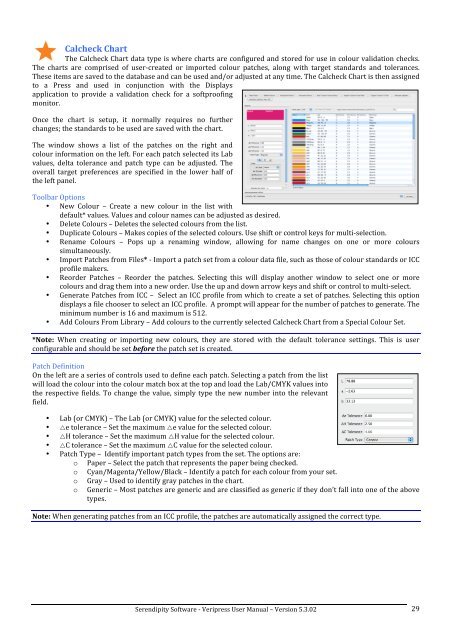Version 5.3.02 - Serendipity Software
Version 5.3.02 - Serendipity Software
Version 5.3.02 - Serendipity Software
Create successful ePaper yourself
Turn your PDF publications into a flip-book with our unique Google optimized e-Paper software.
Calcheck Chart <br />
The Calcheck Chart data type is where charts are configured and stored for use in colour validation checks. <br />
The charts are comprised of user-‐created or imported colour patches, along with target standards and tolerances. <br />
These items are saved to the database and can be used and/or adjusted at any time. The Calcheck Chart is then assigned <br />
to a Press and used in conjunction with the Displays <br />
application to provide a validation check for a softproofing <br />
monitor. <br />
Once the chart is setup, it normally requires no further <br />
changes; the standards to be used are saved with the chart. <br />
The window shows a list of the patches on the right and <br />
colour information on the left. For each patch selected its Lab <br />
values, delta tolerance and patch type can be adjusted. The <br />
overall target preferences are specified in the lower half of <br />
the left panel. <br />
Toolbar Options <br />
• New Colour – Create a new colour in the list with <br />
default* values. Values and colour names can be adjusted as desired. <br />
• Delete Colours – Deletes the selected colours from the list. <br />
• Duplicate Colours – Makes copies of the selected colours. Use shift or control keys for multi-‐selection. <br />
• Rename Colours – Pops up a renaming window, allowing for name changes on one or more colours <br />
simultaneously. <br />
• Import Patches from Files* -‐ Import a patch set from a colour data file, such as those of colour standards or ICC <br />
profile makers. <br />
• Reorder Patches – Reorder the patches. Selecting this will display another window to select one or more <br />
colours and drag them into a new order. Use the up and down arrow keys and shift or control to multi-‐select. <br />
• Generate Patches from ICC – Select an ICC profile from which to create a set of patches. Selecting this option <br />
displays a file chooser to select an ICC profile. A prompt will appear for the number of patches to generate. The <br />
minimum number is 16 and maximum is 512. <br />
• Add Colours From Library – Add colours to the currently selected Calcheck Chart from a Special Colour Set. <br />
*Note: When creating or importing new colours, they are stored with the default tolerance settings. This is user <br />
configurable and should be set before the patch set is created. <br />
Patch Definition <br />
On the left are a series of controls used to define each patch. Selecting a patch from the list <br />
will load the colour into the colour match box at the top and load the Lab/CMYK values into <br />
the respective fields. To change the value, simply type the new number into the relevant <br />
field. <br />
• Lab (or CMYK) – The Lab (or CMYK) value for the selected colour. <br />
• e tolerance – Set the maximum e value for the selected colour. <br />
• H tolerance – Set the maximum H value for the selected colour. <br />
• C tolerance – Set the maximum C value for the selected colour. <br />
• Patch Type – Identify important patch types from the set. The options are: <br />
o Paper – Select the patch that represents the paper being checked. <br />
o Cyan/Magenta/Yellow/Black – Identify a patch for each colour from your set. <br />
o<br />
o<br />
Gray – Used to identify gray patches in the chart. <br />
Generic – Most patches are generic and are classified as generic if they don’t fall into one of the above <br />
types. <br />
Note: When generating patches from an ICC profile, the patches are automatically assigned the correct type. <br />
<strong>Serendipity</strong> <strong>Software</strong> -‐ Veripress User Manual – <strong>Version</strong> <strong>5.3.02</strong> <br />
29