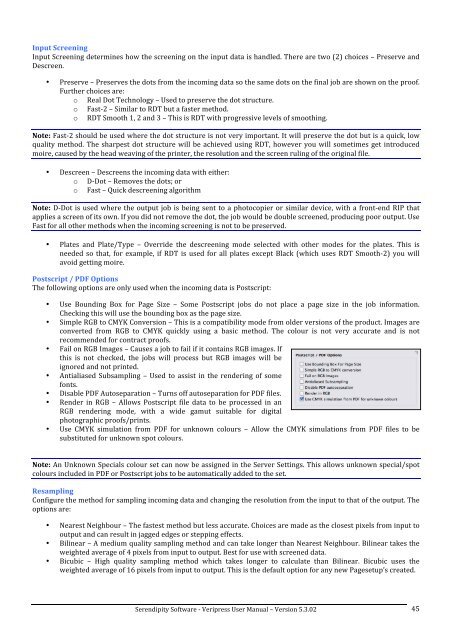Version 5.3.02 - Serendipity Software
Version 5.3.02 - Serendipity Software
Version 5.3.02 - Serendipity Software
Create successful ePaper yourself
Turn your PDF publications into a flip-book with our unique Google optimized e-Paper software.
Input Screening <br />
Input Screening determines how the screening on the input data is handled. There are two (2) choices – Preserve and <br />
Descreen. <br />
• Preserve – Preserves the dots from the incoming data so the same dots on the final job are shown on the proof. <br />
Further choices are: <br />
o Real Dot Technology – Used to preserve the dot structure. <br />
o Fast-‐2 – Similar to RDT but a faster method. <br />
o RDT Smooth 1, 2 and 3 – This is RDT with progressive levels of smoothing. <br />
Note: Fast-‐2 should be used where the dot structure is not very important. It will preserve the dot but is a quick, low <br />
quality method. The sharpest dot structure will be achieved using RDT, however you will sometimes get introduced <br />
moire, caused by the head weaving of the printer, the resolution and the screen ruling of the original file. <br />
• Descreen – Descreens the incoming data with either: <br />
o D-‐Dot – Removes the dots; or <br />
o Fast – Quick descreening algorithm <br />
Note: D-‐Dot is used where the output job is being sent to a photocopier or similar device, with a front-‐end RIP that <br />
applies a screen of its own. If you did not remove the dot, the job would be double screened, producing poor output. Use <br />
Fast for all other methods when the incoming screening is not to be preserved. <br />
• Plates and Plate/Type – Override the descreening mode selected with other modes for the plates. This is <br />
needed so that, for example, if RDT is used for all plates except Black (which uses RDT Smooth-‐2) you will <br />
avoid getting moire. <br />
Postscript / PDF Options <br />
The following options are only used when the incoming data is Postscript: <br />
• Use Bounding Box for Page Size – Some Postscript jobs do not place a page size in the job information. <br />
Checking this will use the bounding box as the page size. <br />
• Simple RGB to CMYK Conversion – This is a compatibility mode from older versions of the product. Images are <br />
converted from RGB to CMYK quickly using a basic method. The colour is not very accurate and is not <br />
recommended for contract proofs. <br />
• Fail on RGB Images – Causes a job to fail if it contains RGB images. If <br />
this is not checked, the jobs will process but RGB images will be <br />
ignored and not printed. <br />
• Antialiased Subsampling – Used to assist in the rendering of some <br />
fonts. <br />
• Disable PDF Autoseparation – Turns off autoseparation for PDF files. <br />
• Render in RGB – Allows Postscript file data to be processed in an <br />
RGB rendering mode, with a wide gamut suitable for digital <br />
photographic proofs/prints. <br />
• Use CMYK simulation from PDF for unknown colours – Allow the CMYK simulations from PDF files to be <br />
substituted for unknown spot colours. <br />
Note: An Unknown Specials colour set can now be assigned in the Server Settings. This allows unknown special/spot <br />
colours included in PDF or Postscript jobs to be automatically added to the set. <br />
Resampling <br />
Configure the method for sampling incoming data and changing the resolution from the input to that of the output. The <br />
options are: <br />
• Nearest Neighbour – The fastest method but less accurate. Choices are made as the closest pixels from input to <br />
output and can result in jagged edges or stepping effects. <br />
• Bilinear – A medium quality sampling method and can take longer than Nearest Neighbour. Bilinear takes the <br />
weighted average of 4 pixels from input to output. Best for use with screened data. <br />
• Bicubic – High quality sampling method which takes longer to calculate than Bilinear. Bicubic uses the <br />
weighted average of 16 pixels from input to output. This is the default option for any new Pagesetup’s created. <br />
<strong>Serendipity</strong> <strong>Software</strong> -‐ Veripress User Manual – <strong>Version</strong> <strong>5.3.02</strong> <br />
45