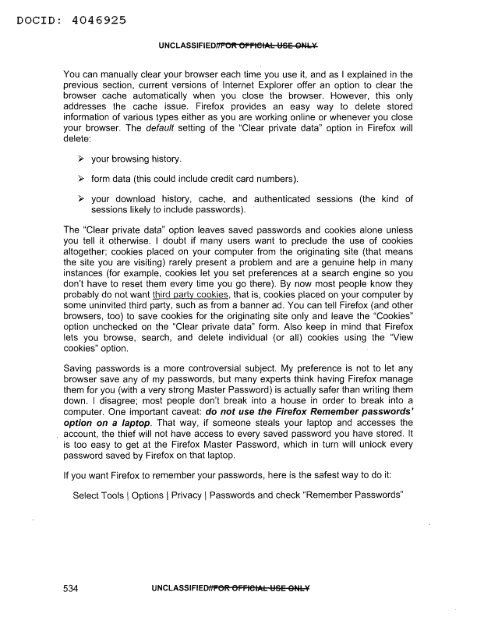- Page 1 and 2:
DID: 4046925 UNCLASSIFIEDHFOR OFFlC
- Page 3 and 4:
DID: 4046925 UNCLASSIFIEDilfiOft Of
- Page 5 and 6:
DOCID: 4046925 UNCLASSIFIEDHI"'6R 6
- Page 7 and 8:
DOCID: 4046925 UNCLASSIFIEDNIKQR Ql
- Page 9 and 10:
DOClD: 4046925 UNCLASSIFIEDNFQR OFF
- Page 11 and 12:
DID: 4046925 UNCLASSIFIEDHFOR OFFle
- Page 13 and 14:
OOClO: 4046925 UNCLASSIFIED!J~gROFF
- Page 15 and 16:
DID: 4046925 UNCLASSIFIEDUI&OR erFl
- Page 17 and 18:
DID: 4046925 UNCLASSIFIEDNFOR OFFlC
- Page 19 and 20:
DID: 4046925 UNCLASSIFIEDH~QRQ~FlCI
- Page 21 and 22:
DOClD: 4046925 UNCLASSIFIEDNFOR OFF
- Page 23 and 24:
DID: 4046925 UNCLASSIFIEDh'Fe~eFFle
- Page 25 and 26:
DOClD: 4046925 UNCLASSIFIEDNFOR OFF
- Page 27 and 28:
DID: 4046925 UNCLASSIFIEDJlFOR OFFI
- Page 29 and 30:
DOCID: 4046925 UNCLASSIFIEOHFOR OFF
- Page 31 and 32:
DOClD: 4046925 UNCLA551FIEDIIFOR OF
- Page 33 and 34:
DOClD: 4046925 UNCLASSIFIEDHj;QR Qj
- Page 35 and 36:
DID: 4046925 UNCLASSIFIEDNFOR OFFle
- Page 37 and 38:
DID: 4046925 UNCLASSIFIEDfiFeR eFFl
- Page 39 and 40:
D ID 4046925 UNCLASSIFIEONr;gR gr;r
- Page 41 and 42:
DID: 4046925 UNCLASSIFIEDI(IKO~Or;r
- Page 43 and 44:
DID: 4046925 UNCLASSIFIEDHFOR OFFIS
- Page 45 and 46:
DID: 4046925 UNCLASSIFIEDlIFOR OFFl
- Page 47 and 48:
DOClD 4046925 UNCLASSIFIEDIJIftOR O
- Page 49 and 50:
DOClD: 4046925 UNCLASSIFIEONFOR OFF
- Page 51 and 52:
DOCID: 4046925 UNCLASSIFIEDfilie~el
- Page 53 and 54:
DOCID: 4046925 UNCLASSIFIEDNj;QR Qj
- Page 55 and 56:
OOClO: 4046925 UNCLASSIFIEDJlI&QR Q
- Page 57 and 58:
DOClD: 4046925 UNCLA551FIEDJfFOR QF
- Page 59 and 60:
DOClD: 4046925 -----_.._ _- _ _._..
- Page 61 and 62:
DOClD: 4046925 UNCLASSIFIEDNFOR OFF
- Page 63 and 64:
DID: 4046925 UNCLASSIFIEOIIFOR erne
- Page 65 and 66:
DID: 4046925 UNCLASSIFIEDNFOR OFFl6
- Page 67 and 68:
DOClD: 4046925 UNCLASSIFIED/I,",OR
- Page 69 and 70:
DID: 4046925 UNCLASSIFIEDHFOR OFFle
- Page 71 and 72:
OOClO: 4046925 UNCLASSIFIEDliFOR OF
- Page 73 and 74:
DOClD: 4046925 UNCLASSIFIEDltFOR OF
- Page 75 and 76:
DID: 4046925 UNCLASSIFIEDHFOR OFFIC
- Page 77 and 78:
DID: 4046925 UNCLASSIFIEDNFOR OFFIO
- Page 79 and 80:
DID: 4046925 UNCLASSIFIEDNFOR OFFl6
- Page 81 and 82:
DID: 4046925 UNCLASSIFIEDHFOR OFFIG
- Page 83 and 84:
DOCID: 4046925 UNCLASSIFIEDHFQR OFF
- Page 85 and 86:
DID: 4046925 UNCLASSIFIEDilFOR OFFI
- Page 87 and 88:
DID: 4046925 UNCLASSIFIEDf"lie~eFFl
- Page 89 and 90:
DID: 4046925 UNCLASSIFIEDIiPOft oPP
- Page 91 and 92:
D ID: 4046925 UNCLASSIFIEDHFOR OFFI
- Page 93 and 94:
OOClO: 4046925 UNCLASSIFIEDJJFOR OF
- Page 95 and 96:
DOCID: 4046925 UNCLASSIFIEDHFOR OFF
- Page 97 and 98:
DID: 4046925 UNCLASSIFIEDJlIRQR QFF
- Page 99 and 100:
DOCID 4046925 UNCLASSIFIEDHFOR OFFI
- Page 101 and 102:
DID: 4046925 UNCLASSIFIEDHFOR OFFle
- Page 103 and 104:
DOCID: 4046925 UNCLASSIFIEDflFQR QF
- Page 105 and 106:
DOCID: 4046925 UNCLASSIFIEDflr:OR O
- Page 107 and 108:
DID: 4046925 UNCLASSIFIEDJlj;QR QFF
- Page 109 and 110:
D ID: 4046925 UNCLASSIFIEDNFOR OFFl
- Page 111 and 112:
DID: 4046925 UNCLASSIFIEDL/FQR QFFl
- Page 113 and 114:
DOClD: 4046925 UNCLASSIFIEDNIiOft O
- Page 115 and 116:
DOClD: 4 0 4 6 92 5 UNCLASSIFIEDfif
- Page 117 and 118:
OOClO: 4046925 UNCLASSIFIED1IFQR OF
- Page 119 and 120:
DOClD: 4 0 46 92 5 UNCLASSIFIEDHFOR
- Page 121 and 122:
DID: 4046925 UNCLASSIFIEDNFOR OFFIO
- Page 123 and 124:
DID: 4046925 UNCLASSIFIEDHFQR QFFIS
- Page 125 and 126:
DID: 4046925 UNCLASSIFIEDlJFOR OFFI
- Page 127 and 128:
DID: 4046925 UNCLASSIFIEDffFOR OFFI
- Page 129 and 130:
DID: 4046925 UNCLASSIFIEDf,'FOR OFF
- Page 131 and 132:
DOClD: 4046925 UNCLASSIFIEDNFQR QFF
- Page 133 and 134:
DOCID: 4046925 UNCLASSIFIEDHFOR OFF
- Page 135 and 136:
DOClD: 4046925 UNCLASSIFIEDHFOR OFF
- Page 137 and 138:
DOClD: 4046925 UNCLASSIFIEDNFOR OFF
- Page 139 and 140:
DOCID: 4046925 UNCLASSIFIEDNFOR OFF
- Page 141 and 142:
DOCID: 4046925 UNCLASSIFIEONFOR OFF
- Page 143 and 144:
DID: 4046925 UNCLASSIFIEDHFOR OFFIO
- Page 145 and 146:
DID: 4046925 UNCLASSIFIEDHFOR OFFle
- Page 147 and 148:
DID: 4046925 UNCLASSIFIEDHFOR OFFIO
- Page 149 and 150:
DID: 4046925 UNCLASSIFIEDflFOR OFFl
- Page 151 and 152:
DID: 4046925 UNCLASSIFIEDNFOR OFFlO
- Page 153 and 154:
DID: 4046925 UNCLASSIFIEDrfFOR OFFl
- Page 155 and 156:
DID: 4046925 UNCLASSIFIED/Jr;gR gr;
- Page 157 and 158:
D ID: 4046925 UNCLASSIFIEDiiIlO~OJi
- Page 159 and 160:
DID: 4046925 UNCLASSIFIEDJJFQR QFnS
- Page 161 and 162:
DOClD: 4046925 UNCLASSIFIEDJ:FOR OF
- Page 163 and 164:
DOClD: 4046925 UNCLASSIFIEDlfFOR OF
- Page 165 and 166:
DID: 4046925 UNCLASSIFIEDNFOR OFfle
- Page 167 and 168:
OOClO: 4046925 UNCLASSIFIEDfiFOR OF
- Page 169 and 170:
DOClD: 4046925 UNCLASSIFIEDNFOR OFF
- Page 171 and 172:
D ID: 4046925 UNCLASSIFIEDNFOR OFFl
- Page 173 and 174:
OOClO: 4046925 UNCLASSIFIEDNFOR OFF
- Page 175 and 176:
DID: 4046925 UNCLA551FIEDilFOR OFFl
- Page 177 and 178:
DID: 4046925 UNCLASSIFIEDliFOR OFFI
- Page 179 and 180:
DOClD: 4046925 UNCLASSIFIEDNFOR OFF
- Page 181 and 182:
DID: 4046925 UNCLASSIFIEDNFOR OFFlG
- Page 183 and 184:
DID: 4046925 UNCLA551FIEDhTOR OFFIO
- Page 185 and 186:
DID: 4046925 UNCLASSIFIEDifl-6R 6FF
- Page 187 and 188:
DID: 4046925 UNCLASSIFIEDlIFOR OFFI
- Page 189 and 190:
DOCID: 4046925 UNCLASSIFIEDJJj;QR Q
- Page 191 and 192:
DOCID: 4046925 UNCLASSIFIEDIJrOR OF
- Page 193 and 194:
DOCID: 4046925 UNCLASSIFIEDNj;QR QF
- Page 195 and 196:
DOCID: 4046925 UNCLASSIFIEDflFOR OF
- Page 197 and 198:
DID: 4046925 UNCLA551FIEDNFQR QFFlG
- Page 199 and 200:
DID: 4046925 UNCLASSIFIEDIiFOR OFFI
- Page 201 and 202:
DID: 4046925 UNCLASSIFIEDhTOR OFFIC
- Page 203 and 204:
OOClO: 4046925 UNCLASSIFIEDHFOR OFF
- Page 205 and 206:
D ID 4046925 UNCLASSIFIEOIfFOR OFFl
- Page 207 and 208:
DID: 4046925 UNCLASSIFIEDNFOR OFFIS
- Page 209 and 210:
DOCID: 4046925 UNCLASSIFIEDHFOR OFF
- Page 211 and 212:
OOClO: 4046925 UNCLASSIFIEDNtp'QR G
- Page 213 and 214:
DOClD: 4046925 UNCLASSIFIEDilFOR OJ
- Page 215 and 216:
DID: 4046925 UNCLASSIFIEDlYliOft Ol
- Page 217 and 218:
DID: 4046925 UNCLASSIFIEDhTOR OFFIC
- Page 219 and 220:
D ID: 4046925 UNCLASSIFIED{1r6R 6r~
- Page 221 and 222:
DOCID: 4046925 UNCLASSIFIEDfifiOft
- Page 223 and 224:
DID: 4046925 UNCLASSIFIEDh'FOR OFFI
- Page 225 and 226:
DOCID: 4046925 UNCLASSIFIEDNFeA eFF
- Page 227 and 228:
DID: 4046925 UNCLASSIFIEDNI-6R 6l-n
- Page 229 and 230:
DOClD 4046925 UNCLASSIFIEDjjFO~Olil
- Page 231 and 232:
DID: 4046925 UNCLASSIFIEDiI'l"'OFt
- Page 233 and 234:
DID: 4046925 UNCLA551FIEONFOR OFFIG
- Page 235 and 236:
DOClD: 4046925 UNCLASSIFIED!lIP'QR
- Page 237 and 238:
DID: 4046925 UNCLASSIFIEONFOR OFFI
- Page 239 and 240:
DOClD: 4046925 UNCLASSIFIEDIIFOR OF
- Page 241 and 242:
DOClD: 4046925 UNCLASSIFIEDflFOR OF
- Page 243 and 244:
DOClD: 4046925 UNCLASSIFIEDh'FOR OF
- Page 245 and 246:
DID: 4046925 UNCLASSIFIEDflI"'6R 6F
- Page 247 and 248:
OOClO: 4046925 UNCLASSIFIEONFOR OFF
- Page 249 and 250:
DOClD: 4046925 UNCLASSIFIEDNFOR OFF
- Page 251 and 252:
DOCID: 4046925 UNCLASSIFIEDNF6R 6FF
- Page 253 and 254:
DID: 4046925 UNCLASSIFIEDfiFOR OFFl
- Page 255 and 256:
DOCID: 4046925 UNCLASSIFIED"fI"O~OI
- Page 257 and 258:
D ID 4046925 UNCLA551FIEDlIFOR OFFI
- Page 259 and 260:
DOClD: 4046925 ' UNCLASSIFIEDlIFOR
- Page 261 and 262:
~ '__ ' .__A_ " ' .' A '.~ e OOClO:
- Page 263 and 264:
DOClD: 4046925 UNCLASSIFIEDHFOR OFF
- Page 265 and 266:
DOClD: 4046925 UNCLASSIFIEDHFOR OFF
- Page 267 and 268:
A _ A ~ • • _ _ DOClD 4046925 U
- Page 269 and 270:
DOClD: 4046925 UNCLASSIFIEDHFO~OFFI
- Page 271 and 272:
D ID: 4046925 UNCLASSIFIEDh'FOR OFF
- Page 273 and 274:
DOClD 4046925 UNCLASSIFIEOt.'FOR OF
- Page 275 and 276:
DOClD: 4046925 UNCLASSIFIEDJlIROR O
- Page 277 and 278:
DOClD: 4046925 UNCLASSIFIEDh'FOR OF
- Page 279 and 280:
DOClD: 4046925 UNCLASSIFIEDfil"OR O
- Page 281 and 282:
DID: 4046925 UNCLASSIFIEDflFOR OFFI
- Page 283 and 284:
DOCID: 4046925 UNCLASSIFIEDNFOR OFF
- Page 285 and 286:
DID: 4046925 UNCLASSIFIEDNFOR OFFl6
- Page 287 and 288:
DOClD: 4046925 UNCLASSIFIEDHFOR OFF
- Page 289 and 290:
D ID 4046925 UNCLASSIFIEDflF6R 6FFI
- Page 291 and 292:
D ID 4046925 UNCLASSIFIEDHFQR QFFIC
- Page 293 and 294:
DOClD: 4046925 UNCLASSIFIEDNFOR OFF
- Page 295 and 296:
DID: 4046925 UNCLASSIFIEDfj'''O~O,.
- Page 297 and 298:
D ID: 4046925 UNCLASSIFIEDNFOR OFFl
- Page 299 and 300:
D ID: 4046925 UNCLASSIFIEDl1IiOR O~
- Page 301 and 302:
DID: 4046925 UNCLA551FIEDhTOR OFFIO
- Page 303 and 304:
DID: 4046925 UNCLASSIFIEDfiFOft 6FF
- Page 305 and 306:
DOCID: 4046925 UNCLASSIFIEDfiliOft
- Page 307 and 308:
D ID 4046925 UNCLASSIFIEDtlFOR OFFI
- Page 309 and 310:
DID: 4046925 UNCLASSIFIEDHFOR OFFIC
- Page 311 and 312:
DID: 4046925 UNCLA551FIEDliFOlit Ol
- Page 313 and 314:
DID: 4046925 UNCLASSIFIEDNFOR OFFIC
- Page 315 and 316:
DOClD: 4046925 UNCLASSIFIEDNFOR OFF
- Page 317 and 318:
DOCID: 4046925 UNCLASSIFIEDUFOR OFF
- Page 319 and 320:
OOClO: 4046925 UNCLASSIFIEDUFOR OFF
- Page 321 and 322:
DOClD: 4046925 UNCLASSIFIEDHFOR OFF
- Page 323 and 324:
DID: 4046925 UNCLA55IFIEDf1'FO~OFFl
- Page 325 and 326:
DOCID: 4046925 UNCLASSIFIEDJiFO~Opo
- Page 327 and 328:
DOClD: 4046925 UNCLASSIFIEDNFOR Orn
- Page 329 and 330:
DID: 4046925 UNCLASSIFIEDHFOR OFFIG
- Page 331 and 332:
DOCID: 4046925 UNCLASSIFIEDffFOR OF
- Page 333 and 334:
~... ~ -o-> DOClD: 4046925 UNCLASSI
- Page 335 and 336:
DOCID: 4046925 UNCLASSIFIED/fIiO~Ol
- Page 337 and 338:
DID: 4046925 UNCLASSIFIEDNFOR OFFle
- Page 339 and 340:
DOClD: 4046925 UNCLASSIFIEDNFQR QFF
- Page 341 and 342:
DOCID: 4046925 UNCLASSIFIEDliFOR OF
- Page 343 and 344:
DOCID: 4046925 UNCLASSIFIEDffl""Oft
- Page 345 and 346:
DID: 4046925 UNCLASSIFIEOfflieR eFn
- Page 347 and 348:
DID: 4046925 UNCLASSIFIEDHFOR OFFIS
- Page 349 and 350:
DID: 4046925 UNCLA551FIEDHFOR OFFl6
- Page 351 and 352:
DID: 4046925 UNCLASSIFIEDNFeR eFFle
- Page 353 and 354:
DOClD: 4046925 UNCLASSIFIEDIfFOR OF
- Page 355 and 356:
DID: 4046925 UNCLASSIFIEDhTOR OFFl6
- Page 357 and 358:
OOClO: 4046925 UNCLA551FIEDiliiOK O
- Page 359 and 360:
DID: 4046925 UNCLASSIFIEDNFOR OFFlO
- Page 361 and 362:
OOClO: 4046925 UNCLASSIFIEDNFOR OFF
- Page 363 and 364:
DOCID: 4046925 UNCLASSIFIEDliF6~6FF
- Page 365 and 366:
DOCID: 4046925 UNCLASSIFIE01lFOR OF
- Page 367 and 368:
DOClD: 4046925 UNCLASSIFIEDhTOR OFF
- Page 369 and 370:
DOCID: 4046925 UNCLA551FIEDilFOR OF
- Page 371 and 372:
DOClD 4046925 UNCLASSIFIEDHFOR OFFl
- Page 373 and 374:
DOCID: 4046925 UNCLASSIFIEOHFOR OFF
- Page 375 and 376:
D ID: 4046925 UNCLASSIFIEDNFOR OFFI
- Page 377 and 378:
OOClO 4046 925 UNCLASSIFIEDNFQR QFF
- Page 379 and 380:
DID: 4046925 UNCLASSIFIEDhTOR OFFle
- Page 381 and 382:
DOClD: 4046925 UNCLASSIFIEDIiFOR OF
- Page 383 and 384:
DID: 4046925 UNCLASSIFIEDHFOR OFFIO
- Page 385 and 386:
DID: 4046925 UNCLASSIFIEOh'FOR OFFI
- Page 387 and 388:
OOClO: 4046925 , UNCLASSIFIEDilliOK
- Page 389 and 390:
D OClD 4046925 UNCLASSIFIEDNFOR OFF
- Page 391 and 392:
DID: 4046925 UNCLASSIFIEDHFOR OFFlO
- Page 393 and 394:
DOClD: 4046925 UNCLASSIFIEDIfFeR eF
- Page 395 and 396:
DOCID: 4046925 UNCLASSIFIEotJFeR eF
- Page 397 and 398:
DOClD: 4046925 UNCLASSIFIEDHFOR OFF
- Page 399 and 400:
DID: 4046925 UNCLASSIFIEDhTOR OFFle
- Page 401 and 402:
DOCID: 4046925 UNCLASSIFIEDhTOR OFF
- Page 403 and 404:
DOCID: 4046925 UNCLASSIFIEDi/liOft
- Page 405 and 406:
OOClO: 4046925 UNCLASSIFIEDHI-OR OI
- Page 407 and 408:
DOClD: 4046925 UNCLASSIFIEDNFeR eFF
- Page 409 and 410:
DOClD: 4046925 UNCLASSIFIEDJlFOR OF
- Page 411 and 412:
OOClO: 4046925 UNCLASSIFIEDNFOR OFF
- Page 413 and 414:
DID: 4046925 UNCLASSIFIEDHFOR OFFl6
- Page 415 and 416:
DOClD: 4046925 UNCLASSIFIEDNFOR OFF
- Page 417 and 418:
DOClD: 4046925 UNCLASSIFIEONFOR OFF
- Page 419 and 420:
DID: 4046925 UNCLASSIFIEDItTeR eFFl
- Page 421 and 422:
DID: 4046925 UNCLA551FIEDiiFOft O..
- Page 423 and 424:
DID: 4046925 UNCLASSIFIEDHFOR OFFIO
- Page 425 and 426:
DID: 4046925 UNCLASSIFIEONFOR OFFle
- Page 427 and 428:
DID: 4046925 UNCLASSIFIEDt't'1-0~Ol
- Page 429 and 430:
DOClD: 4046925 UNCLASSIFIEOHFOR OFF
- Page 431 and 432:
DID: 4046925 UNCLASSIFIEDHFeR eFFl6
- Page 433 and 434:
DOClD: 4046925 UNCLASSIFIEDiifiOP(
- Page 435 and 436:
DID: 4046925 UNCLASSIFIEDilFGR GFFl
- Page 437 and 438:
DID: 4046925 UNCLA551FIEDHI-eK el-l
- Page 439 and 440:
D ID 4046925 UNCLASSIFIEO/IFOR OFFI
- Page 441 and 442:
DOClD: 4046925 UNCLASSIFIEDOFOR OFF
- Page 443 and 444:
DOClD: 4046925 UNCLASSIFIEDNFOR OFF
- Page 445 and 446:
DID: 4046925 UNCLASSIFIEDIfI-OR OFF
- Page 447 and 448:
OOClO: 4046925 UNCLASSIFIEDflFOR OF
- Page 449 and 450:
DOCID: 4046925 UNCLASSIFIEDNFOR OFF
- Page 451 and 452:
DID: 4046925 UNCLASSIFIEDNF6R 6FFIe
- Page 453 and 454:
DOClD: 4046925 UNCLASSIFIEDhTOR OFF
- Page 455 and 456:
DID: 4046925 UNCLASSIFIEDifl'OR OI'
- Page 457 and 458:
DID: 4046925 UNCLASSIFIEDHFOR OFFle
- Page 459 and 460:
DOCID: 4046925 UNCLASSIFIEDh'FOR OF
- Page 461 and 462:
DID: 4046925 UNCLASSIFIEDiillOft OJ
- Page 463 and 464:
DOClD: 4046925 UNCLASSIFIEDf;flO~Of
- Page 465 and 466:
DOCID: 4046925 UNCLASSIFIEOffIiO~Ol
- Page 467 and 468:
DOCID: 4046925 UNCLA551FIEDlfFOft O
- Page 469 and 470:
D ID 4046925 UNCLASSIFIEOUFOR OFFlG
- Page 471 and 472:
DID: 4046925 UNCLASSIFIEDhTOR OFFIG
- Page 473 and 474:
DOClD: 4046925 UNCLASSIFIEDIIFOR OF
- Page 475 and 476:
D ID 4046925 UNCLA55IFIEDh'FOR OFFl
- Page 477 and 478:
OOClO: 4046925 UNCLASSIFIED{fFOR OF
- Page 479 and 480:
DOCID: 4046925 UNCLASSIFIEDfifiO~Of
- Page 481 and 482:
DOClD 4046925 UNCLASSIFIEDNFOR OFFI
- Page 483 and 484:
DOClD: 4046925 UNCLASSIFIEDlIFOR OF
- Page 485 and 486:
DID: 4046925 UNCLASSIFIEDHFOR OFFIG
- Page 487 and 488:
D ID 4046925 UNCLASSIFIEOllf6ft 6fF
- Page 489 and 490:
OOClO: 4046925 UNCLASSIFIEDIIFOR OF
- Page 491 and 492: DID: 4046925 UNCLASSIFIEDiiFOft OFF
- Page 493 and 494: DOCID: 4046925 UNCLASSIFIEDJ,lj;QR
- Page 495 and 496: DOCID: 4046925 UNCLASSIFIEDflF6R 6F
- Page 497 and 498: DID: 4046925 UNCLASSIFIEDfll-eK el-
- Page 499 and 500: DID: 4046925 UNCLASSIFIEDNFOR OFFIG
- Page 501 and 502: D ID: 4046925 UNCLASSIFIEDNFOR OFFI
- Page 503 and 504: OOClO: 4046925 UNCLASSIFIEDtlFOR OF
- Page 505 and 506: DID: 4046925 UNCLASSIFIEDlIFOR OFFl
- Page 507 and 508: DID: 4046925 UNCLASSIFIED>'ffeR eFF
- Page 509 and 510: DID: 4046925 UNCLASSIFIEDHFSR SFFle
- Page 511 and 512: DID: 4046925 UNCLASSIFIEDI'I1"'6R 6
- Page 513 and 514: DID: 4046925 UNCLASSIFIEDhTOR OFFle
- Page 515 and 516: D OClD: 4046925 UNCLASSIFIEDHFOR OF
- Page 517 and 518: DID: 4046925 UNCLASSIFIEDHFOR OFFlG
- Page 519 and 520: DOClD: 4046925 UNCLASSIFIEDl'l'l"'O
- Page 521 and 522: DOCID: 4046925 UNCLASSIFIEDIfFOR OF
- Page 523 and 524: DID: 4046925 UNCLASSIFIEDJ1FO~Ol-l-
- Page 525 and 526: DOCID: 4046925 UNCLASSIFIEDHFOR OFF
- Page 527 and 528: DID: 4046925 UNCLASSIFIEONFOft OFFl
- Page 529 and 530: DOCID: 4046925 UNCLASSIFIEOfflieft
- Page 531 and 532: DOCID: 4046925 UNCLASSIFIEDiiFO~Off
- Page 533 and 534: DOClD: 4046925 UNCLASSIFIEDIi..e~ e
- Page 535 and 536: 0 __ ,- • •.•~ -' -- '~ -- -
- Page 537 and 538: DID: 4046925 UNCLASSIFIEOHFOR OFFl6
- Page 539 and 540: OOClO: 4046925 UNCLASSIFIEDiI'IiO~O
- Page 541: DOClD: 4046925 UNCLASSIFIEDJJFOR OF
- Page 545 and 546: DID: 4046925 UNCLASSIFIEDNFOR OFFIC
- Page 547 and 548: DID: 4046925 UNCLA551FIEDHFOR OFflC
- Page 549 and 550: DID: 4046925 UNCLASSIFIEDNFeA eFFl6
- Page 551 and 552: DID: 4046925 UNCLASSIFIEDNFeR eFFl6
- Page 553 and 554: DOCID: 4046925 UNClASSIFIEDfiliOft
- Page 555 and 556: DID: 4046925 UNCLASSIFIEDJJr;OR or;
- Page 557 and 558: DID: 4046925 UNCLA551FIEDNI-Oft Ol-
- Page 559 and 560: DOClD: 4046925 UNCLASSIFIEDIlIiOR O
- Page 561 and 562: DID: 4046925 UNCLASSIFIEDflFOR OFFl
- Page 563 and 564: DID: 4046925 UNCLASSIFIEDNFOR OFFIS
- Page 565 and 566: DID: 4046925 UNCLASSIFIEOllFOR OFFl
- Page 567 and 568: DID: 4046925 UNCLASSIFIEDHFOR OFFIG
- Page 569 and 570: DOCID: 4046925 UNCLASSIFIEDIt'f'6R
- Page 571 and 572: DID: 4046925 UNCLASSIFIEDfiFOFt Ol5
- Page 573 and 574: DID: 4046925 UNCLASSIFIEDill"'e~eFF
- Page 575 and 576: DID: 4046925 UNCLASSIFIEDM~gRg~F1SI
- Page 577 and 578: DID: 4046925 UNCLASSIFIEDl/j;OR OFF
- Page 579 and 580: DID: 4046925 UNCLASSIFIEDNFOR OFFIC
- Page 581 and 582: DID: 4046925 UNCLA55IFIEDIJj;OR OJ;
- Page 583 and 584: DID: 4046925 UNCLASSIFIEDHFOR OFFIO
- Page 585 and 586: DID: 4046925 UNCLASSIFIEDffli6ft 61
- Page 587 and 588: DOClD: 4046925 UNCLASSIFIEOllFOR OF
- Page 589 and 590: OOClO: 4046925 UNCLASSIFIEDffFOR OF
- Page 591 and 592: DID: 4046925 UNCLA551FIEOtfFOR OFFl
- Page 593 and 594:
DID: 4046925 UNCLASSIFIEDUFOR OFFIG
- Page 595 and 596:
DID: 4046925 UNCLASSIFIEDJlfRQR QfR
- Page 597 and 598:
DOCID: 4046925 UNCLASSIFIEDliFOR OF
- Page 599 and 600:
D ID: 4046925 UNCLA551FIEDSFOR OFFI
- Page 601 and 602:
DID: 4046925 UNCLASSIFIED,!J~QRQFFl
- Page 603 and 604:
DOCID: 4046925 UNCLASSIFIEDhTOR OFF
- Page 605 and 606:
DID: 4046925 UNCLASSIFIEDiiFOR OFFI
- Page 607 and 608:
DID: 4046925 UNCLASSIFIEDHFOR OFFle
- Page 609 and 610:
DOClD: 4046925 UNCLASSIFIEDNFOR OFF
- Page 611 and 612:
DOCID: 4046925 UNCLASSIFIEDfiF6R 6F
- Page 613 and 614:
DOClD: 4046925 UNCLASSIFIEDNFOR orF
- Page 615 and 616:
OOClO: 4046925 UNCLASSIFIEDHFOR OFF
- Page 617 and 618:
DID: 4046925 UNCLASSIFIEDfiI"'O~OFF
- Page 619 and 620:
DID: 4046925 UNCLASSIFIEDlfFOR OFFl
- Page 621 and 622:
DID: 4046925 UNCLA551FIEONF6R 6FFle
- Page 623 and 624:
DID: 4046925 UNClASSIFIEDiiFOft Oli
- Page 625 and 626:
DID: 4046925 UNCLASSIFIEDNFOR OFFl6
- Page 627 and 628:
DOCID: 4046925 UNCLASSIFIEDfiliOft
- Page 629 and 630:
DOClD: 4046925 UNCLASSIFIEDIIFOR OF
- Page 631 and 632:
DID: 4046925 UNCLASSIFIEDlfFOR OFFl
- Page 633 and 634:
DID: 4046925 UNCLASSIFIEDHFOR OFFlG
- Page 635 and 636:
DOCID: 4046925 UNCLASSIFIEDIJr;'OR
- Page 637 and 638:
DID: 4046925 UNCLASSIFIEDfrTOR OFFl
- Page 639 and 640:
DID: 4046925 UNCLASSIFIEDiiI-O~Olil
- Page 641 and 642:
DID: 4046925 UNCLASSIFIEDfi..Oft O.
- Page 643 and 644:
DID: 4046925 UNCLASSIFIEDJ!~gRg~~IG
- Page 645 and 646:
DID: 4046925 UNCLASSIFIEOffFOR OFFI
- Page 647 and 648:
DID: 4046925 UNCLASSIFIEDNFOR OFFIS
- Page 649 and 650:
DOClD: 4046925 UNCLASSIFIEDHFOR OFF
- Page 651:
DID: 4046925 UNCLASSIFIEDt'"/FOR OF