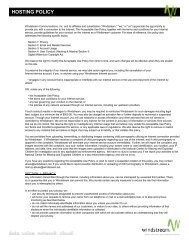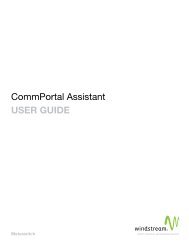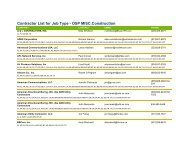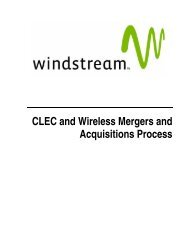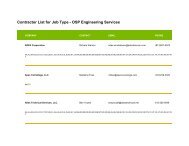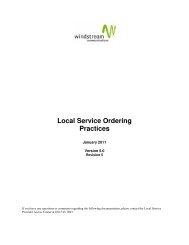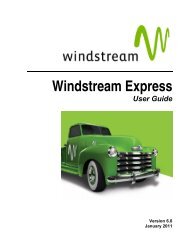Download the ezAccess ® User Guide - Windstream Business ...
Download the ezAccess ® User Guide - Windstream Business ...
Download the ezAccess ® User Guide - Windstream Business ...
You also want an ePaper? Increase the reach of your titles
YUMPU automatically turns print PDFs into web optimized ePapers that Google loves.
ASR Order Responses<br />
5. Select <strong>the</strong> ASOG version to create <strong>the</strong> order and Click OK<br />
The selected form window appears as shown in Figure 5-13<br />
Figure 5-13: Page Showing <strong>the</strong> Document Retrieved<br />
Figure 5-13 shows two Form Navigator panels - one each for <strong>the</strong> Response and<br />
<strong>the</strong> Order. You can navigate through <strong>the</strong> different forms in <strong>the</strong> Order and<br />
sections in <strong>the</strong> Response using <strong>the</strong> corresponding Form Navigators.<br />
6. Select <strong>the</strong> response form from <strong>the</strong> Form Navigator for <strong>the</strong> response shown in <strong>the</strong><br />
left side of <strong>the</strong> window.<br />
The Form View Panel on <strong>the</strong> right side of <strong>the</strong> window displays <strong>the</strong> response<br />
form fields.<br />
7. Complete <strong>the</strong> response form by filling in related fields in <strong>the</strong> Form View Panel<br />
of <strong>the</strong> window, similar to <strong>the</strong> instructions for completing an order form in<br />
"Transport Form" on page 4-4.<br />
April 2009 4.8.0 <strong>User</strong> <strong>Guide</strong> 5-15