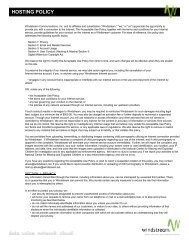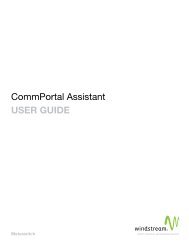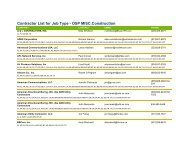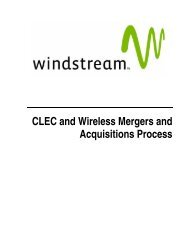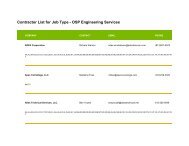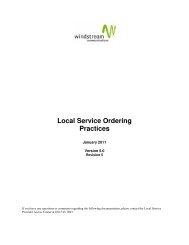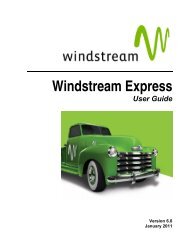Download the ezAccess ® User Guide - Windstream Business ...
Download the ezAccess ® User Guide - Windstream Business ...
Download the ezAccess ® User Guide - Windstream Business ...
Create successful ePaper yourself
Turn your PDF publications into a flip-book with our unique Google optimized e-Paper software.
Queries<br />
Figure 6-13: Notification’s Window<br />
The left section of <strong>the</strong> notification panel shows order notifications and <strong>the</strong> right<br />
frame shows <strong>the</strong> response notifications.<br />
REJECT or Negative Acknowledgement responses are shown in red.<br />
RECEIVED or Positive Acknowledgement are shown in green.<br />
Export to Excel<br />
The Export to Excel option lets you to convert <strong>the</strong> Search results into an Excel<br />
document. This option is available on all <strong>the</strong> Search result screens under Queries<br />
section. To list <strong>the</strong> search results in an excel document, click on <strong>the</strong> Export to Excel<br />
displayed on a Search results page. A new window showing <strong>the</strong> search results in<br />
excel document appears, similar toFigure 6-14.<br />
April 2009 4.8.0 <strong>User</strong> <strong>Guide</strong> 6-15