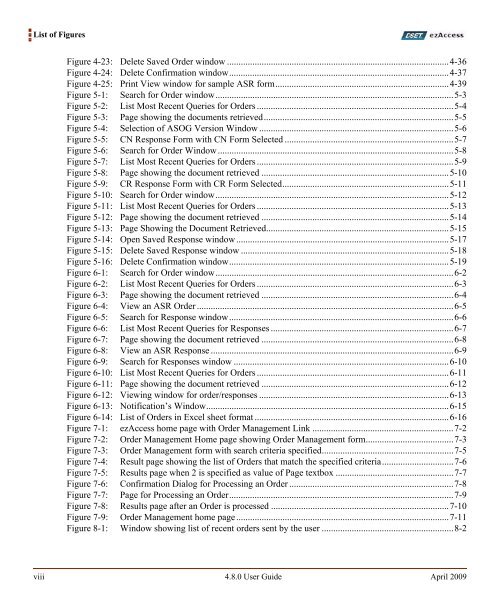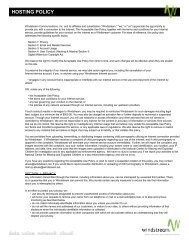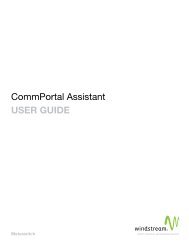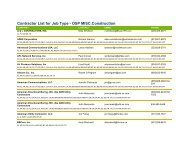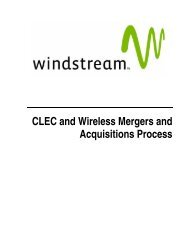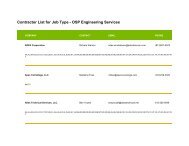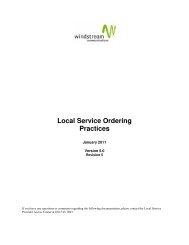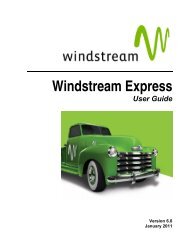Download the ezAccess ® User Guide - Windstream Business ...
Download the ezAccess ® User Guide - Windstream Business ...
Download the ezAccess ® User Guide - Windstream Business ...
Create successful ePaper yourself
Turn your PDF publications into a flip-book with our unique Google optimized e-Paper software.
List of Figures<br />
Figure 4-23: Delete Saved Order window ................................................................................................4-36<br />
Figure 4-24: Delete Confirmation window...............................................................................................4-37<br />
Figure 4-25: Print View window for sample ASR form...........................................................................4-39<br />
Figure 5-1: Search for Order window.......................................................................................................5-3<br />
Figure 5-2: List Most Recent Queries for Orders .....................................................................................5-4<br />
Figure 5-3: Page showing <strong>the</strong> documents retrieved..................................................................................5-5<br />
Figure 5-4: Selection of ASOG Version Window ....................................................................................5-6<br />
Figure 5-5: CN Response Form with CN Form Selected .........................................................................5-7<br />
Figure 5-6: Search for Order Window......................................................................................................5-8<br />
Figure 5-7: List Most Recent Queries for Orders .....................................................................................5-9<br />
Figure 5-8: Page showing <strong>the</strong> document retrieved .................................................................................5-10<br />
Figure 5-9: CR Response Form with CR Form Selected........................................................................5-11<br />
Figure 5-10: Search for Order window.....................................................................................................5-12<br />
Figure 5-11: List Most Recent Queries for Orders ...................................................................................5-13<br />
Figure 5-12: Page showing <strong>the</strong> document retrieved .................................................................................5-14<br />
Figure 5-13: Page Showing <strong>the</strong> Document Retrieved...............................................................................5-15<br />
Figure 5-14: Open Saved Response window............................................................................................5-17<br />
Figure 5-15: Delete Saved Response window ..........................................................................................5-18<br />
Figure 5-16: Delete Confirmation window...............................................................................................5-19<br />
Figure 6-1: Search for Order window.......................................................................................................6-2<br />
Figure 6-2: List Most Recent Queries for Orders .....................................................................................6-3<br />
Figure 6-3: Page showing <strong>the</strong> document retrieved ...................................................................................6-4<br />
Figure 6-4: View an ASR Order ...............................................................................................................6-5<br />
Figure 6-5: Search for Response window.................................................................................................6-6<br />
Figure 6-6: List Most Recent Queries for Responses ...............................................................................6-7<br />
Figure 6-7: Page showing <strong>the</strong> document retrieved ...................................................................................6-8<br />
Figure 6-8: View an ASR Response .........................................................................................................6-9<br />
Figure 6-9: Search for Responses window .............................................................................................6-10<br />
Figure 6-10: List Most Recent Queries for Orders ...................................................................................6-11<br />
Figure 6-11: Page showing <strong>the</strong> document retrieved .................................................................................6-12<br />
Figure 6-12: Viewing window for order/responses ..................................................................................6-13<br />
Figure 6-13: Notification’s Window.........................................................................................................6-15<br />
Figure 6-14: List of Orders in Excel sheet format ....................................................................................6-16<br />
Figure 7-1: <strong>ezAccess</strong> home page with Order Management Link .............................................................7-2<br />
Figure 7-2: Order Management Home page showing Order Management form......................................7-3<br />
Figure 7-3: Order Management form with search criteria specified.........................................................7-5<br />
Figure 7-4: Result page showing <strong>the</strong> list of Orders that match <strong>the</strong> specified criteria...............................7-6<br />
Figure 7-5: Results page when 2 is specified as value of Page textbox ...................................................7-7<br />
Figure 7-6: Confirmation Dialog for Processing an Order .......................................................................7-8<br />
Figure 7-7: Page for Processing an Order.................................................................................................7-9<br />
Figure 7-8: Results page after an Order is processed .............................................................................7-10<br />
Figure 7-9: Order Management home page............................................................................................7-11<br />
Figure 8-1: Window showing list of recent orders sent by <strong>the</strong> user .........................................................8-2<br />
viii 4.8.0 <strong>User</strong> <strong>Guide</strong> April 2009