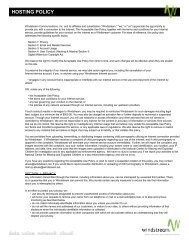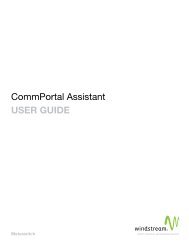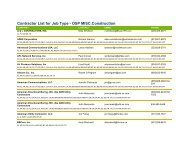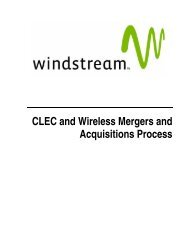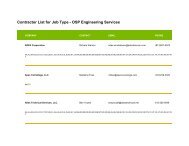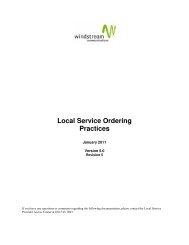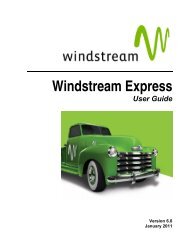Download the ezAccess ® User Guide - Windstream Business ...
Download the ezAccess ® User Guide - Windstream Business ...
Download the ezAccess ® User Guide - Windstream Business ...
Create successful ePaper yourself
Turn your PDF publications into a flip-book with our unique Google optimized e-Paper software.
<strong>ezAccess</strong> <strong>User</strong> Interface<br />
Actions Menu<br />
This menu gives <strong>the</strong> options to perform <strong>the</strong> different actions on <strong>the</strong> current active<br />
order or response that is being viewed. The different menu options under Actions are<br />
as shown in Figure 3-12.<br />
Figure 3-12: Menu options under Actions on Queries home page<br />
• Validate: This option lets you validate <strong>the</strong> fields against ASOG guidelines.<br />
• Print View: This submenu lets you to preview ei<strong>the</strong>r <strong>the</strong> current form or <strong>the</strong><br />
complete Service Request/Response.<br />
• Current Form option lets you to preview <strong>the</strong> current active form in <strong>the</strong><br />
form View Panel.<br />
• Order/Response option lets you to preview all <strong>the</strong> forms required for <strong>the</strong><br />
requested service/response.<br />
• Close: This option lets you close <strong>the</strong> current order and return to <strong>the</strong> orders home<br />
page.<br />
3-16 4.8.0 <strong>User</strong> <strong>Guide</strong> April 2009