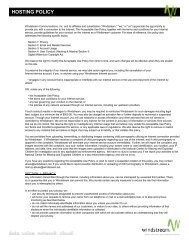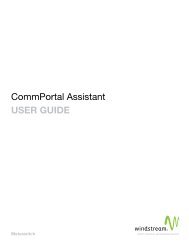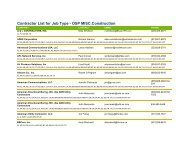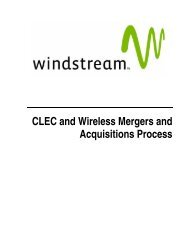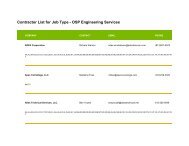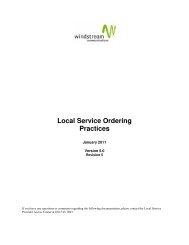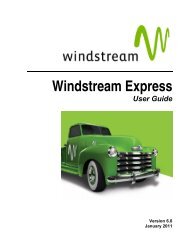Download the ezAccess ® User Guide - Windstream Business ...
Download the ezAccess ® User Guide - Windstream Business ...
Download the ezAccess ® User Guide - Windstream Business ...
Create successful ePaper yourself
Turn your PDF publications into a flip-book with our unique Google optimized e-Paper software.
Access Service Requests<br />
2. Click Service request that you want to delete<br />
A confirmation window appears as shown in Figure 4-24<br />
Figure 4-24: Delete Confirmation window<br />
3. Click OK to delete <strong>the</strong> selected order, or Cancel to abort <strong>the</strong> delete operation.<br />
4. On clicking OK button, <strong>the</strong> list of Saved Orders in <strong>the</strong> Delete Saved Order<br />
window is refreshed and a message appears in <strong>the</strong> utility panel that indicates<br />
successful deletion of <strong>the</strong> Order.<br />
5. Click Close button in <strong>the</strong> Delete Saved Order window to close <strong>the</strong> window.<br />
April 2009 4.8.0 <strong>User</strong> <strong>Guide</strong> 4-37