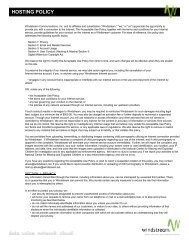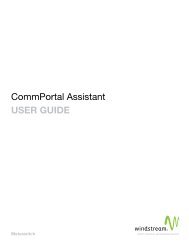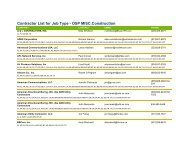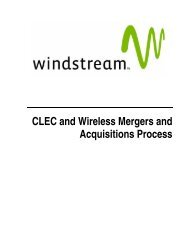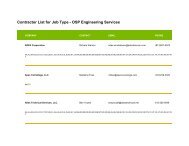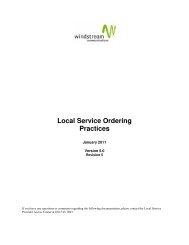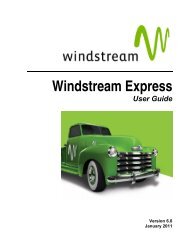Download the ezAccess ® User Guide - Windstream Business ...
Download the ezAccess ® User Guide - Windstream Business ...
Download the ezAccess ® User Guide - Windstream Business ...
Create successful ePaper yourself
Turn your PDF publications into a flip-book with our unique Google optimized e-Paper software.
Access Service Requests<br />
2. Narrow your search by entering <strong>the</strong> specific search criteria under New Queries<br />
tab.<br />
Click Search to search for <strong>the</strong> orders.<br />
The list of existing matching orders are displayed as shown in <strong>the</strong> Figure 4-20.<br />
-or<br />
Click Cancel to cancel <strong>the</strong> search operation.<br />
If you did not enter a Start Date and End Date, <strong>ezAccess</strong> displays <strong>the</strong> documents that have<br />
passed through <strong>the</strong> gateway on <strong>the</strong> current date only.<br />
3. To search <strong>the</strong> orders based on previous search criteria click on <strong>the</strong> Recent<br />
Queries tab. This displays <strong>the</strong> 10 most recent queries for orders as show in<br />
Figure 4-19.<br />
4-30 4.8.0 <strong>User</strong> <strong>Guide</strong> April 2009