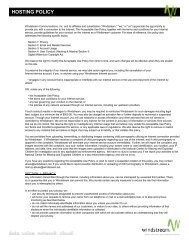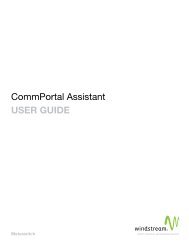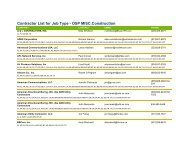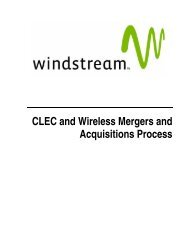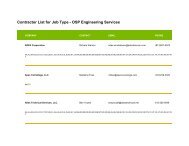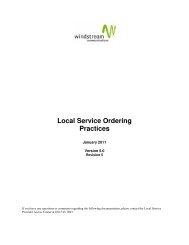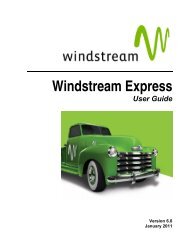Download the ezAccess ® User Guide - Windstream Business ...
Download the ezAccess ® User Guide - Windstream Business ...
Download the ezAccess ® User Guide - Windstream Business ...
You also want an ePaper? Increase the reach of your titles
YUMPU automatically turns print PDFs into web optimized ePapers that Google loves.
<strong>User</strong> Worklist<br />
Recent Orders history by <strong>the</strong> user<br />
To view a list of recent orders sent by <strong>the</strong> user and <strong>the</strong> corresponding responses,<br />
complete <strong>the</strong> following procedure:<br />
1. In <strong>the</strong> <strong>ezAccess</strong> home page, click <strong>the</strong> link Recent 20 Orders History by <br />
The actual link displayed on <strong>the</strong> page will have <strong>the</strong> name of <strong>the</strong> user who has<br />
logged in.<br />
A window showing <strong>the</strong> list of recent orders history sent by <strong>the</strong> user appears as<br />
shown in Figure 8-3.<br />
Figure 8-3: Window showing <strong>the</strong> list of recent Orders History<br />
2. Click PON number under <strong>the</strong> PON column to modify <strong>the</strong> Order.<br />
The selected order or response appears in <strong>the</strong> window. In case of a response, it is<br />
shown in view mode only.<br />
8-4 4.8.0 <strong>User</strong> <strong>Guide</strong> April 2009