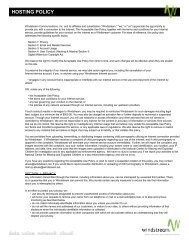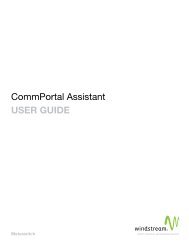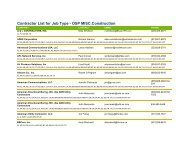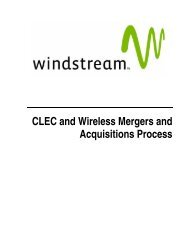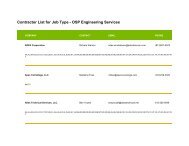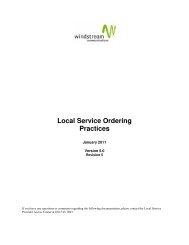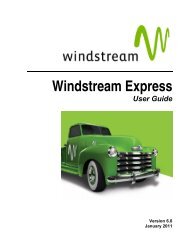Download the ezAccess ® User Guide - Windstream Business ...
Download the ezAccess ® User Guide - Windstream Business ...
Download the ezAccess ® User Guide - Windstream Business ...
You also want an ePaper? Increase the reach of your titles
YUMPU automatically turns print PDFs into web optimized ePapers that Google loves.
ASR Order Responses<br />
8. Select Actions > Save to save <strong>the</strong> order and its response.<br />
The order and <strong>the</strong> response are saved with <strong>the</strong> same PON. If you later create a<br />
different response for <strong>the</strong> order and save it, <strong>the</strong> new response will be saved<br />
with <strong>the</strong> original PON and overwrite <strong>the</strong> existing response.<br />
Modifying ASR Responses<br />
With <strong>ezAccess</strong>, you can modify saved ASR responses that have not been sent.<br />
To modify ASR responses that have not been sent to <strong>the</strong> gateway, you must first<br />
retrieve <strong>the</strong> original document.<br />
To modify a ASR response that has been saved, but not sent to a service center,<br />
complete <strong>the</strong> following procedure:<br />
1. Select ASR Responses > Create from a Saved Response.<br />
The Open Saved Response window displays a list of saved documents as<br />
shown in Figure 5-14.<br />
5-16 4.8.0 <strong>User</strong> <strong>Guide</strong> April 2009