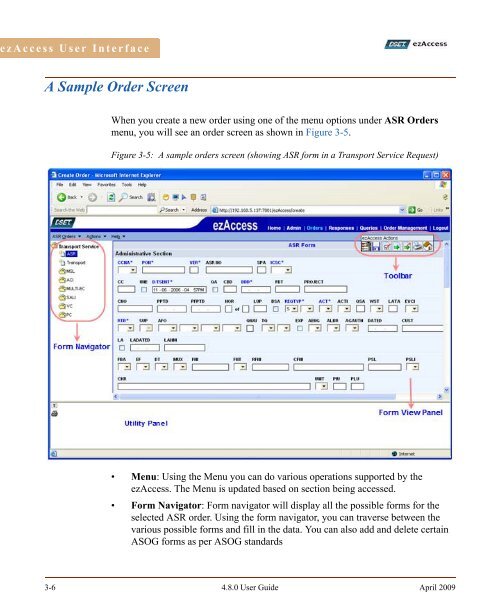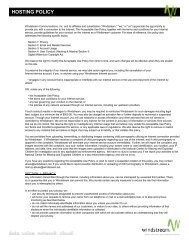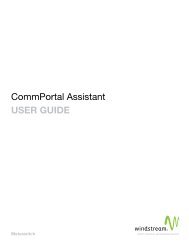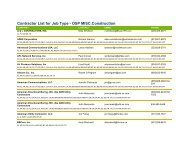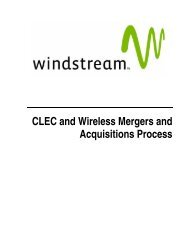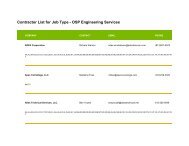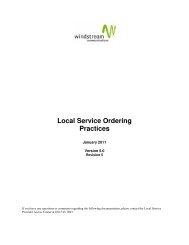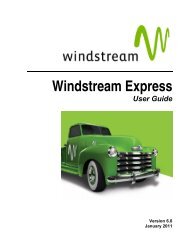- Page 1 and 2: ezAccess User Guide Software Versio
- Page 3 and 4: Contents Preface...................
- Page 5 and 6: Contents Understanding Responses ..
- Page 7 and 8: List of Figures Figure 1-1: ezAcces
- Page 9 and 10: List of Figures Figure 8-2: Window
- Page 11 and 12: List of Tables Table 2-1: Task Road
- Page 13 and 14: Preface About This Guide This User
- Page 15 and 16: Preface Example Convention Descript
- Page 17 and 18: Preface • User GUI enhancements i
- Page 19 and 20: 1 1 Introduction 1 This chapter pro
- Page 21 and 22: Summarizing the ezAccess Process In
- Page 23 and 24: Introduction Process Components ezA
- Page 25 and 26: Introduction The conversion of orde
- Page 27 and 28: 2 1 Access to ezAccess 2 This chapt
- Page 29 and 30: Access to ezAccess Login This secti
- Page 31 and 32: 3 1 ezAccess User Interface 3 This
- Page 33 and 34: ezAccess User Interface ASR Orders
- Page 35: ezAccess User Interface • Validat
- Page 39 and 40: ezAccess User Interface ASR Respons
- Page 41 and 42: ezAccess User Interface • Print C
- Page 43 and 44: ezAccess User Interface • Form Na
- Page 45 and 46: ezAccess User Interface ASR Queries
- Page 47 and 48: ezAccess User Interface Help Menu T
- Page 49 and 50: 4 4 Access Service Requests 4 A ser
- Page 51 and 52: Access Service Requests Table 4-1 s
- Page 53 and 54: Access Service Requests Figure 4-2:
- Page 55 and 56: Access Service Requests Figure 4-3:
- Page 57 and 58: Access Service Requests Figure 4-4:
- Page 59 and 60: Access Service Requests Figure 4-5:
- Page 61 and 62: Access Service Requests Figure 4-6:
- Page 63 and 64: Access Service Requests Figure 4-7:
- Page 65 and 66: Figure 4-8: EVC Subdirectory Window
- Page 67 and 68: Access Service Requests Figure 4-9:
- Page 69 and 70: Access Service Requests Figure 4-11
- Page 71 and 72: Access Service Requests 2. Narrow y
- Page 73 and 74: Access Service Requests 5. Select t
- Page 75 and 76: Access Service Requests Figure 4-16
- Page 77 and 78: Access Service Requests Cancel Supp
- Page 79 and 80: Access Service Requests Figure 4-19
- Page 81 and 82: Access Service Requests 5. Select t
- Page 83 and 84: Access Service Requests Create New
- Page 85 and 86: Access Service Requests 2. Click Se
- Page 87 and 88:
Access Service Requests Printing an
- Page 89 and 90:
Keyboard Shortcuts in ezAccess inte
- Page 91 and 92:
5 1 ASR Order Responses 5 This chap
- Page 93 and 94:
ASR Order Responses Figure 5-1: Sea
- Page 95 and 96:
ASR Order Responses Figure 5-3: Pag
- Page 97 and 98:
ASR Order Responses Figure 5-5: CN
- Page 99 and 100:
ASR Order Responses 2. Narrow your
- Page 101 and 102:
ASR Order Responses 5. Select the A
- Page 103 and 104:
ASR Order Responses 2. Narrow your
- Page 105 and 106:
ASR Order Responses 5. Select the A
- Page 107 and 108:
ASR Order Responses Figure 5-14: Op
- Page 109 and 110:
ASR Order Responses 2. Click ASR Re
- Page 111 and 112:
6 1 Queries 6 Occasionally, you may
- Page 113 and 114:
Queries Figure 6-2: List Most Recen
- Page 115 and 116:
Queries Figure 6-4: View an ASR Ord
- Page 117 and 118:
Queries 2. Narrow your search by en
- Page 119 and 120:
Queries Figure 6-8: View an ASR Res
- Page 121 and 122:
Queries 2. Narrow your search by en
- Page 123 and 124:
Queries 4. Click PON to select the
- Page 125 and 126:
Queries Figure 6-13: Notification
- Page 127 and 128:
7 1 Order Management 7 The Order Ma
- Page 129 and 130:
Figure 7-2: Order Management Home p
- Page 131 and 132:
Order Management Figure 7-3: Order
- Page 133 and 134:
Order Management 4. At a time only
- Page 135 and 136:
Order Management Figure 7-7: Page f
- Page 137 and 138:
Most Recent Queries Order Managemen
- Page 139 and 140:
8 1 User Worklist 8 The User Workli
- Page 141 and 142:
User Worklist Recent responses sent
- Page 143 and 144:
A A OBF Forms A The Ordering and Bi
- Page 145 and 146:
OBF Forms Access Services When a cu
- Page 147 and 148:
Understanding OBF Forms OBF Forms T
- Page 149 and 150:
OBF Forms Additional Ring Informati
- Page 151 and 152:
OBF Forms Ethernet Virtual Connecti
- Page 153 and 154:
OBF Forms Ring Use the Ring form to
- Page 155 and 156:
OBF Forms WATS This form is used by
- Page 157 and 158:
OBF Forms Network Assignment Inform
- Page 159 and 160:
Glossary This glossary provides a d
- Page 161 and 162:
Glossary Term Description DSI EDI E
- Page 163 and 164:
Glossary Term Description RBOC RHBC
- Page 165 and 166:
Index -Aabout this manual, Preface-
- Page 167 and 168:
Index service type and associated f
- Page 169 and 170:
Index overview, 1-2 process flow, 1