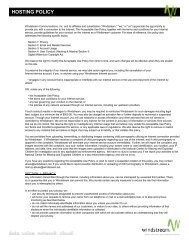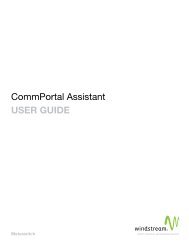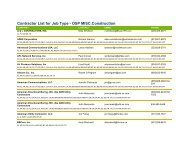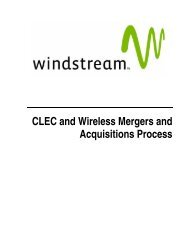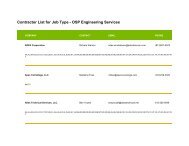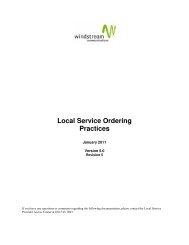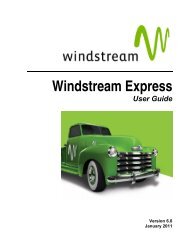Download the ezAccess ® User Guide - Windstream Business ...
Download the ezAccess ® User Guide - Windstream Business ...
Download the ezAccess ® User Guide - Windstream Business ...
Create successful ePaper yourself
Turn your PDF publications into a flip-book with our unique Google optimized e-Paper software.
<strong>ezAccess</strong> <strong>User</strong> Interface<br />
ASR Queries Menu<br />
This menu gives <strong>the</strong> various options for viewing an ASR order, and response<br />
received for your requests from your Trading partner. The different menu options<br />
under ASR Queries menu are as shown in Figure 3-11<br />
Figure 3-11: Menu options under ASR Queries<br />
• Orders: This option lets you view an ASR order that has been sent to <strong>the</strong><br />
provider. This will prompt you for selection criteria. The <strong>ezAccess</strong> gateway will<br />
return all <strong>the</strong> orders that match your selection criteria. You can <strong>the</strong>n select <strong>the</strong><br />
order you wish to view.<br />
• Responses: This option lets you view an ASR response that has been sent to a<br />
service center. This will prompt you for selection criteria. The <strong>ezAccess</strong><br />
gateway will return all <strong>the</strong> responses that match your selection criteria. You can<br />
<strong>the</strong>n select <strong>the</strong> response you wish to view.<br />
• Orders/Responses: This option lets you view an ASR order or response that<br />
has been sent to <strong>the</strong> provider. This will prompt you for selection criteria. The<br />
<strong>ezAccess</strong> gateway will return all <strong>the</strong> Orders and Responses that match your<br />
selection criteria. You can <strong>the</strong>n select <strong>the</strong> order or response you wish to view.<br />
• Notification: This option lets you view <strong>the</strong> Provider Notifications. It will<br />
prompt you for selection criteria. The ezLocal gateway will return all <strong>the</strong><br />
provider notifications that match your selection.<br />
• Notification Panel: This option displays <strong>the</strong> recent 20 orders/responses<br />
processed by <strong>the</strong> <strong>ezAccess</strong> gateway.<br />
• Current <strong>User</strong>: It displays information of only those orders and responses<br />
created by <strong>the</strong> current user.<br />
• All <strong>User</strong>: It displays information of all <strong>the</strong> orders and responses.<br />
You can also perform <strong>the</strong>se operation quickly by using <strong>the</strong> quick links provided on <strong>ezAccess</strong><br />
home page.<br />
April 2009 4.8.0 <strong>User</strong> <strong>Guide</strong> 3-15