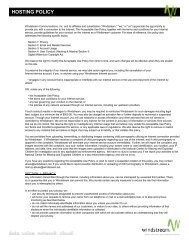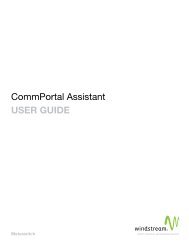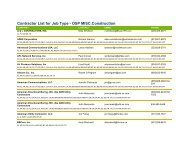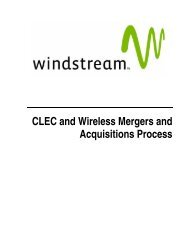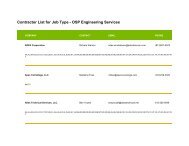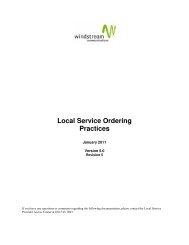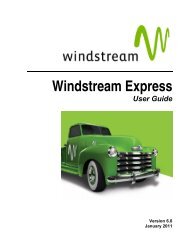Download the ezAccess ® User Guide - Windstream Business ...
Download the ezAccess ® User Guide - Windstream Business ...
Download the ezAccess ® User Guide - Windstream Business ...
You also want an ePaper? Increase the reach of your titles
YUMPU automatically turns print PDFs into web optimized ePapers that Google loves.
ASR Order Responses<br />
2. Click ASR Response you want to delete.<br />
A confirmation window appears as shown in Figure 5-16.<br />
Figure 5-16: Delete Confirmation window<br />
3. Click OK to delete <strong>the</strong> selected response, or Cancel to abort <strong>the</strong> delete operation.<br />
4. On clicking OK button, <strong>the</strong> list of saved responses in <strong>the</strong> Delete Saved<br />
Response window is refreshed and a message appears in <strong>the</strong> utility panel that<br />
indicates successful deletion of <strong>the</strong> response.<br />
Actions on ASR Response Form<br />
This menu gives <strong>the</strong> options to perform different actions on <strong>the</strong> current active<br />
responses that is being edited or viewed. Choose one of <strong>the</strong> following options to<br />
perform action on <strong>the</strong> order:<br />
Table 5-2: Actions for ASR Responses<br />
If you want to ..... Select .... and get this result............<br />
save <strong>the</strong> order Actions > Save Order has been successfully saved.<br />
send <strong>the</strong> request to <strong>the</strong> gateway Actions > Send Order sent successfully.<br />
Validate <strong>the</strong> Order Actions > Validate Order Validation is successful.<br />
Validate <strong>the</strong> Response<br />
Actions > Validate<br />
Response<br />
Validation is successful.<br />
April 2009 4.8.0 <strong>User</strong> <strong>Guide</strong> 5-19