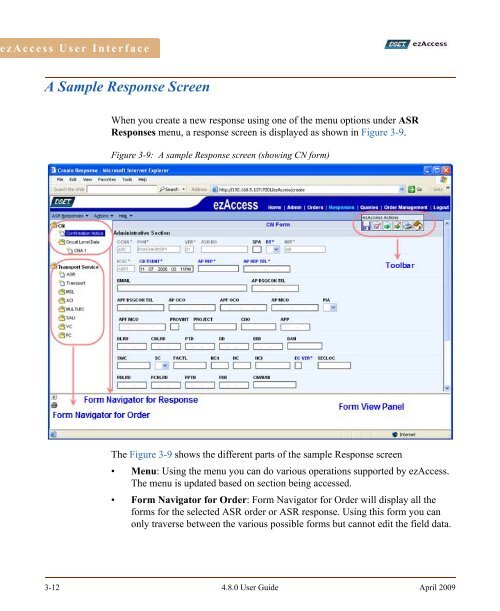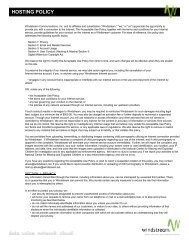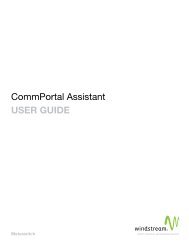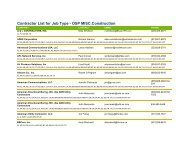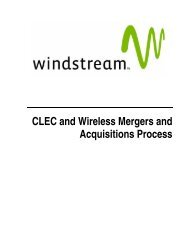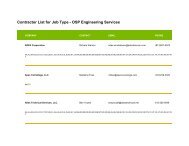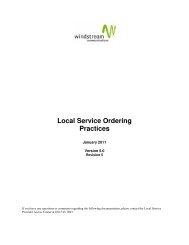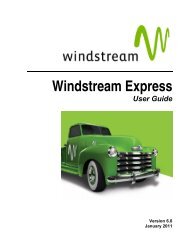Download the ezAccess ® User Guide - Windstream Business ...
Download the ezAccess ® User Guide - Windstream Business ...
Download the ezAccess ® User Guide - Windstream Business ...
Create successful ePaper yourself
Turn your PDF publications into a flip-book with our unique Google optimized e-Paper software.
<strong>ezAccess</strong> <strong>User</strong> Interface<br />
A Sample Response Screen<br />
When you create a new response using one of <strong>the</strong> menu options under ASR<br />
Responses menu, a response screen is displayed as shown in Figure 3-9.<br />
Figure 3-9: A sample Response screen (showing CN form)<br />
The Figure 3-9 shows <strong>the</strong> different parts of <strong>the</strong> sample Response screen<br />
• Menu: Using <strong>the</strong> menu you can do various operations supported by <strong>ezAccess</strong>.<br />
The menu is updated based on section being accessed.<br />
• Form Navigator for Order: Form Navigator for Order will display all <strong>the</strong><br />
forms for <strong>the</strong> selected ASR order or ASR response. Using this form you can<br />
only traverse between <strong>the</strong> various possible forms but cannot edit <strong>the</strong> field data.<br />
3-12 4.8.0 <strong>User</strong> <strong>Guide</strong> April 2009